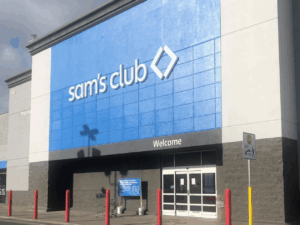How to use Messages, Reminders, and Notes on the HomePod — Apple World Today

[ad_1]

Set up your iOS/iPadOS device for personal requests. Go to Settings > [your name] > iCloud > Share My Location > From, then choose This Device. Siri must also be enabled on the device.
To send a message. Say “Hey Siri, send a message to Chris saying that I’ll bring the vacuum cleaner with me.” If the recipient replies within a few minutes, you’ll hear a ding.
To read messages. Say “Hey Siri, read my unread messages” or “Hey Siri, read my messages from Kim.”
To work with Reminders. Say “Hey Siri, remind me to drop off the dry cleaning.” You can also refer to places that are in Contacts on your iOS/iPadOS device. For example, say “Hey Siri, remind me to put my lunch in the fridge when I get to work.” You can ask about items in Reminders too. Say “Hey Siri, what’s on my shopping list?” To check off a reminder, say “Hey Siri, mark water the plants as complete.”
To work with Notes. Say things like “Hey Siri, add a note called birthday presents” or “Hey Siri, add Twain to my favorite authors note.”
If you don’t want to allow access to Messages, Reminders, and Notes you can turn off support for personal requests in the Home app. If you have more than one HomePod, you can turn personal requests on or off for each device.
To turn personal requests on or off. In the Home app, tap the arrow button (the one that angles upward), tap your name, then turn off Personal Requests.
(This how-to is based on my experiences and info on Apple’s support pages — where the images sometimes come from.)
[ad_2]
Source link