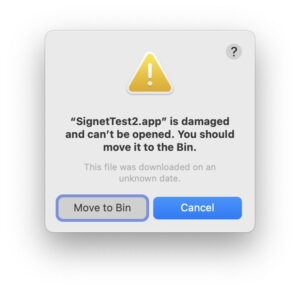Screen Time: How to log out of an Apple ID account when Sign Out is unavailable
[ad_1]
When trying to change the account or accounts associated with an iPhone, iPad, or Mac that has Screen Time enabled with a passcode—ostensibly for a child—you will find that the Sign Out option is grayed out. That’s true in System Preferences in macOS and individual apps, and in Settings > account name > Sign Out and Settings > Media & Purchases in iOS and iPadOS.
The simple solution can be a little difficult to find, because there’s no prompt or information about why it’s grayed out. It’s unavailable to prevent a device locked down by Screen Time restrictions from evading them by signing out of the associated Apple ID.
This may seem non-obvious if you are trying to change the account associated with media and purchases—as many people use a secondary account for that—instead of the Apple ID used for iCloud that’s associated with a Family Sharing group or for which you’ve set controls that are synced among a kid’s devices.
In either case, or if there’s a single Apple ID, disable Screen Time for the person in question. For instance, with Family Sharing and an iPhone, go to Settings > account name > Family Sharing > Screen Time > child’s name and tap Turn Off Screen Time. Then Sign Out of the Apple ID, make any changes, and sign back in or with a different account. Now, re-enable Screen Time for that person.
This is an annoying way to solve the problem, because it disables all the Screen Time settings, which have to be re-created when it’s re-enabled. It would be nice if Apple allowed you to store a template of Screen Time settings or create a profile that could be loaded.
This Mac 911 article is in response to a question submitted by Macworld reader Benjamin.
Ask Mac 911
We’ve compiled a list of the questions we get asked most frequently along with answers and links to columns: read our super FAQ to see if your question is covered. If not, we’re always looking for new problems to solve! Email yours to mac911@macworld.com including screen captures as appropriate, and whether you want your full name used. Not every question will be answered, we don’t reply to email, and we cannot provide direct troubleshooting advice.
[ad_2]
Source link