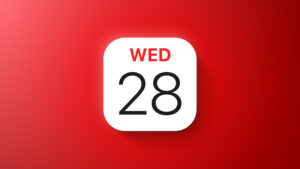How to use your iPhone and Apple TV to calibrate your TV’s picture
[ad_1]
One of the surprise announcements at Apple’s Spring Loaded event was a new tool that uses your iPhone’s TrueDepth camera to fix the color on your TV without needing to dive into complicated menu options. You don’t need a new Apple TV to use it, either. Here’s how it works.
- To get started, you’ll need an iPhone with Face ID running iOS 14.5 or later and an Apple TV or Apple TV 4K with tvOS 14.5 or later.
- Turn on your Apple TV and open the Settings app.
- Scroll down and open the Video and Audio tab.
- Select Calibration.
- Choose Color Balance.
You’ll need to hold your iPhone very close to the TV for the calibration process to start.
IDG
Now get your iPhone. If it’s near your Apple TV, a pairing notification will pop telling you that Color Balance is available. Press Continue and an outline of a phone will appear on your TV. You’ll need to hold your phone very close to your TV (like an inch or less from the screen) with the front camera facing the screen, inside the colored phone outline. It’s a little finicky and took me several attempts to get it right.
Once it recognizes the camera, the phone silhouette on the TV will flash thorough a series of colors. Keep your phone very still and close to the screen, and if it works, your TV will show a beach scene to with a before and after side to show the calibration result. You can toggle between the old color (Original) and the new one (Balanced) to see which you prefer, and easily click to change it.
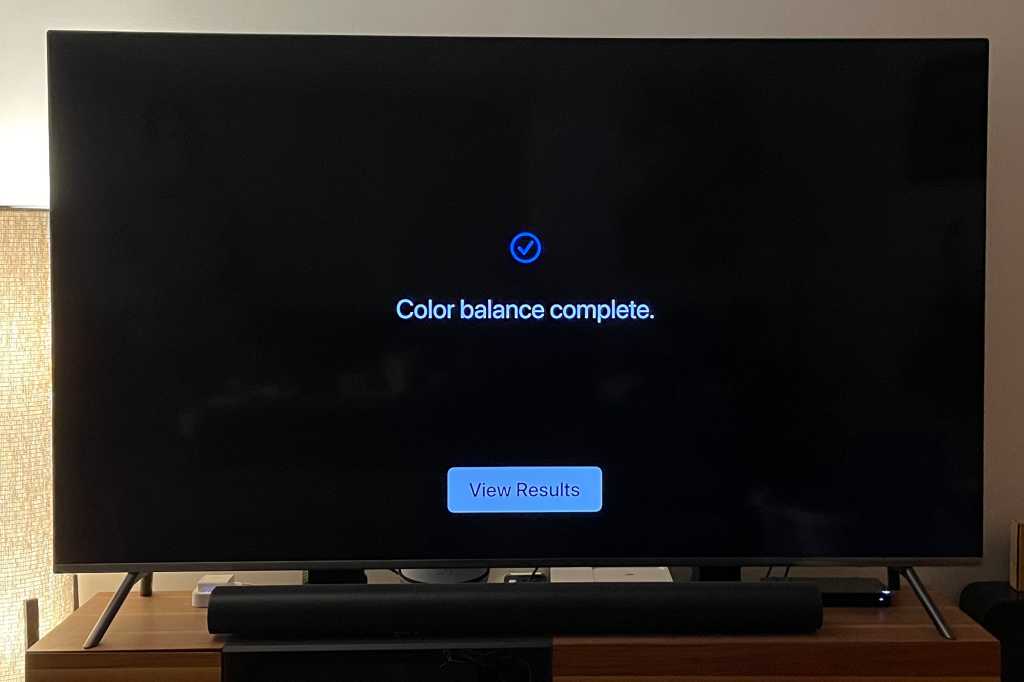
When the calibration is complete, you’ll be able to check the difference between the original and new color balanced version.
IDG
This doesn’t actually change the settings on your TV, but rather the output of your Apple TV device. So, while the calibration will work great for everything you do on your Apple TV, it will not calibrate your TV when used with something like an Xbox/PlayStation or a cable box.
Michael Simon has been covering Apple since the iPod was the iWalk. His obsession with technology goes back to his first PC—the IBM Thinkpad with the lift-up keyboard for swapping out the drive. He’s still waiting for that to come back in style tbh.
[ad_2]
Source link