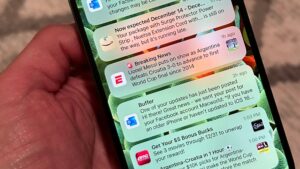macOS Big Sur 11.3 is now available
[ad_1]
Apple on Monday released macOS Big Sur 11.3, an update to the Mac operating system. The update includes improved support for AirTag, iPhone and iPad apps on Apple Silicon Macs, new Safari features, and more.
Improving iPhone and iPad apps on M1 Macs
If you have a Mac with Apple Silicon (the M1 chip) and have been running iPhone and iPad apps, this is an update you’ll want to install. The update has new Touch Alternatives settings so you can set keyboard commands in place of touch input that you would usually perform on an iPhone or iPad. To enable Touch Alternatives, click on the app’s name in the menu bar and select Preferences.
For anyone playing an iPhone game on an M1 Mac, the update has a new Controller Emulation that maps game controller functions to a Mac’s keyboard and mouse. Also an iPad app can be launched with a larger window, and M1 Macs now have Hibernation support.
Other updates for all Macs
The macOS Big Sur 11.3 update has several new features for Macs with both Intel and Apple Silicon. Here is a list:
- AirTag: the Find My app now works with Apple new tracking device
- Controller support: support for the PlayStation 5 DualSense and Xbox Series X/S controllers with macOS games
- HomePod: you can set a pair of HomePods as default sound output option and the two HomePods appear as a single set of speakers
- Music: an autoplay option that continues playing music after a playlist is done, a new “Made For You” library shortcut, and Listen Now now covers live events
- News: a dedicated “For You” section in the Apple News+ tab, new Browse tab
- Optimized Battery Charging: Apple adjusted this feature so that your laptop’s battery is fully
- Reminders: Better tools for sorting, the ability to drag and drop a reminder to a different list, and support for printing lists
- Safari: customization of the Start Page, support for WebM video
- Support: A new Support tab in About This Mac provides information about your AppleCare+ policy, and a Get Support button to start a support session
How to update macOS Big Sur
Before updating your Mac, it’s a good idea to back up your data, just in case the update causes problems.
To install the update, you need an internet connection. Also, your Mac will need to restart in order to finish the installation. Here are the steps.
- Click on the Apple menu.
- Select About this Mac.
- In the window that appears, go to the Overview tab if it’s not already open.
- Click on the Software Update button. This will open the Software Update system preference.
- You can click the More info link if you want to learn more about the update.
- When you are ready to install, click on the Update Now button. The installation takes several minutes, depending on the speed of the internet connection.
Roman has covered technology since the early 1990s. His career started at MacUser, and he’s worked for MacAddict, Mac|Life, and TechTV.
[ad_2]
Source link