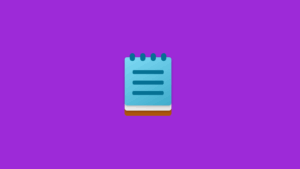OWC Copy That review: Streamlined backup utility for your iOS Photos Library
[ad_1]
At a glance
Expert’s Rating
Pros
- Quickly back up Photos Library content to external drives, media servers
- Copy only certain media types or content from specific dates
- Inexpensive optional in-app purchase enables verified backup
Cons
- No option to automatically download media from iCloud as needed
- iPhone requires Lightning to USB 3 Camera Adapter for hard drives
- Only backs up media saved in Photos Library
Our Verdict
Whether you’re a hobbyist out in the field taking nature photos, an influencer shooting daily videos, or a parent capturing precious family events, OWC Copy That helps free up internal iPhone or iPad storage space while protecting your valuable content.
Price When Reviewed
Free | $2.99 to unlock all features
Best Prices Today
CA$0
We love the simplicity and convenience of iCloud Photo Library: Take a picture or shoot video on an iPhone or iPad, and that content magically appears on every device you own. But sometimes it’s preferable to make local backups instead, like when shooting storage-hungry 4K videos without access to reliable Wi-Fi.
That scenario is exactly what OWC Copy That was made for. Brainchild of venerable storage guru Other World Computing, this free iOS app takes most of the friction out of backing up photos and videos from an iPhone or iPad to external or network-attached storage.
Using an optional hardware adapter (more on that in a moment), simply connect the external disk to your mobile device, then select the type(s) of media you want to transfer: Photos, Videos, Screenshots, and/or Selfies. By default, copies are saved to the “Copy That” folder (which can be renamed), with options to append device name, content type, and date to each file.
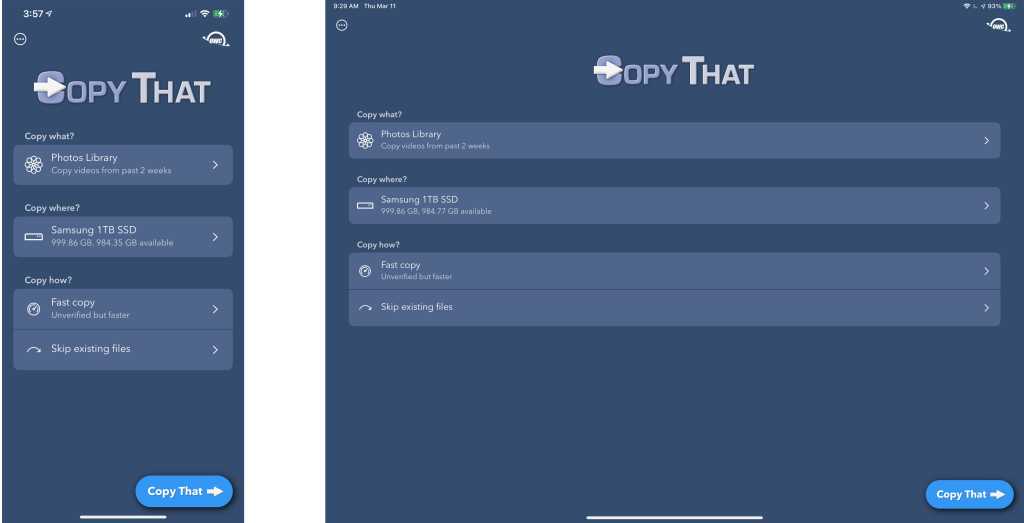
OWC Copy That offers an elegant solution for quickly backing up your iPhone photo library, but only with the right hardware adapter. (Left: iPhone version left; Right: iPad version.)
OWC
Transfers can be limited to content shot during a specific timeframe—great for only backing up media from your latest shoot—and works incrementally, so on subsequent sessions you can automatically skip, replace, or retain duplicates. A $3 in-app purchase enables verifying copies against originals, which extended overall backup time about 25 percent in my tests. The tradeoff, however, is peace of mind prior to permanently purging files from your mobile device.
Cloud caveat
Copy That does have a few limitations worth mentioning. Most frustrating for iCloud Photo Library users is how the app ignores smaller device-sized versions of photos and videos, backing up only full-resolution files. This means all but your most recently shot content can’t be backed up on devices with Settings > Photos > Optimize iPhone Storage enabled.
Although we had no problem attaching a variety of USB external drives to an iPad Pro via OWC’s excellent new USB-C Travel Dock E ($65), the situation was a little thornier when backing up photos and videos on an iPhone 12 Pro Max. My drives were too much of a power draw for Apple’s $29 Lightning to USB Camera Adapter, requiring a $39 Lightning to USB 3 Camera Adapter so the iPhone could remain plugged into AC power at the same time.
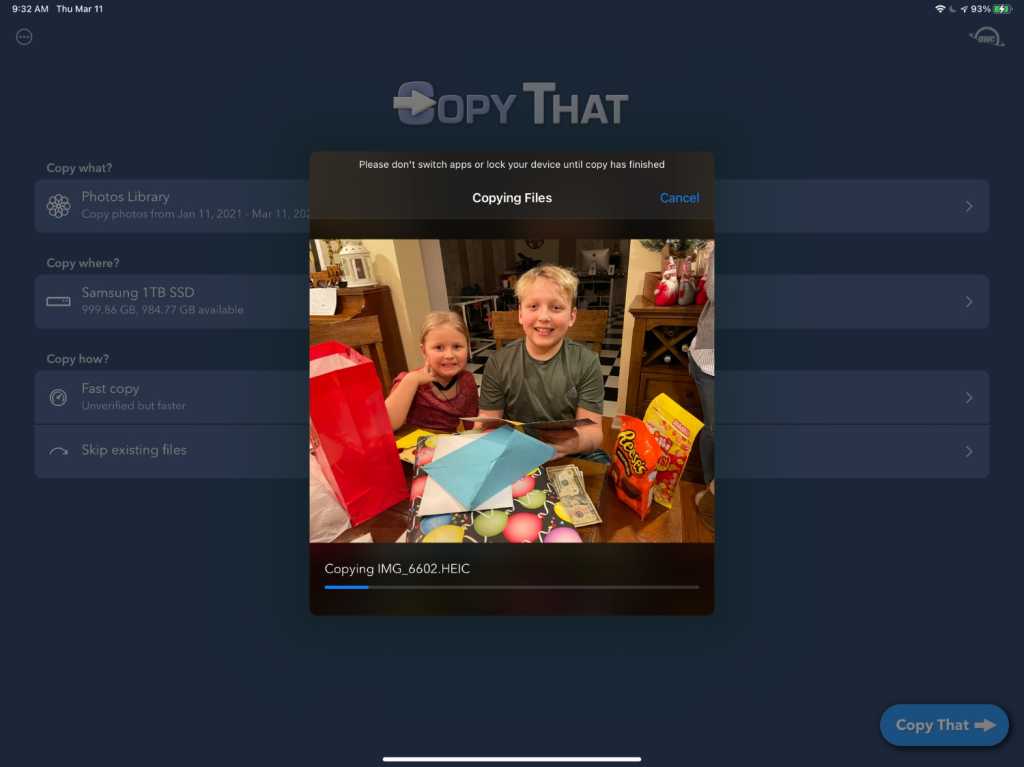
OWC Copy That will only back up full-resolution content, ignoring iCloud Photo Library photos and videos where only smaller device-sized versions exist.
IDG
Last but not least, it’s important to note Copy That was designed strictly for backing up your Photos Library—the app has no access to any other device content. That means it can’t be used in tandem with pro camera apps like FiLMiC Pro unless you choose to save new videos to the Camera Roll.
Bottom line
OWC Copy That is an elegant, easy-to-use app which should be considered a must-have for anyone shooting pro content on iOS devices.
J. R. is a recovering filmmaker whose writing has appeared in Mac|Life and TechRadar.
[ad_2]
Source link