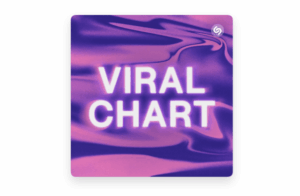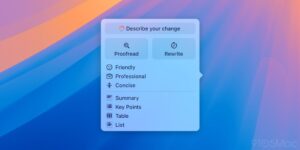The best USB-C hubs for the iPad Pro and iPad Air
[ad_1]
Since the Liquid Retina redesign in 2018, Apple’s higher-end iPads have used the universal USB-C connector port rather than Apple’s own Lightning connector. You’ll find a USB-C port on the 11-inch iPad Pro (1st and 2nd gen) and 12.9-inch iPad Pro (3rd and 4th gen), and iPad Air. The latest M1 iPad Pro uses a USB-C-style Thunderbolt/USB4 port that is even more capable.
That one USB-C or Thunderbolt port will suffice if all you use it for is charging or wired earbuds, but Apple’s tablets can also be used with many other peripherals that transform it into a versatile computer. As such, iPad Pro and iPad Air owners have a wide range of USB-C accessories available to them.
Choosing a USB-C hub
With a hub you can add extra USB ports (Type-C and the older Type-A), SD and MicroSD card readers, gigabit ethernet, wired headphones, cameras, keyboards, and more. You can also connect your iPad Pro to your computer or to an external display using a hub’s USB-C, HDMI, DisplayPort outputs. The newest iPad Pro can even connect to Apple’s Pro Display XDR display.
Some USB-C hubs are specially designed for the iPad Pro, but you can also use an array of generic USB-C hubs. And you can take it one step further with a full docking station that can also work with your laptop. Depending on which model you buy, a hub or dock connects to the iPad and offers an array of extra ports:
USB-C
Whatever hub you buy will use up the iPad’s sole port, so you’ll need at least one extra USB-C port on the hub for pass-through charging, as you don’t want your tablet’s battery to fade mid use. So, make sure at least one of the hub’s USB-C ports is capable of Power Delivery (PD) for charging. And look for high charging power if there is a maximum wattage on the hub. The iPad requires at least a 20W charger for fast charging, which all the hubs can handle but a more powerful charger may enable speeds up to 30W.
More USB-C ports on the hub mean you can use them for more modern peripherals and an external display that connects via a USB-C cable. The minimum bandwidth of USB 3 is 5Gbps, so this is the most common speed on hubs, but some offer 10Gbps that is more capable for things like connecting an external monitor.
Thunderbolt
The M1 iPad Pro uses the more capable Thunderbolt connection. It uses the USB-C connector, but Thunderbolt has bandwidth up to 40Gbps compared to just 5Gbps or 10Gbps for USB. Thunderbolt hubs and docks are more expensive than their simpler USB-C cousins, but power users will benefit from the extra bandwidth.
For example, a Thunderbolt hub or dock can use this bandwidth to connect a 4K display running at 60Hz and still have data-transfer capacity for other devices such as hard drives.
USB-A
Universal and reversible, USB-C is a great connector, but most of us still have a few devices that connect via the more common Type-A USB port, such as flash memory sticks, hard drives, and input devices. USB-A ports are mainly used for lower-powered devices, but the ports do come in different speeds. USB 2.0 is the slowest at 480MBs. USB 3.2 Gen 1 is rated at 5Gbps and USB 3.2 Gen 2 is 10Gbps. Some hubs boast multiple USB-A ports, so consider how many you might need to use at the same time.
SD and microSD Card readers
You can connect a camera or a card reader directly to the iPad’s USB-C port, but a more flexible option is to use a hub with either an SD or microSD Card reader, and many hubs have both. These little memory cards are also an inexpensive portable storage and backup solution, with capacities of up to 1TB. Look for the faster UHS-II type reader, which can handle up to 312MBs data transfer, compared to UHS-II’s maximum 104MBs.
Gigabit ethernet
Wired internet or network access is much faster than WiFi, so if you’re using your iPad at a desk, make sure the hub you choose has a gigabit ethernet port. Otherwise, you’ll need to use a USB-C-to-gigabit ethernet adapter that plugs directly into your iPad.
Audio
If you want to hook up some wired headphones or a microphone, look for a hub with 3.5mm audio jack port since neither the iPad Pro nor the iPad Air has one.
External displays
A hub is basically essential when using an external display because the iPad has just one USB-C port and you can’t simultaneously charge the tablet at the same time. So, you’ll want to look for a hub with either two USB-C ports (one for charging) or a hub with an HDMI or DisplayPort (or even VGA if you have an older display).
It you want to mirror your iPad’s screen to a larger one, it’s possible to connect an external display direct with a USB-C cable, but unless the monitor has its own USB-C input, you will need either a USB-C-to-HDMI or USB-C-to-DisplayPort cable or adapter.
For general productivity purposes, 30Hz screen rates are acceptable for 4K monitors, but 60Hz is better for gaming or action-graphics video. Depending on the cable, you might get varied refresh rates. It’s a little confusing, but for the most part, 5Gbps USB-C is mostly limited to 30Hz (but can be pushed to 60Hz if the bandwidth is not taken up by the other ports), a 10Gbps USB-C connection should allow 60Hz 4K, and Thunderbolt will easily push 6K displays with high refresh rates.
Best USB-C hubs for iPad Pro and iPad Air
Lightest USB-C hub
HyperDrive 6-in-1 USB-C Hub
Colors: Space Gray, silver
Ports: USB-C PD (5Gbps/60W), USB-A (5Gbps), HDMI, UHS-I microSD, SD card, 3.5mm audio
Why we love it: The HDMI port means you can add an external display, and it can handle 4K displays at 60Hz, although that might be a push if you are using all the other ports at the same time.
This good-looking hub features a grip that secures it onto an iPad Pro without damaging the surface. However, you can remove the grip if you use a third-party iPad case. It connects direct to the iPad but handily also comes with a USB-C extender cable so you can use it as a USB-C hub for your MacBook or another USB-C device, too. It’s also lightweight at just 47g (1.6oz) and at 3.66-x-1.3-x-0.39in (93-x-33-x-10mm) it’s small enough to slip into a pocket.
Best USB-C hub with multiple USB-A ports
UGreen USB-C Multifunction Adapter

Ports: USB-C PD (5Gbps/60W), two USB-A (5Gbps), 3.5mm audio, HDMI
Why we love it: As with other 5Gbps USB-C hubs the ability to have a 4K external display at 60Hz is dependent on the number of other hub ports in use. It is heavier (75g; 2.65oz) and chunkier 36-x-17.7-7.8in (91-x-45-x-20mm) than the HyperDrive 6-in-1 hub, but is still very portable. It’ll also support a 4K display at 60Hz, but while this hub offers two USB-A ports, there is no microSD or SD Card reader.
Smallest USB-C hub
Satechi USB-C Mobile Pro Hub

Colors: Space Gray, silver
Ports: USB-C PD (5Gbps/60W), USB-A (5Gbps), HDMI, 3.5mm audio
Why we love it: There is no microSD or SD Card reader or other bells or whistles, but it is the smallest USB-C hub we tested at just 3.25-x-1.06-x-0.38in (83-x-27-x-0.96cm), and weighs 52g (1.8oz). It can also push a 4K monitor at 60Hz. Just note, that it’s not compatible with iPad cases.
Best USB-C hub with gigabit ethernet
Plugable 7-in-1 USB-C Multiport Adapter
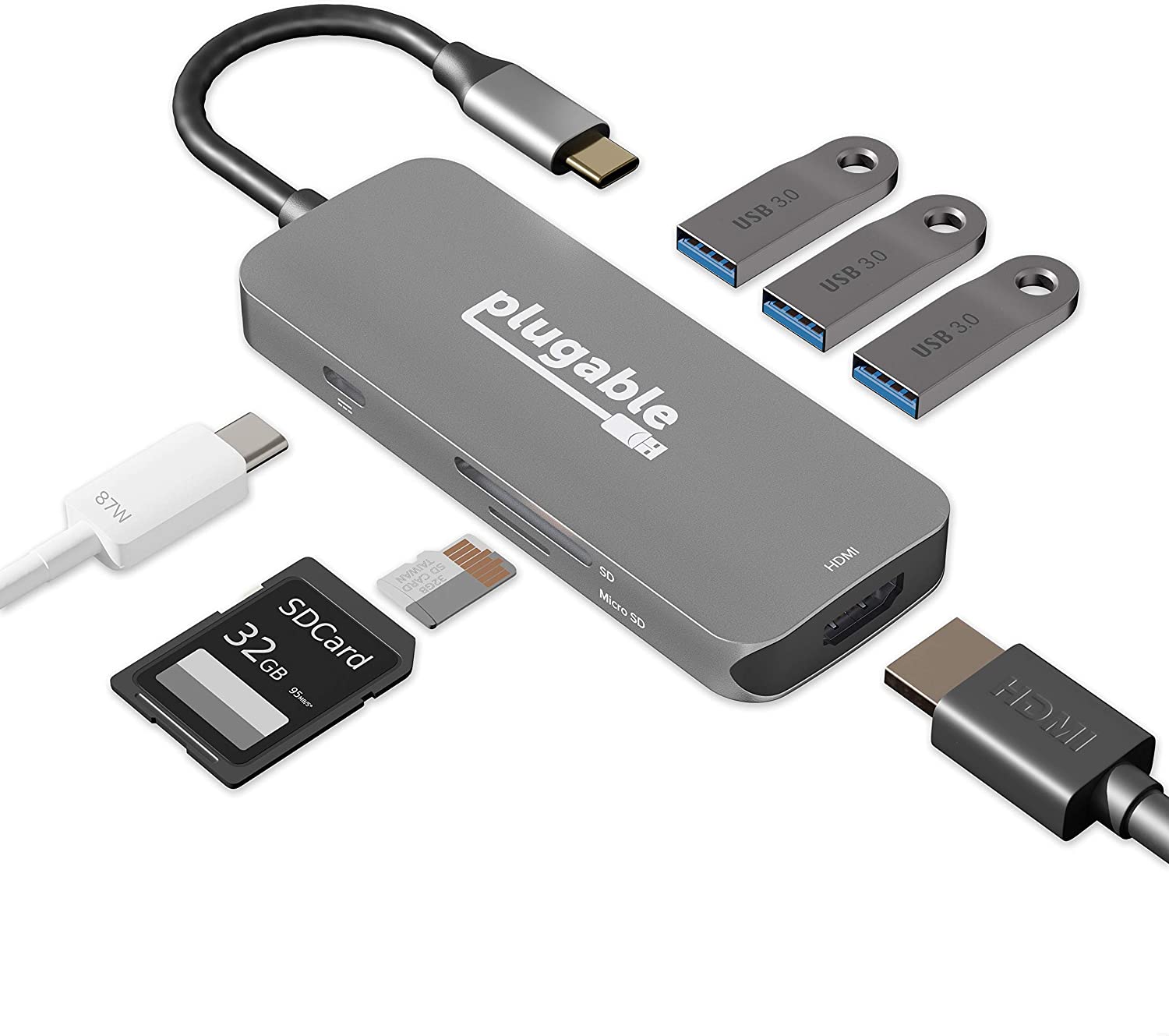
Ports: USB-C PD (5Gbps/87W), three USB-A (5Gbps), HDMI, Gigabit Ethernet, and UHS-I microSD and SD Card readers
Why we love it: The integrated USB-C cable on this USB-C hub means it is a universal hub that works with all USB-C devices and not just the iPad. There’s not much missing here when it comes to ports, which explains its slightly larger size and weight. At 3.7oz (106g) it’s heavier than most of the other bubs tested here, but it is still light enough not to register in a travel bag, and small enough to slip into a trouser pocket. And when you’re at a desk, it’ll push a 4K monitor at 30Hz with its USB port.
Best mini USB-C dock
Satechi 6-in-1 Aluminum Stand & Hub

Ports: USB-C PD (5Gbps/60W), USB-A (5Gbps), HDMI (4K at 60Hz), 3.5mm audio, and UHS-I microSD and SD Card readers
Why we love it: Combining both a stand and a handy array of easy-access ports at the back, this iPad Pro hub raises your iPad to a better angle for viewing and Zoom calls as well as enabling simple device connection. It folds into a neat portable package (283g, 10oz), and connects to the iPad with its integrated USB-C cable so everything is included.
Best USB-C dock for high-speed data and external displays
CalDigit SOHO Dock

Ports: Thunderbolt (to iPad), USB-C (10Gbps), USB-C PD (10Gbps/100W), USB-A (10Gbps), DisplayPort 1.4, HDMI 2.0, UHS II SD, UHS II microSD
Why we love it: Coming with a separate USB-C cable, this aluminium mini dock has the highest-spec ports. Although pretty small, there’s space for both DisplayPort and HDMI ports so you can choose your preferred connection to add an external display to the iPad. As the cable is detachable, you can use your own longer cable if necessary, but you’ll need one rated to handle 10Gbps. And because of the high bandwidth, the dock can easily handle a 4K display at 60Hz, even with other ports in use.
Best Thunderbolt dock
CalDigit USB-C HDMI Dock

Ports: Thunderbolt (to iPad), USB-C PD (10Gbps/94W), three USB-A (5Gbps), two HDMI 2.0 ports, gigabit ethernet, UHS-II SD Card, 3.5mm audio
Why we love it: M1 iPad Pro power users will find everything they need on a proper docking station. Despite having USB-C in its name, this dock is compatible with both Thunderbolt and USB-C and is certified to the very latest Thunderbolt 4 and USB4 standards.
It’s pricey, but it will transform an iPad Pro into the full desktop experience as it can charge the iPad Pro, and connect a 4K monitor at 60Hz, keyboard, mouse and hard drives.
It will even work with your Thunderbolt MacBook Pro when you hook that up instead of the iPad.
[ad_2]
Source link