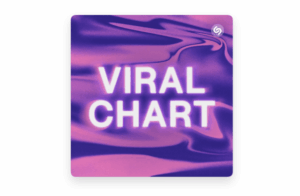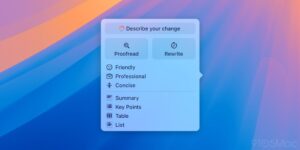Four ways to extend displays to your Mac (now and coming soon)
[ad_1]
Our Mac screen territory sometimes feels tight. Adding an extra display is an easy options with a cable or inexpensive adapter on many Macs, although limits apply, particularly with the 2020 and 2021 M1 Macs.
But there are four options for extending your desktop in different ways that can buy you a little to a lot additional territory—sometimes more display and sometimes more flexibility.
Sidecar
Apple added the option to use an iPad as a virtual display starting in macOS 10.15 Catalina. This featured, called Sidecar, extends your desktop. But it also lets you choose actions, like moving a window between a Mac-connected display and an iPad with a click or tap.
Apple supports Sidecar only with Macs released in the last five years or so, starting around the latest version of a Mac model introduced in 2016 or later. The Mac must have Catalina or later installed. Any iPad Pro model will work with Sidecar, as well as later series of other iPad styles. Read Apple’s requirements list for the full details.
The Handoff requirements apply here for wireless use of Sidecar: the Mac and iPad have to be signed into the same iCloud account (and two-factor authentication must be enabled), have Bluetooth enabled, have Wi-Fi enabled, and be within about 30 feet of each other. The Mac can’t be sharing its internet connection, nor can the iPad share its cellular connection. Handoff has to be turned on, too. On a Mac, go to the General preference pane and make sure “Allow Handoff between this Mac and your iCloud devices” is checked. In iOS or iPadOS, go to Settings > General > AirPlay & Handoff and make sure Handoff is enabled.
You can alternatively plug the iPad in via USB, which simultaneously keeps it charged and allows it to work as a Sidecar display. The only requirement is when connecting the iPad if the “Trust This Computer?” alert appears, tap Trust and enter the iPad’s password.
If your devices don’t meet the bar, the next option may be the right choice.
Duet display software
Duet offers a few software options to turn any iPhone, iPad, Android device, Mac, or Windows system into an additional monitor. All of Duet’s software supports macOS 10.9 Mavericks or later and iOS 10 or later.
The company could make it much easier to precisely understand its one-time fees and subscription prices, as its website doesn’t display them on any of their varied product offerings. This FAQ entry will help. After installing a free version of the Duet software on your Mac, you can also use:
- Duet: For a one-time price of $19.99, you can add an iPhone or iPad as a second screen. Duet has a current discount via the App Store, where it’s just $9.99. Duet requires a cabled USB connection from your iPhone or iPad to your Mac.
- Duet Air: For $19.99 per year, you can connect wirelessly also an iPad and access your Mac remotely over the internet.
- Duet Pro: For $29.99 per year, Duet adds pressure-sensitive support for drawing via an iPad Pro (wired or wireless) and Apple Pencil, turning it into a drawing tablet for your Mac.
DisplayLink adapters and driver
A few days ago, we published a comprehensive look at how many monitors you can add—and at which resolutions—to the last-generation Intel Macs and current M1 Macs. One option not higlighted was DisplayLink, a combination of hardware adapter that embeds technology from DisplayLink and a kernel extension. DisplayLink allows monitors at a quantity beyond the limits baked in to particular Mac models, such as one external display for M1-based laptops, by using the extension to create virtual displays.
I am not the biggest fan of kernel extensions for modifying Mac behavior because Apple continues to move away from them, and they can cause low-level interactions that are unpredictable depending on what you have installed. Nonetheless, users tend to report success with DisplayLink, even with Big Sur on Intel and M1 Macs, which is an achievement.
A variety of third-party manufacturers offer a range of DisplayLink-enabled adapters to choose among.
Universal Control (iPadOS 15, macOS 12)
Coming later in 2021 with the release of macOS 12 Monterey and iPadOS 15, Universal Control creates a seamless relationship across up to three Macs and iPads. This new feature doesn’t turn other devices into displays so much as build something akin to an extended desktop among devices you already own. This connection includes sharing keyboard, mouse, and trackpad control, as well as dragging windows across the devices’ displays.
Universal Control has identical system requirements as Sidecar.

This Mac 911 article is in response to a question submitted by Macworld reader Kevin.
Ask Mac 911
We’ve compiled a list of the questions we get asked most frequently, along with answers and links to columns: read our super FAQ to see if your question is covered. If not, we’re always looking for new problems to solve! Email yours to mac911@macworld.com, including screen captures as appropriate and whether you want your full name used. Not every question will be answered, we don’t reply to email, and we cannot provide direct troubleshooting advice.
[ad_2]
Source link