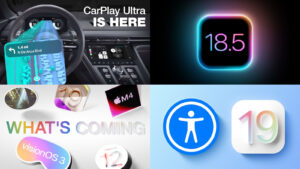How to fix error 4302 in the macOS Photos app
[ad_1]
A numeric error code is always frustrating to see; error “4302” when opening Photos for macOS is just as opaque as most others. Some readers have seen this code when the copy of Photos on their Mac says it can’t open the Photos Library. Others, when they’re having slowdowns with Photos or seeing blurry previews.
The answer in most cases seems to be that macOS 11 Big Sur doesn’t support—or at least doesn’t fully support—a Photos Library located on an external drive formatted for Windows compatibility using ExFAT. You can check whether that’s the case by selecting the drive in the Finder and choosing File > Get Info. In the Format field, it will read ExFAT.
Fortunately, the solution appears to be straightforward, although it requires having enough drive capacity to reformat the ExFAT drive:
- Copy everything from the ExFAT drive to another drive and make sure you got everything.
- Launch Disk Utility, (which is in Applications > Utilities) and select the drive in the sidebar. (If you don’t see the drive, select View > Show All Devices.)
- Warning: This step is destructive and irreversible. Click Erase.
- From the dialog that appears, enter a drive name, select APFS from Format menu, and GUID Partition Map from the Scheme menu.
- Click Erase. Disk Utility will reformat and partition the drive and mount it.
- Copy the former contents of the drive onto the new drive.
- Hold down the Option key and launch Photos.
- From the Choose Library menu, click Other Library and navigate to your Photos Library on the newly reformatted drive. Select that library and click Choose Library.
You should be back to normal.
If this fails, quit Photos and hold down Command-Option while launching Photos. Click Repair when prompted. This may take a long period of time.
If that also fails, you may have an irrecoverably damaged Photos library, but you can still retrieve your unmodified source media. This Mac 911 column from 2017 remains accurate for the method to recover those files.
This Mac 911 article is in response to a question submitted by Macworld reader Miguel.
Ask Mac 911
We’ve compiled a list of the questions we get asked most frequently, along with answers and links to columns: read our super FAQ to see if your question is covered. If not, we’re always looking for new problems to solve! Email yours to mac911@macworld.com, including screen captures as appropriate and whether you want your full name used. Not every question will be answered, we don’t reply to email, and we cannot provide direct troubleshooting advice.
[ad_2]
Source link