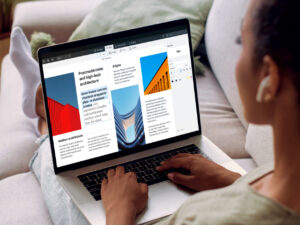How to reset a Mac’s Bluetooth settings
[ad_1]
Bluetooth can be a useful technology for short-range connections, sometimes known as personal area networks (PANs). We use Bluetooth for fitness bands, earbuds and headphones, hotspot tethering, and input peripherals.
But sometimes your Mac seems to get the wrong idea about one or more devices. Even after unpairing and re-pairing, you can’t make a connection. Or, worse, macOS won’t let you remove a paired device from the Bluetooth preference pane.
Apple hides Bluetooth reset options in the Bluetooth menu:
- In any version of macOS, hold down Shift and Option and click the Bluetooth menu in the menu bar. (If that menu doesn’t appear, open the Bluetooth preference pane and check “Show Bluetooth in menu bar.”)
- In Catalina or later, click to open the Control Center and then hold down Shift and Option as you click the right-pointing arrow in the Bluetooth lozenge.
IDG
You have three reset options. If you have an intractable problem, I suggest starting with “Reset the Bluetooth module” and then restart your Mac. This should clear up most problems with no further intervention.
If you still have devices you can’t remove or pair properly, try “Remove all devices.” You then have to re-pair any Bluetooth hardware you use with your Mac.
The third of those reset options, “Factor reset all connected Apple devices” lets you nuke the settings on Apple keyboards, earbuds, headphones, trackpads, and mice all at once and restore them to their factory state.
Ask Mac 911
We’ve compiled a list of the questions we get asked most frequently, along with answers and links to columns: read our super FAQ to see if your question is covered. If not, we’re always looking for new problems to solve! Email yours to mac911@macworld.com, including screen captures as appropriate and whether you want your full name used. Not every question will be answered, we don’t reply to email, and we cannot provide direct troubleshooting advice.
[ad_2]
Source link