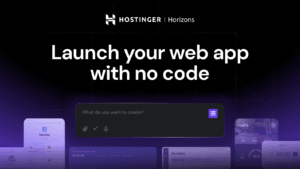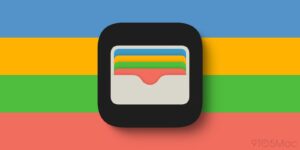How to provide a new photos and name to others in iMessage
[ad_1]
When you receive an iMessage from an unknown party, how does Messages identify that person for you if they’re not already in your contacts? Apple has a backchannel in its proprietary multimedia texting system that transmits your name and image to the recipient based on settings you can control.
In iOS/iPadOS, go to Settings > Messages > Share Name and Photo; in macOS, open Messages and go to Messages > Preferences > General.
You can start by enabling or disabling sharing your name and profile image: use the Name and Photo Sharing switch in iOS/iPadOS and the Share Name and Photo checkbox in macOS. When disabled, these items aren’t shared with people you message for the first time; anyone who previously received them and stored them will retain that information.
You can change your first and last name by simply editing them. To change or crop your profile image, tap the Edit button in iOS/iPadOS or hover over your profile image and click Edit in macOS. You can then take a picture (on devices with built-in cameras), browse photos, pick an emoji symbol, or select among Memoji. You can also tap the Edit icon (a pencil) to change the crop and zoom on an existing image or one you’ve newly chosen.
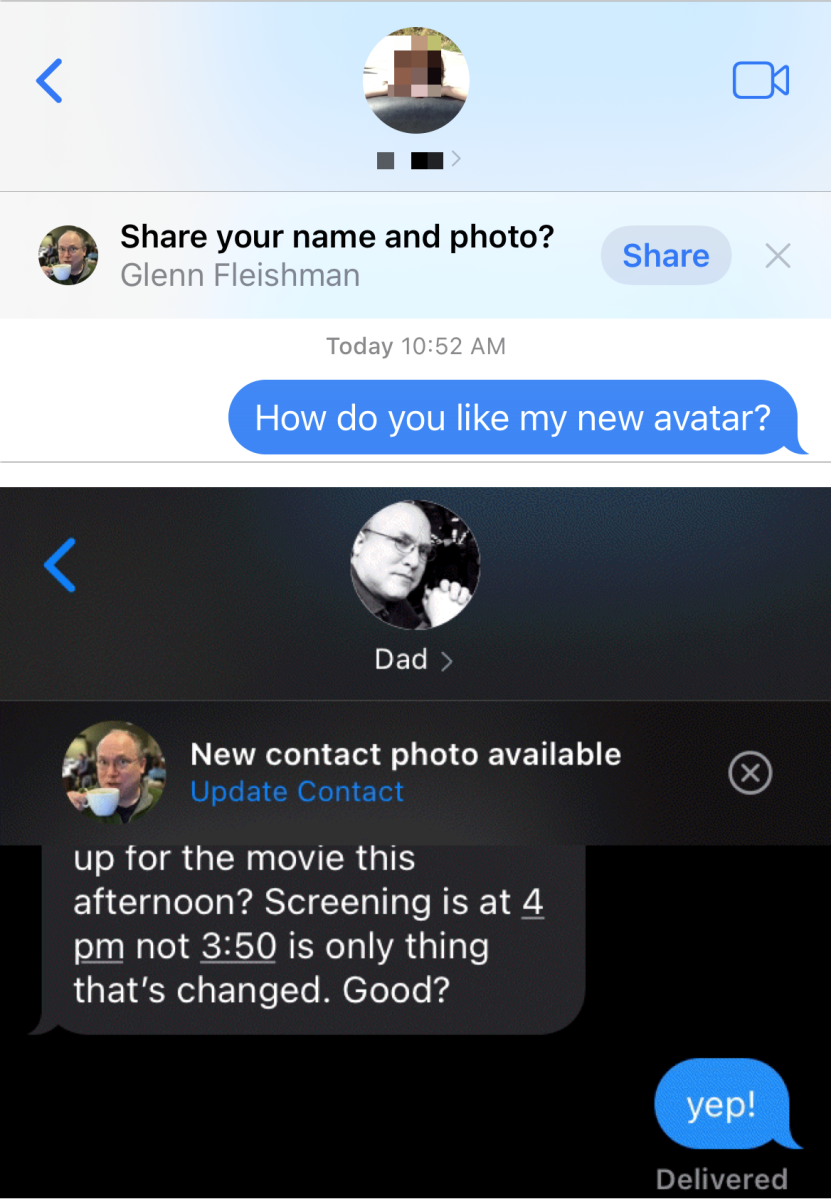
When you select a photographic image, Messages in iOS/iPadOS asks if you want to use the image in Messages. After tapping or clicking Done, you’re asking if you want to use the new image everywhere—an odd phrasing when Apple means just that in addition to Messages, the image will be used for your Apple ID and with your My Card entry in Contacts. Tap or click Not Now to use just in Messages; tap or click Use to have it become your pan-Apple picture.
Apple doesn’t require that you share this information with everyone. You can limit automatic approval to people already in your contacts. Or you can opt to Always Ask, in which case you’re prompted when you message an iMessage address or phone number you haven’t previously (or, at least, recently) contacted.
Recipients will who have no contact information stored for you will see your name and profile image. Those who already have information stored receive a prompt in Messages if what they receive is different than what’s stored. They’re given the option to update their contacts with the new name or profile image.
Ask Mac 911
We’ve compiled a list of the questions we get asked most frequently, along with answers and links to columns: read our super FAQ to see if your question is covered. If not, we’re always looking for new problems to solve! Email yours to mac911@macworld.com, including screen captures as appropriate and whether you want your full name used. Not every question will be answered, we don’t reply to email, and we cannot provide direct troubleshooting advice.
[ad_2]
Source link