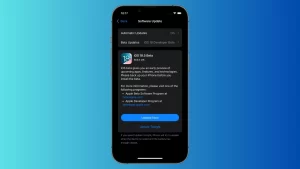How to get details on your Mac through the System Information app
[ad_1]
If you’re looking for specific hardware or software information about your Mac, maybe to troubleshoot a problem, perhaps to upgrade your system, or possibly to check on the versions of certain installed applications, you can dig up all that data and more through the Mac’s System Information utility. Built into macOS, System Information provides a wealth of details about your hardware, software, and network. Here’s how it works.
You can open System Information one of two ways. In Finder, click the Go menu, browse to Utilities, and in the window that appears, open the System Information app. Alternatively, click the Apple menu, select About This Mac. At the popup window, select System Report.
System Information starts with an overview of your hardware. The first screen shows your Mac’s model name, processor name and speed, number of processors, amount of memory, serial number, and other data. In the left column is a list of main categories, and you can drill down to see details on specific components of that category.
Get information about the components of your Mac in System Information.
IDG
Here are a few examples for the Hardware category. if you’re having trouble coaxing sound out of your Mac, check Audio for info on your audio setup. Having issues with Bluetooth? Dive into the Bluetooth section. If your battery seems to run out of juice too quickly, take a look at Battery. Check Memory if you want to upgrade or replace your RAM. Go to Storage for details on your hard drive if you plan to replace it.
The Network section is useful if you’re bumping into connectivity issues. Click the entry for Network for an overview of your ethernet and Wi-Fi components. The section for Firewall shows the current status in case any applications are being blocked on your network. Locations displays information on the different connections, such as ethernet and Wi-Fi. And Wi-Fi shows details on your wireless connection.
The Software section displays your macOS version and other info. If you need to know the version number for an installed program, go to Applications and scroll down the list. To see which fonts are installed, check out the Fonts category. And to find out which apps automatically start up, click the Startup items category.
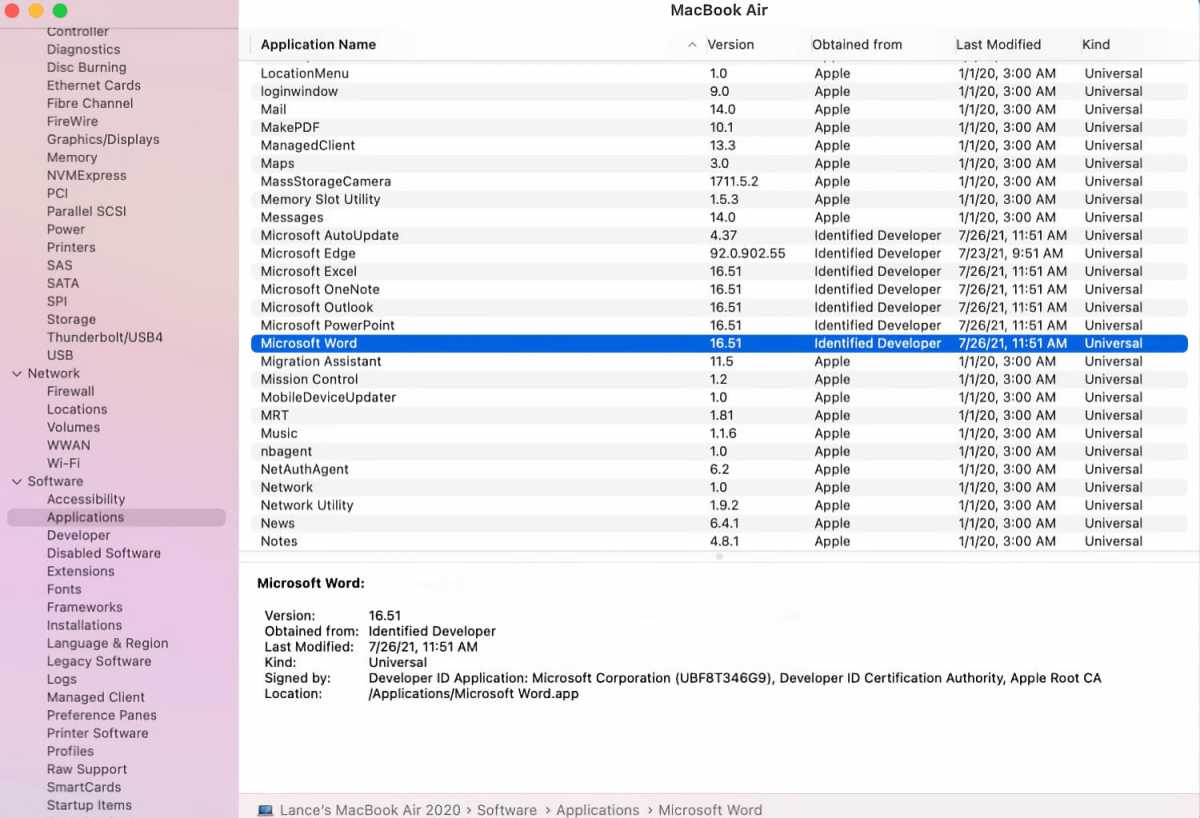
System Information isn’t just about hardware. You can get data about the software on your Mac, too.
IDG
You’ll also find a few useful options via the System Information menus. To cut down on all the details displayed, click the Filemenu and select Show Less Information. If you’re working with Apple tech support on an issue and need to send them details on your Mac, click the File menu and select Send to Apple. Finally, if you have to write down the serial number for your Mac but can’t see the screen, click the File menu and select Speak Serial Number to hear it read aloud.
[ad_2]
Source link