10 ways to make your iPhone battery last longer
[ad_1]
We don’t all have a new iPhone 13 with giant batteries. Many of us are using older iPhones with aging batteries that always seem to be in the red. Fortunately, there are several ways to save battery life built right into iOS that take mere seconds to try out. Here are 10 surefire ways to help your iPhone last as long as possible.
Turn on Low Power Mode
When your battery is running on fumes, Low Power Mode pauses background activities that drain it, such as email fetch, background app refresh, and automatic downloads, shutting off once the phone is charged to at least 80 percent. There are two ways to engage Low Power Mode: you can either go to Settings and Battery to make the switch, or you can add it to your Control Center (via Settings > Control Center > Customize Controls). You’ll also be automatically asked if you want to go into Low Power Mode when your battery hits 20% and then 10% power.
IDG
Adjust screen brightness
Display brightness is maybe the biggest power draw, but it can luckily be adjusted to save power. Your Control Center has a Brightness slider that you can drag to dim the screen, or you can alternatively turn on Auto-Brightness, which you’ll find in Settings > Accessibility.
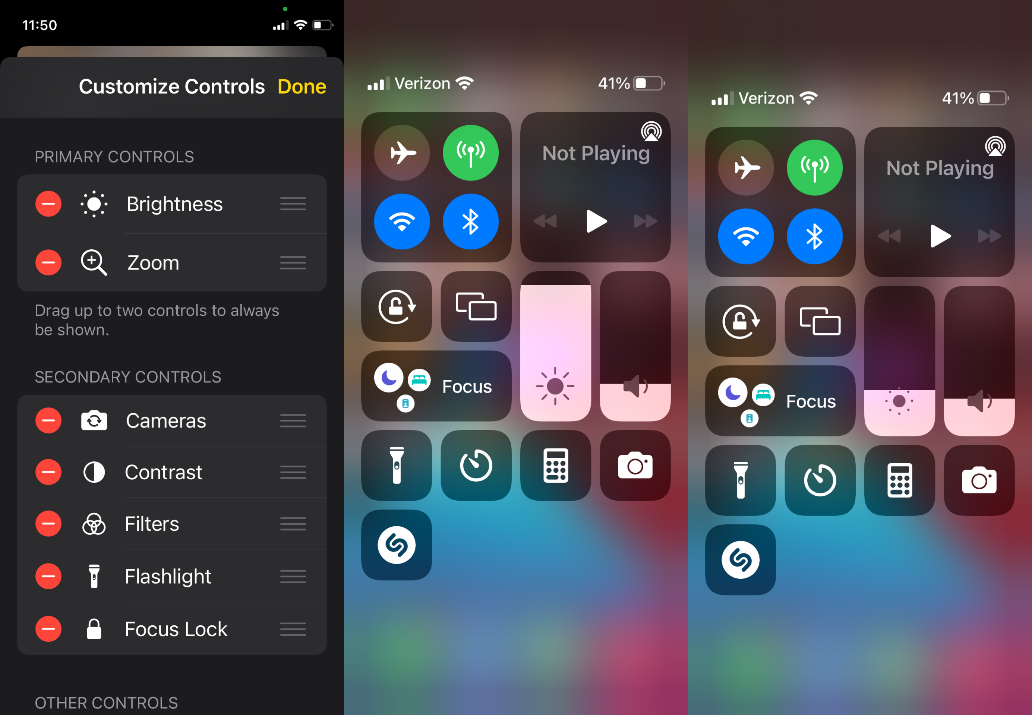
IDG
Disable Location Services
The battery will last longer if your iPhone is relieved of the duty of sharing Location Services with your apps. Go to Settings > Privacy > Location Services to turn it on or off. If it’s on, you can see a list of your apps and go into them individually to select whether or not you want to allow Location Services while using the app.
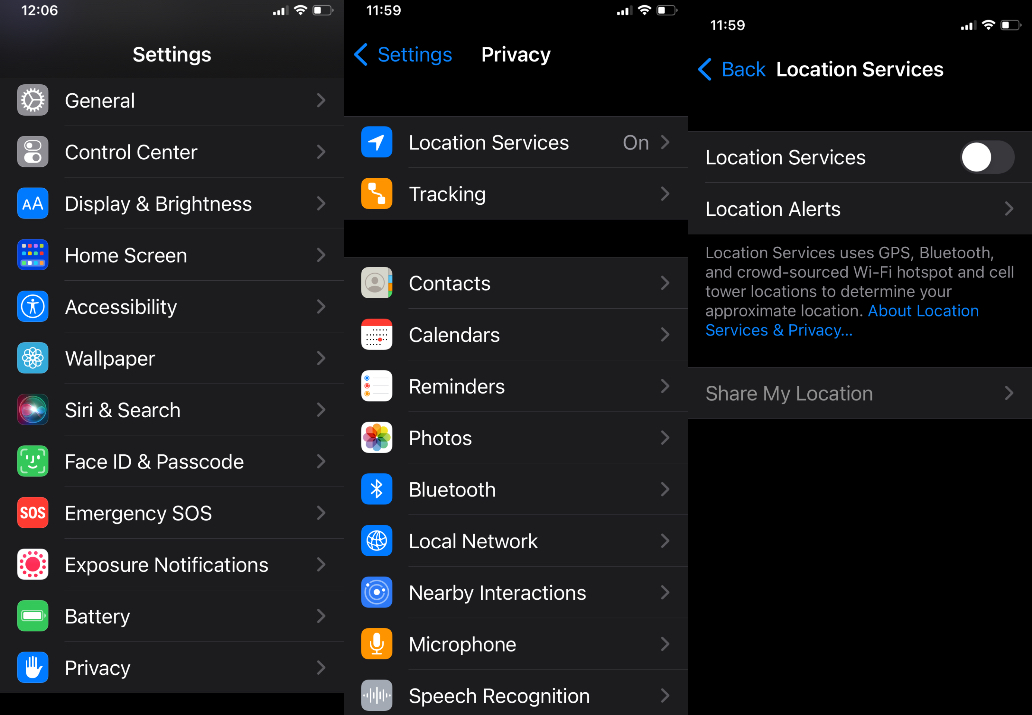
IDG
Kill Background App Refresh
It’s too easy to forget how many apps are open in your phone, and as the ones you’re not using refresh in the background, your battery gets tapped. Stop this by turning off Background App Refresh, which lives in the General section of your Settings.
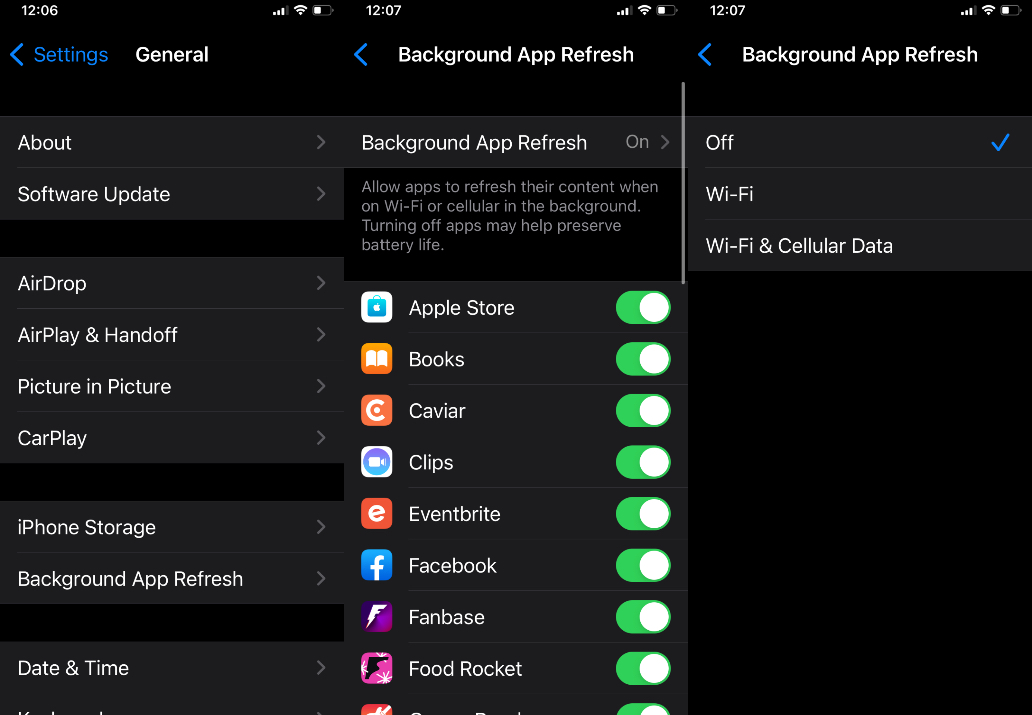
IDG
Make your phone lock quicker
If your iPhone is constantly on, your battery won’t last very long. But you can determine how much time elapses between touching your phone and the screen going dark and locking. The choices are found in the Display & Brightness section of Settings and start at 30 seconds (which is optimal) and end at five minutes.
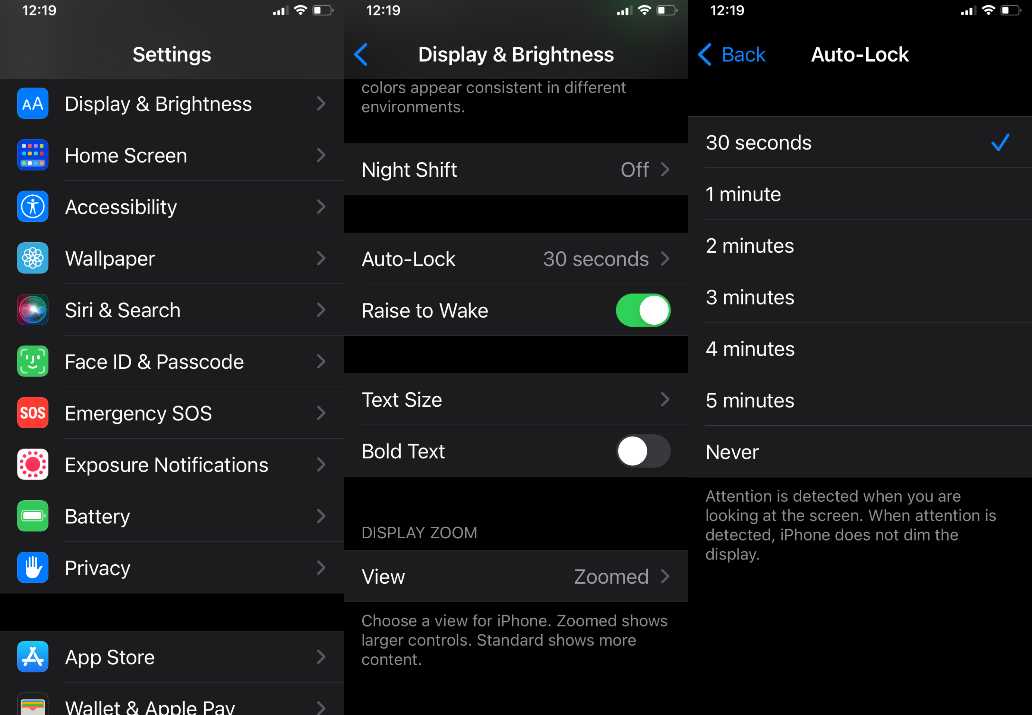
IDG
Keep Optimized Battery Charging on
iPhones with iOS 13 or later have Optimized Battery Charging, which lets you know how long it’ll take to fully charge and adapts with your daily charging habits in order to reduce battery aging. Tap Settings, Battery and Battery Health to find Optimized Battery Charging, which you should turn on if it’s not already on by default.
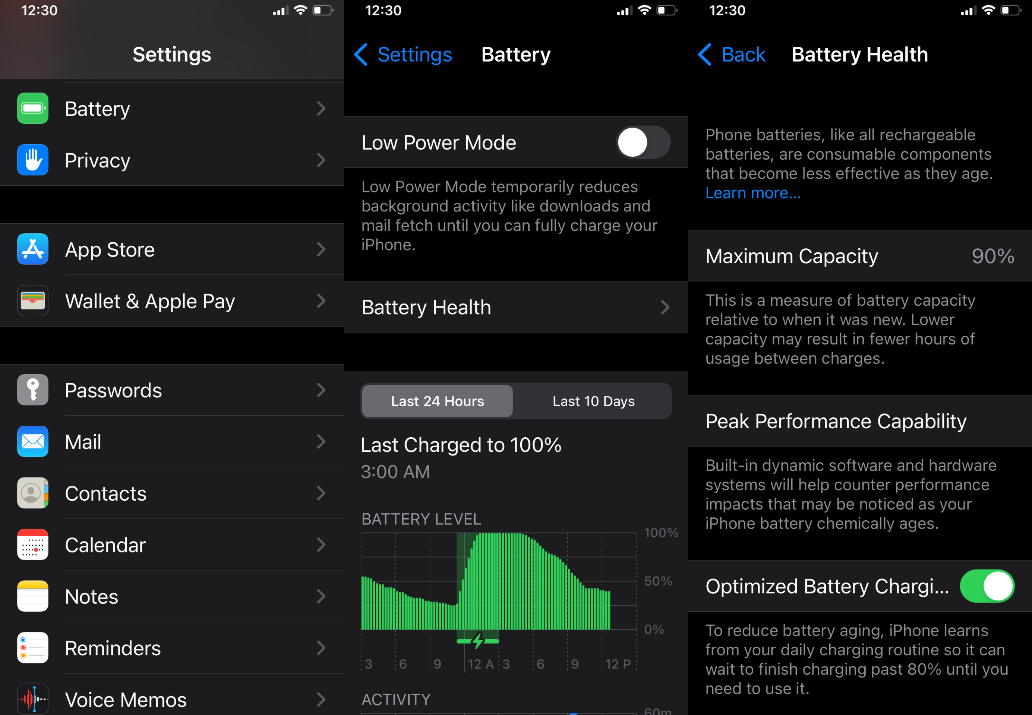
IDG
Silence Auto-Play Message Effects and Video Previews
When someone texts you a note of congratulations and your screen lights up with a graphics fireworks display, that’s a Message Effect—and it likes to steal power from your battery. So does Auto-Play Video Previews, but you can turn them both off easily. Just go to Settings and tap on Motion, where you’ll find on-off toggles for both.
Turn off Push Mail
If you don’t need to be constantly apprised of new email messages, you might want to turn off Push, which quietly demands energy from your battery. In Settings, select Notifications, then Mail to turn off Allow Notifications.

IDG
Go ahead and reboot
Restarting your iPhone can give your battery life a lift. All you need to do is press and release your Volume up button and then press and release your Volume down button on the left and then press and hold the Side button on the right, which will bring up a slider that you move in order to power off.
Turn on Dark Mode
According to a 2021 study by Purdue, putting your iPhone in Dark Mode may not conserve as much battery life as some of these other suggestions, but it’s a nice aesthetic choice that works well in dimly-lit environments and may save you some precious moments. Enter Settings and tap Display & Brightness in order to choose Light or Dark Mode.

IDG
[ad_2]
Source link




