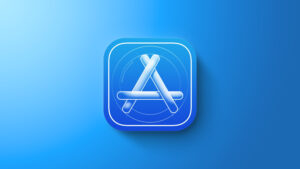The first iOS and iPadOS 15.4 betas arrive with Universal Control, new emoji
[ad_1]
As expected, Apple has followed the release of iOS 15.3 with the beta-testing releases for iOS 15.4 (and associated operating systems like iPadOS, watchOS, and tvOS). We’re still waiting on a couple of significant iOS 15 features that are supposed to be released this spring, and this beta finally brings the first look at Universal Control (together with the macOS 12.3 beta). It’s hoped that, over the course of the beta testing releases, these features will show up in iOS 15.4, but Apple may still delay them further.
iOS 15.4: New features
The iPadOS 15.4 beta finally brings Universal Control, which was supposed to release last fall but was delayed until spring 2022. the feature, which lets you drag and drop files between the iPad and Mac, can be found in the AirPlay & Handoff tab in the General Settings. There you’ll see a new Cursor and Keyboard (Beta) option.
Another new feature is the ability to unlock your iPhone when wearing a face mask without needing an Apple Watch. Inside the Face ID & Passcode settings you’ll find a new toggle to Use Face ID with a Mask. When turned on, Face ID will “use the unique features around the eye area to authenticate” rather than full facial recognition. There’s also a new “Add Glasses” setting so the system can properly identify your facial features. Apple warns that Face ID is more accurate with the settings turned off.
According to Apple’s iOS 15.4 release notes, the first beta includes the ability for developers to select a payment network preference. Additionally, the beta brings support for adaptive trigger firmware features in the DualSense controller as well as vaccination records in the EU Digital COVID Certificate in the Health app. Developers will also be able to start SharePlay sessions right in their apps. Finally, there are several dozen new emoji as part of the Unicode Consortium’s Emoji 14 release.
iOS 15.4: How to get it
If you’re interested in beta-testing iOS 15.4 (or iPadOS 15.4), you should do so on a device that is not your primary everyday iPhone or iPad.
Registered developers can go to developer.apple.com/download using the device upon which they wish to run the beta. From there, you can download a developer beta profile. Head to Settings > General > VPN & Device Management to enable the beta profile. Then your iPhone or iPad will restart, and you can go to Settings > General > Software Update to download the latest version.
To participate in the public beta test (which usually gets beta builds between a few hours and a day after the developers do), head to beta.apple.com using the device upon which you wish to run the beta. From there, you can download a developer beta profile. Head to Settings > General > VPN & Device Management to enable the beta profile. Then your iPhone or iPad will restart, and you can go to Settings > General > Software Update to download the latest version.
I have written professionally about technology for my entire adult professional life – over 20 years. I like to figure out how complicated technology works and explain it in a way anyone can understand.
[ad_2]
Source link