How to dump Google as your default Safari search engine on iPhone and Mac
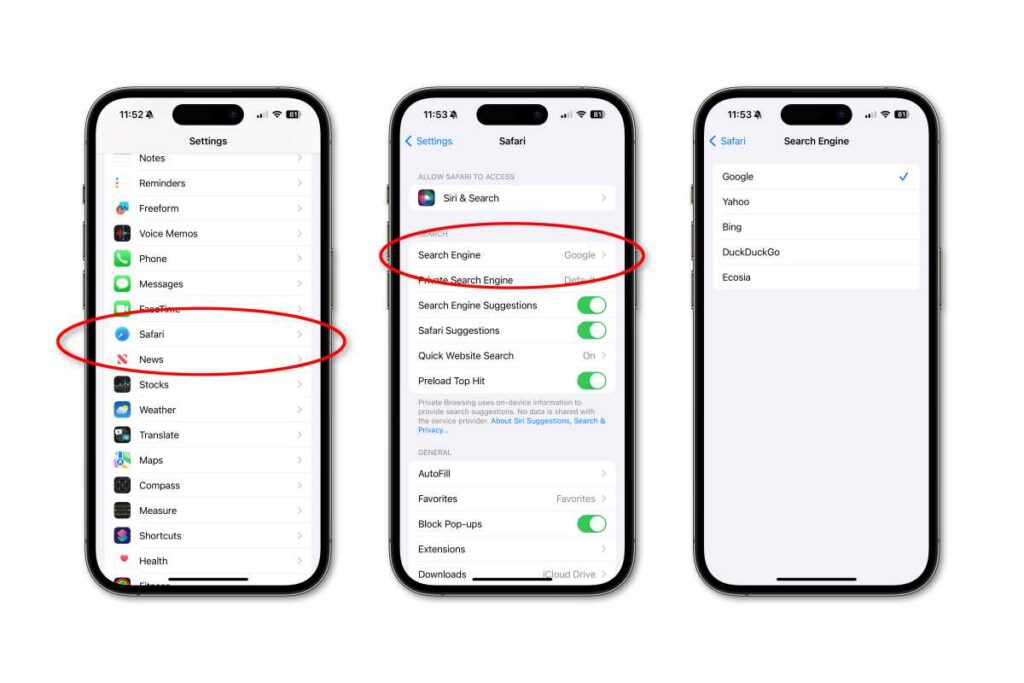
There has been a lot of talk of late about Apple’s default search engine, which is Google (and for a time, Bing would power Siri/Spotlight search requests). Recent court documents have shown just how much Google pays Apple to be the default search engine across iPhone, iPad, and Mac. Microsoft reportedly pitched selling Bing to Apple back in 2020, but with Google paying Apple billions of dollars a year to remain the default, Apple decided against it.
There have also been reports of Apple building its own search technology, with crawlers indexing the web to provide answers to common Siri questions and such. It fueled further speculation (yet again) that Apple would launch its own search engine, though that doesn’t appear to be happening any time soon. Apple’s new next-generation search technology is allegedly code-named “Pegasus” and it is already in use to index and find content within some Apple apps (like TV or Maps), and may soon extend to other apps or services, like the App Store.
It looks like, for searching the web, Apple users that use Safari (which is most of them) are going to be stuck with Google as the default search for quite some time.
But you don’t have to use Google if you don’t want to! Buried within settings, where 99.9 percent of the users will never look, is the option to change search engines. Here’s how you can change your Safari search default on iPhone/iPad and Mac.
Time to complete: 2 minutesTools required: noneMaterials required: iPhone, iPad, or MacCost: 0
Change search default on iPhone or iPad
Foundry
To change your default search engine in Safari on iPhone or iPad.
Open Settings.
Tap Safari.
Tap Search Engine.
To select a different search engine for use in private browsing windows, tap Private Search Engine.
You should have several to choose from, but they may vary by region.
Change search default on Mac
Foundry
To change the search default on Mac, you’ll need to access Safari’s preferences.
Launch Safari.
In the menu bar, select Safari and then Settings.
Select the Search tab.
Select the Search engine drop-down box to see and change between available search engines.
Select the Private Browsing search engine drop-down if you wish to use a different search engine when in a private browser window.
As with iOS and iPadOS, the available search engines may vary by region.
It’s actually possible to change search engines on the fly in Safari on macOS. When you put the cursor in the search/address box, simply hit space bar first to see a drop-down list of available search engines.
iOS, MacOS
