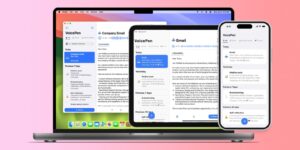Amphetamine 5.3.1 – Override energy saver settings and keep your Mac awake.
Amphetamine can keep your Mac, and optionally its display, awake through a super simple on/off switch, or automatically through easy-to-configure Triggers. Amphetamine is extremely powerful and includes advanced features for those who need them, yet remains intuitive and simple to use for those who don’t need all the bells and whistles.
Click to Keep Your Mac Awake
Quickly start a keep-awake session from Amphetamine’s menu to keep your Mac awake.
Indefinitely, for a specified amount of time, or until a specified time
While a file is downloading
While a specific app is running
Advanced Automation
Create a Trigger to automatically keep your Mac awake.
While an external display is connected
While a USB or Bluetooth device is connected
While a specific app is running
While a specific app is running and frontmost
While your Mac’s battery is charging and/or when the battery is above a threshold
While your Mac’s AC power adapter is connected
While your Mac has a specific IP address
While your Mac is on a specific WiFi network
While your Mac is connected to a VPN service
While headphones or another audio output is in use
While a specific drive or volume is mounted
While your Mac’s CPU is being utilized to a specific threshold
What’s the Catch? No catch.
Amphetamine is 100% free. It’s a gift from me, to you. Enjoy!
No advertisements
No in-app purchases
Nothing to unlock/no “pro” version
No annoying prompts asking you to review Amphetamine
No links for other paid apps
No tracking
No data-harvesting
What Else Does Amphetamine Do?
Amphetamine is the most powerful and customizable keep-awake utility ever created for macOS. Some other notable features are:
Keep your drive awake with Drive Alive
AppleScript support
Use your own menu bar icons
Allow your display to sleep while keeping your Mac awake
Allow screen saver to run after a customizable period of inactivity
Optional session time remaining display in the menu (with 12/24 hour support)
Auto-end session if your Mac’s battery is low
Hot key support for starting/ending sessions
Introducing Power Protect
In Amphetamine 5.3, a Closed-Display Mode script was introduced to address an issue on Apple Silicon Macs where connecting or disconnecting your Mac laptop from an external power source could cause unexpected session behavior. Running this script required use of Touch ID or an administrator’s password.
Thanks to members of the Amphetamine community (Pitor and Joe), a way to run the script without authentication has been identified and implemented in Amphetamine 5.3.1. To run the script without authentication, you must install both the script and a configuration file. This feature is now known as Power Protect and is only needed/available on Apple Silicon Mac laptops.
Fixes
Added warning when Amphetamine is running using Rosetta
Fixed an issue where some Apple Silicon Macs could be identified as Intel
Fixed an issue for sessions that start at app launch don’t enable Closed-Display Mode
Fixed an issue where the session time remaining or other text would overlap Amphetamine’s icon in the menu bar
Fixed an issue with a -50 Application Can’t be Opened error that appeared on some older macOS versions
Added additional logic/code around creating and releasing power assertions in an attempt to fix an issue where Amphetamine causes a Mac to sleep, disconnect from external displays and/or WiFi, or create a “flash” on external displays
Added ability to uninstall scripts via Amphetamine (menu bar icon) → Feedback & Support → Uninstall Scripts…
Added Location Services request for current WiFi network name access for Trigger sessions in macOS Sonoma
Configured all of Amphetamine’s alerts to be floating windows (show on top of other windows)
Fixed an issue where some menu text was clipped in French localization
Fixed an issue with Triggers not activating on some non-laptop Macs
Fixed an issue where some IP address-based Trigger sessions would not end when expected
Added Debug Mode
Download Now]]>