Files or folders can’t be deleted in a Time Machine backup using APFS
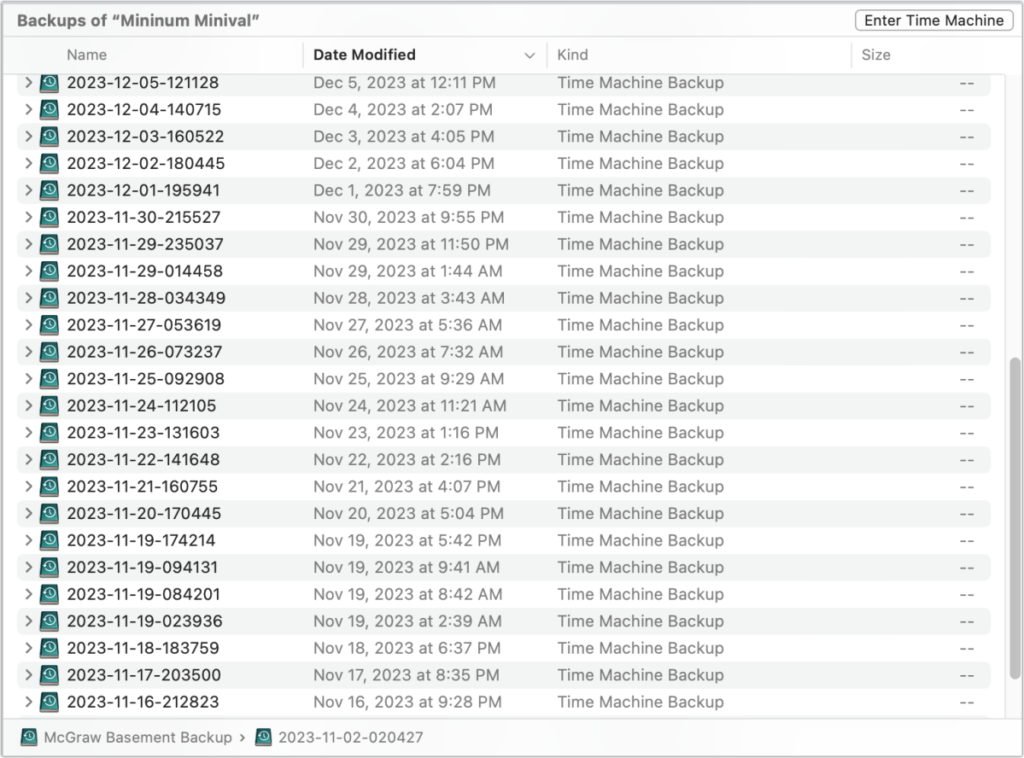
Time Machine no longer lets you delete individual files from backup snapshots, though you can still delete an entire snapshot. That shouldn’t be a problem: in almost no case does it make sense to delete a file from a Time Machine backup in the first place.
As part of Apple’s transition from its traditional Mac filesystem, HFS+, to the more advanced APFS, Apple took a few years to flesh out Time Machine support. By macOS 11 Big Sur, you’ve been able to back up directly to an APFS volume. Before APFS, you could browse a Time Machine snapshot in HFS+ and choose to delete all instances of a given file across all snapshots. APFS snapshots can’t be modified, however; you can’t remove a file (or folder) within the backup.
But think about why you might want to delete one or more files or folders:
Reduce storage space required by snapshots. Time Machine only stores a single copy of a file in each snapshot if the file hasn’t changed. Deleting some instances of the file in snapshots wouldn’t result in reclaiming any storage. For very large files that change frequently, you can wind up using a lot of storage for those changes. However, all of Apple’s library files are really packages, a kind of disguised folder that contains individual items inside–sometimes thousands or even hundreds of thousands. Even disk images that are used for data storage and not just app installers can be created so that they are a bundle of smaller files, only some of which need to be updated when the image changes. If you have big files that change a lot, Time Machine may not be the best way to make backups. Some third-party backup software (local and Internet-hosted) can analyze and archive just changed portions of a file.
Eliminate a file from backups that you’ve deleted from your actively backed-up volume. This is a trickier problem and one that HFS+ did solve. If you want to be absolutely sure that a file isn’t retained in some fashion, you could delete it from all backups after removing it from your actively backed-up volume. To achieve the same task now, you need to delete every snapshot that contains the file–a bigger task. But how often do you have this need? Because Time Machine automatically purges old backups as your archive volume fills, over time all deleted files are eventually washed away.
Time Machine snapshots appear as volumes in the Finder that you can delete manually—but you can’t get rid of individual files.
Foundry
You can manage snapshots in a variety of ways, including via the Finder (where you can choose a snapshot and then choose File > Delete Immediately), through the Terminal command tmutil, and via Disk Utility.
This Mac 911 article is in response to a question submitted by Macworld reader Roland.
Ask Mac 911
We’ve compiled a list of the questions we get asked most frequently, along with answers and links to columns: read our super FAQ to see if your question is covered. If not, we’re always looking for new problems to solve! Email yours to mac911@macworld.com, including screen captures as appropriate and whether you want your full name used. Not every question will be answered, we don’t reply to email, and we cannot provide direct troubleshooting advice.
Mac, MacOS


