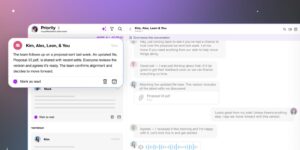OpenInTerminal 2.3.7 – Open a folder or file with a terminal.
There are several ways to open a folder in Terminal or other emulators, but none of them are as simple as most users would like. When speed and efficiency are key, an alternative is needed.
OpenInTerminal is just such an alternative. It offers four new ways to open a folder or file with a terminal app or code editor: using a Finder extension, the context menu, a menu bar shortcut, or with simple hotkeys. It is highly configurable, and lighter versions of the app are also available for users who prefer something simpler.
Open folders and files in a terminal app or code editor
After installing the application, go ahead and also enable the Finder extension. Once that’s done, you should be able to access it from the menu bar, Finder toolbar, and context menu.
You can select your preferred terminal app on first launch, though it can also be configured later, along with your code editor. A number of popular options are supported, so it’s unlikely that your favorite won’t be among them.
To open a folder or file, or copy its path to the clipboard, simply select it and use the toolbar, menu bar, or context menu shortcuts. If nothing is selected, the current folder will be opened. You can also configure hotkeys for these functions.
Changes:
Support Korean
Support Warp
Support WezTerm
Support Tabby
Support Fleet
Support Nova
Support Cursor
Support Xcode
For kitty users: open in a signle instance instead of a new one