What to do if you see a liquid-detection alert on your iPhone
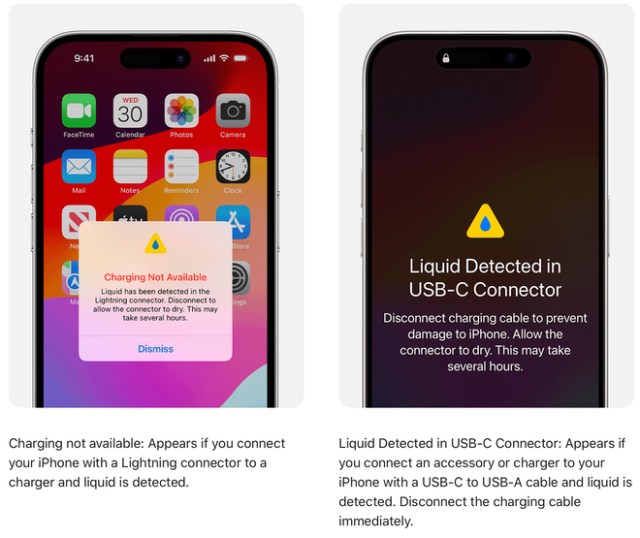
When you connect a Lightning or USB-C cable or an accessory to your iPhone XS, iPhone XS Max, iPhone XR, or later, your iPhone can warn you if there’s liquid in the connector.
If you see one of the alerts above, your iPhone has detected liquid in the Lightning or USB-C connector or on the cable or accessory. To protect your iPhone and the accessory, charging and accessory connection are unavailable until the connector, cable ends, and the accessory are dry.
You may instead see one of these:
• “Liquid detected in Lightning Connector” – This alert appears if you connect a Lightning accessory to your iPhone that doesn’t charge your iPhone and liquid is detected.”
• “Liquid Detected” – This alert appears if you connect a USB-C accessory to your iPhone and liquid is detected.
If you charge your iPhone while the Lightning or USB-C connector is wet, the pins on the connector or cable can corrode and cause permanent damage or stop functioning, causing connectivity issues for your iPhone or accessory.
Although you shouldn’t charge your iPhone when it’s wet, you might need to in an emergency. If you reconnect your iPhone to the cable or accessory, you have the option in an emergency to override the liquid detection and charge your iPhone.
If you have a wireless charger, you can still use that to charge your iPhone. For best results, make sure that the back of your iPhone is dry before you place it on your Qi-certified charger. Learn more about wirelessly charging your iPhone.
If your iPhone or accessory is wet
Unplug the cable from your iPhone and unplug the other end of the cable from the power adapter or accessory.
Don’t plug the cable in again until your iPhone and the cable are completely dry.
Dry your iPhone:
Tap your iPhone gently against your hand with the connector facing down to remove excess liquid. Leave your iPhone in a dry area with some airflow.
After at least 30 minutes, try charging with a Lightning or USB-C cable or connecting an accessory.
If you see the alert again, there is still liquid in the connector or under the pins of your cable. Leave your iPhone in a dry area with some airflow for up to a day. You can try again to charge or connect an accessory throughout this period. It might take up to 24 hours to fully dry.
If your phone has dried out, but still isn’t charging, unplug the cable from the adapter and unplug the adapter from the wall (if possible) and then connect them again.
Here are a few things not to do:
• Don’t dry your iPhone using an external heat source or compressed air.
• Don’t insert a foreign object, such as a cotton swab or a paper towel, into the connector.
• Don’t put your iPhone in a bag of rice. Doing so could allow small particles of rice to damage your iPhone.
If your iPhone and accessory aren’t wet
If you see this alert every time you connect a certain cable or accessory, that cable or accessory might be damaged. Contact the manufacturer.
If you see this alert every time you connect an Apple Lightning or USB-C cable or accessory, contact Apple Support.
MacDailyNews Note: Apple current model iPhone 15, 15 Plus, 15 Pro, and flagship 15 Pro Max are splash, water, and dust resistant – rated IP68 (maximum depth of 6 meters up to 30 minutes) under IEC standard 60529 .
Please help support MacDailyNews. Click or tap here to support our independent tech blog. Thank you!
Support MacDailyNews at no extra cost to you by using this link to shop at Amazon.
The post What to do if you see a liquid-detection alert on your iPhone appeared first on MacDailyNews.



