Missing rows in Numbers? Check the filters
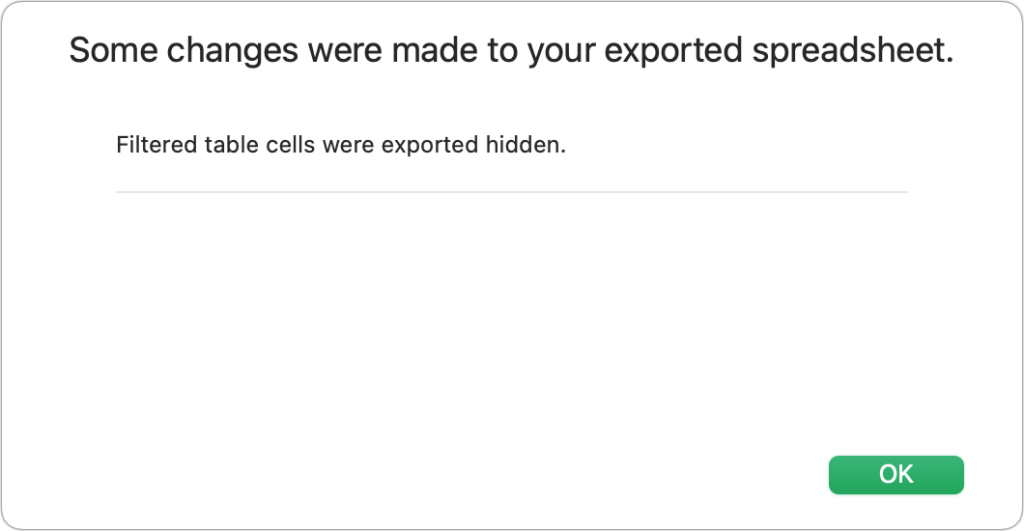
The problem was simple. I had a long table of shipping data that I needed to export from Numbers to Excel via File > Export To > Excel. After making choices and saving the exported file, Numbers popped up with an error: “Some changes were made to your exported spreadsheet. Filtered table cells were exported hidden.”
Numbers warns you when you have filtered rows and export data.
Foundry
I hadn’t recalled enabling a filter in the Organize Inspector’s Filter tab. But there it was. Filters let you exclude or include rows based on detailed criteria you can set. They apply to the currently selected table. For instance, perhaps you want to see only rows that contain a movie you ranked as 4.0 or higher, just address entries for people in Texas, or people born after 1979. This is a powerful way to shape results, letting Numbers act just a bit like a database.
However, once a filter is enabled for a table, if you don’t access the table for a while, you might forget it exists if you don’t view the inspector’s tab. Numbers provides only a simple visual clue once a filter is in place: any omitted row has a slightly thicker line between row numbers, and the row numbering is not sequential—that is, 1, 2, 3, 4, 5 with row 4 filtered will appear as 1, 2, 3, 5.
Numbers has the tiniest possible visual indicator of a filtered row. At top, I’ve used a big red arrow and a magnified blowout to show where the thicker row marker is. At above right, you can see the filter setting. At bottom, note that the filter was removed and the row indicator is gone: the row numbers are sequential.
Foundry
If you ever use filters, pay attention when using Numbers to avoid omitting data when you’re exporting:
Watch for the Excel or similar export error.
Select a table, go to View > Inspector > Organize, and click Filter.
Select a table and choose Organize > Turn Filters Off or press Command-Option-F.
Conversely, if you want to filter a table before exporting, remember to leave the filters on. An export always reflects the state of data as you see it in Numbers.
Ask Mac 911
We’ve compiled a list of the questions we get asked most frequently, along with answers and links to columns: read our super FAQ to see if your question is covered. If not, we’re always looking for new problems to solve! Email yours to mac911@macworld.com, including screen captures as appropriate and whether you want your full name used. Not every question will be answered, we don’t reply to email, and we cannot provide direct troubleshooting advice.
Personal Software




