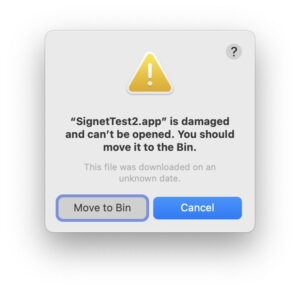Avoiding unintended upgrades to macOS
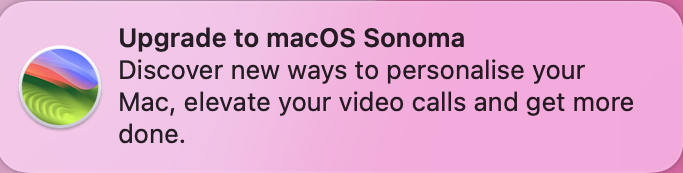
Some apps and software required to support peripherals aren’t updated to keep pace with macOS. If you rely on a product that isn’t yet compatible with Sonoma, then inadvertently upgrading to macOS 14 would be disastrous, leaving you with the lengthy task of wiping your Mac and installing a version of macOS that you can run. This article looks at how you can avoid all that hassle.
Isolate
The simplest solution if you can is to isolate that production Mac from the Internet as much as possible, and to use it primarily for running that essential software. The Mac you use for email and the Internet can then be upgraded, to ensure it has the latest security protection, features and bug fixes.
Dangerously easy upgrades
If you can’t do that, then you’re going to have to be careful to avoid upgrading macOS. Unfortunately, Apple has made that more difficult in recent versions. Prior to the Monterey upgrade, going up a major version of macOS required the download of a full installer app. If you accidentally triggered that, there was always the easy way out to quit that installer and delete it. In order to reduce the size of upgrades and to enable them to be installed more quickly, Software Update no longer does that, but upgrades now work much the same as an update within the same major version of macOS. That makes them harder to stop once they have started.
Software Update
The first step is to ensure that you’ve blocked the download and installation of macOS updates in the Software Update pane, or in System Settings. Unless you want to make all updates completely manual, you can enable checking for updates and installation of Security Responses and system files. Those will ensure that your Mac will still get updates to its security data files, such as those for XProtect.
That does require particular care when there are macOS updates on offer: click on Upgrade Now and your Mac will start the process of upgrading to Sonoma.
Instead, scroll to the foot of that view and select the option for other updates, to allow you to keep to your current major version of macOS.
Manual updates
Alternatively, you can disable all software updates and run the process manually. Unless you’re prepared to use the softwareupdate command tool, the simplest way to do that is using my free SilentKnight. Although you can configure that to block the Install all updates button altogether, what you must remember to do here is to read the list of available updates carefully. You will probably then need to download and install any security data updates (such as XProtect) using the Install named update… menu command. This is explained here.
Notifications
Apple is persistent in trying to nudge you to upgrade, and you should expect to receive notifications urging you to do so. If you see one, and you really can’t afford to perform the upgrade, read it carefully and don’t simply dismiss it.
There are reports that one of these notifications has recently resulted in many upgrading unintentionally, some apparently just by dismissing the notification by clicking on the X at the upper left, rather than on the Details button. Whether Apple has fixed this behaviour, at the moment the latter button merely opens Apple’s webpage promoting Sonoma, and doesn’t start the process of upgrading.
We don’t know how Apple decides to push out these notifications, nor whether some triggered a bug or an intended feature to start the upgrade. If you dismiss this type of notification and want to check whether an upgrade has started, open Software Update settings (or the pane) and check whether an upgrade has started to download. If it has, try cancelling it. If that doesn’t work, or Activity Monitor’s Network view shows a download in progress, sever your Mac’s connection from the network, close all open apps, and restart your Mac. Then keep a watchful eye to see whether that download resumes.
If you do have a bad experience with these upgrade notifications, please report it to Apple Support. While I think we can all understand and live with gentle nudges, there’s no excuse for Apple to push us off a cliff and force us to waste time undoing an unwanted upgrade.