Google Chrome for Mac can now help you write posts and comments using AI
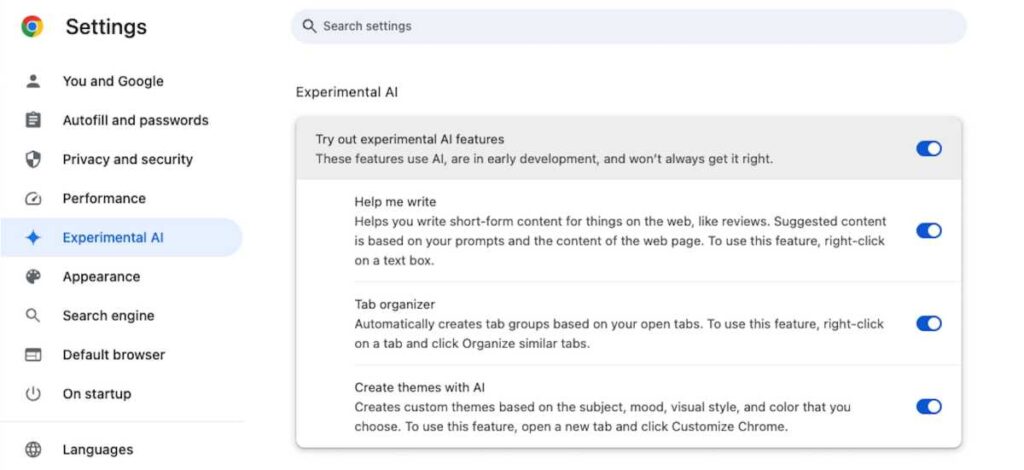
Google’s latest update to its Chrome browser on Mac, Windows, and Linux in the U.S. has a new generative AI feature called “Help me write.” The feature, based on Google’s Gemini generative AI models, does just what it says: helps you to write content in English on websites.
“Help me write” can be used anywhere there is a text field where a user writes something. For example, if you want to write a product review on Amazon, you can use “Help me write” to provide the key features. Google said “Help me write” can understand the context of the website you are on, so the feature can write with relevant content.
“Help me write” is in version M122 of Chrome. To check Chrome’s version, launch Chrome and go to Chrome> About Google Chrome. If you do not have version M122, quit Chrome and relaunch it; the app will update itself as it launches. Here’s how to activate and use the “Help me write” function in Google Chrome for Mac.
Time to complete: 3 minutesMaterials required: Google Chrome for Mac version M122
Turn on “Help me write”
Foundry
Once you’ve installed Chrome M122, go to Chrome > Settings > Experimental AI. In the main window, turn on the switch for Try out experimental AI features. Then a setting for Help me write should appear; flip the switch on for that setting.
How to summon ‘Help me write’
Foundry
On a website with a text field (for example, the comments section of an article, a social media post, etc.) Control-click/right-click the text field. In the pop-up menu that appears, select Help me write (it may have a New badge).
Describe what you want to have written
Foundry
A disclaimer appears, telling you what to do and what you write will be used by Google “to improve this feature.” Click the OK button if you want to continue or click the X at the top right to exit.
When you click continue, a new box appears. This is where you describe what you want to have written. Type your entry and click Create.
Refine the text and post it
Foundry
“Help me write” quickly creates a text entry, but it does not post it automatically. You have to opportunity to make refinements:
Tweak your description by clicking on the pencil icon.
Make the content shorter or long by clicking the Length button and selecting Shorten or Elaborate.
Change the tone by clicking the Tone button and selecting Casual or Formal.
Click the generate icon (the circle with an arrow) on the far right to regenerate the text.
Click the back icon (the U-turn icon) to revert to a previous text creation.
Click the Insert button once your text is ready. This will place the text in the box so you can post it.
Personal Software

