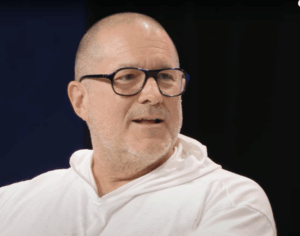macOS 14 Sonoma superguide: Everything you need to know
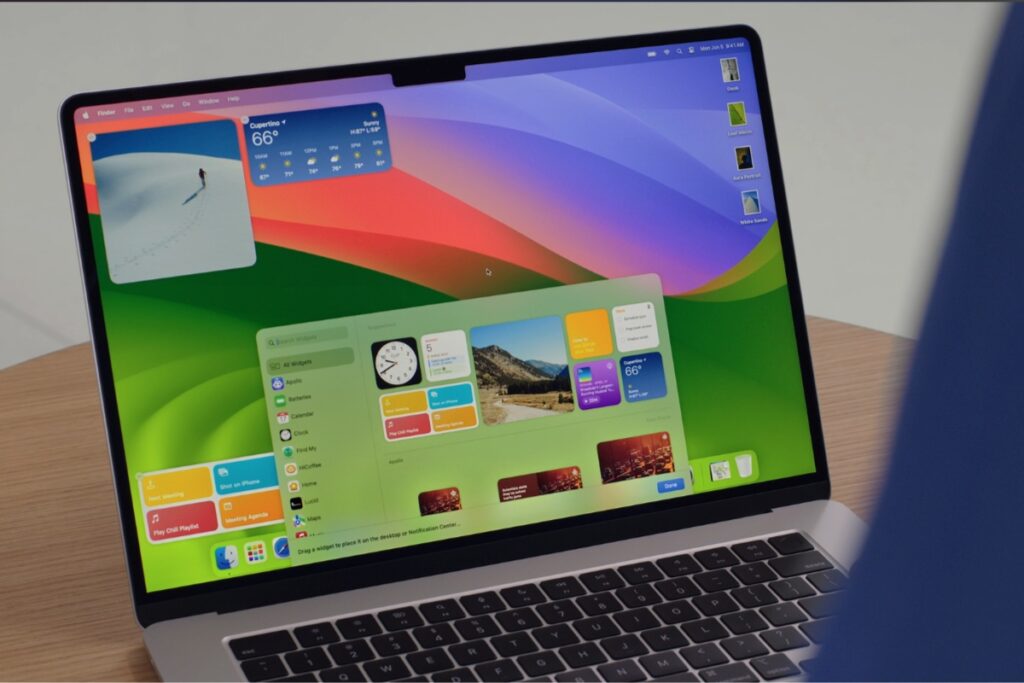
The newest version of macOS, aka macOS 14, aka Sonoma (named after the Californian wine region), is now available. Among the new features Sonoma brings to Macs are changes to widgets, a new Game Mode, the ability to easily turn web pages into web apps, and fun additions to video conferencing apps. Read on for the lowdown on all the new features and further improvements coming throughout 2024.
Update: The fifth beta of macOS 14.4 is out now, so the update is likely to arrive on Macs in the week of March 4.
macOS 14 Sonoma: Latest version
The full version of macOS 14 was released to the general public on Tuesday, September 26 (the earliest macOS release date since 2018). That was version macOS 14.0.
The latest version is macOS Sonoma 14.3.1 which fixes a problem where “text may unexpectedly duplicate or overlap while typing.”
macOS Sonoma 14.3 arrived on January 22 and brought Collaborative Playlists for Apple Music. It also includes a patch for a zero-day vulnerability that may have been exploited in the wild.
macOS Sonoma 14.2 arrived on December 11 and brought Enhanced AutoFill, Contact Key Verification, and various app updates. More details about what’s new are below.
macOS Sonoma 14.1.2 arrived on November 30 and fixed two exploited zero-day WebKit flaws that were also patched in iOS and iPadOS with 17.1.2. Apple also released Safari 17.1.2 for Ventura and older to address the same exploits.
Previously, macOS Sonoma 14.1.1 arrived on November 7. It includes bug fixes and security updates and is recommended for all users.
Before that macOS Sonoma 14.1, was released on October 25.
There will be a lot of updates over the coming months, both minor point releases for bug fixes and security updates and major releases that add some of the Sonoma features that weren’t available at launch.
macOS 14 Sonoma beta: Latest version
Even though macOS Sonoma has arrived, Apple continues to develop new features for the operating system. The company regularly issues updates to the developer version and public version of the beta.
Now that macOS 14.3 is available to download Apple is working on macOS 14.4. The first beta of macOS 14.4 was released to developers on January 29. The fifth, and probably final, version of the macOS 14.4 beta arrived with testers on February 27.
macOS 14.4 Sonoma release date and features
If there is a six-week turnaround, as has been the case recently, we could see macOS 14.4 on March 12 (Apple issued the first beta of macOS 14.3 to developers on December 12 and the full version arrived six weeks later on January 22, for example). However, it looked like iOS 14.4 will arrive earlier than that as the iOS 17.4 update – we expected to see it on March 5 or 6.
As for what new features macOS 14.4 will bring, we’ve not heard much, but the following are expected:
New emoji: including Broken Chain, Brown Mushroom, Head Shaking Horizontally, Head Shaking Vertically, Lime, and Phoenix, as well as several alternative direction emoji.
iMessage update: Apple is introducing a new iMessage protocol that will use post-quantum cryptography to encrypt for conversations.
Fixes: There are also various fixes coming that should resolve issues with CreateML, the Finder, Messages, and Passkeys. An issue where it wasn’t possible to update to macOS 14.4 from macOS 11.0-12.3.1 is also addressed. Read more about 14.4 here.
macOS 14.3: New features
macOS 14.3 brought the following new features:
Collaborative Playlists for Apple Music.
Emoji reactions for tracks in collaborative playlists.
AppleCare & Warranty in Settings shows details of all your eligible devices.
StoreKit: new features and bug fixes for developers.
SwiftUI: new features and bug fixes for developers.
Apple has also revealed there will be several bug fixes coming in the update. In the 14.4 beta release notes the company lists fixes for an issue with CreateML, a resolution for a Finder issue, an issue with stickers in Messages.
Updates from macOS 11.0–12.3.1 to Sonoma may not work, in which case Apple recommends updating to macOS 12.4 first.
macOS 14.2: New features
New features in macOS 14.2 include:
iMessage Contact Key Verification: Improved security for contact key verification users.
StoreKit: Price, currency, and currencyCode are now available on Transaction.
PDFs: An Enhanced AutoFill feature uses Contacts data to fill out a PDF or scanned document.
While the new Journal app is a feature of iOS 17.2, which arrived on the same day, it is not (yet) a Mac app.
The following features, which also arrived in iOS 17.2, will be available in the equivalent apps on macOS:
News app: The News app will support Live Activities.
Apple Music: You will also be able to disable the listening history in Apple Music so it doesn’t impact Apple Music suggestions.
TV app: There will no longer be separate Movies and TV Shows tabs. Just a Store tab.
Messages: You can react to iMessages with any emoji or sticker. Warning for stickers if you have enabled it for Messages.
Weather: You can now see wind and rain on a map.
Clock: You can run multiple timers.
macOS 14.1: New features
The macOS 14.1 update included:
Apple Music: New Favorites playlist.
Coverage section in the General System Settings that includes Apple Care information.
Fix for an issue with Remote Widgets.
Addressed issues with Wallet and WidgetKit.
There’s more detail about what’s in macOS Sonoma–and what’s coming–below.
How to install macOS 14 Sonoma
We cover how to install macOS Sonoma in a separate article, we also cover some of the issues you might encounter installing Sonoma, so if you do have any difficulties check out that article. It should be simple enough to install macOS Sonoma though.
Go to System Settings (System Preferences in older versions of macOS).
Click on General.
Click on Software Update and your Mac will search for the update. If it’s the day that Sonoma arrives, you may have to wait a while before it shows up.
Click on Upgrade Now and wait for the macOS installer to download.
Once the installer has downloaded click on Install and wait while the software is installed on your Mac (during which time you won’t be able to use the Mac.)
macOS 14 Sonoma: How to install and remove the beta
If you are a beta tester you may want to stop receiving beta updates once the full version of Sonoma arrives. In this case, you can go to Software Updates, click on the (i) beside Beta updates, and turn them off–that way you shouldn’t receive any more beta versions of the software and will be able to update to the full version of macOS 14. This process is a little more complicated if you want to downgrade from the iOS 17 beta to iOS 16, or from a subsequent beta of iOS 17 to the original version. If you then want to uninstall the beta, we have a guide for that: How to remove macOS Sonoma beta.
If you haven’t been part of the beta but want to join, installing the beta is simple, especially since Apple changed the beta process in macOS 13.4. It used to be necessary to download the Beta Access Utility for every device, but now you only need to register your Apple ID for the beta program to install betas on every Apple device that is signed into that account.
Then when you go to Software Update, you’ll see a new tab for Beta Updates, which will list the beta versions that are available to you. If you want to install the public beta, select macOS 14 Public Beta.
Just remember: betas are not as stable as the official version–features may be implemented and then withdrawn, or they may not work properly, UI can change, and third-party app compatibility isn’t guaranteed.
If you want to install the beta, follow our macOS beta installation guide. For more on joining the beta program read: How to join Apple’s beta program and try out new software.
macOS Sonoma compatibility: Which Macs will be able to run macOS 14?
Apple dropped support for some 2017 Macs from the Sonoma compatibility list.
These are the Macs that are able to run macOS Sonoma:
iMac from 2019 and later
Mac Pro from 2019 and later
iMac Pro from 2017
Mac Studio from 2022 and later
MacBook Air from 2018 and later
Mac mini from 2018 and later
MacBook Pro from 2018 and later
When Apple released macOS Ventura, the following Macs could run it:
MacBook models from 2017 or later
MacBook Air models from 2018 or later
MacBook Pro models from 2017 or later
Mac mini models from 2018 or later
iMac models from 2017 or later
iMac Pro (all models)
Mac Pro models from 2019 or later
Mac Studio (all models)
A Mac may be compatible with macOS 14, but unable to run some of the new features. Some new features may require Apple chips and not run on Intel-based Macs.
To find out which version of macOS older Macs can run take a look at our macOS compatibility list.
macOS 14 Sonoma features
Here are the new features in macOS Sonoma. Some arrived with the first release and others will come later.
Read our comparison of macOS Sonoma and macOS Ventura for more details about what’s changed and find out which Sonoma features are coming later to find out which ones will arrive later.
Apple
Login Screen changes
From the moment that your Mac starts up in Sonoma you will notice the difference. Apple has redesigned the login screen so that you enter your password at the bottom rather than the middle of the screen.
We explain how to navigate the new Lock Screen and set your preferences here: How to customize and navigate the new login screen.
Desktop widgets
You’ll be able to add more Widgets from the Widget Gallery and place them anywhere on the screen. Apple has gone to lengths to make sure they aren’t distracting, they will essentially fade into the background.
You will also be able to add Widgets from an iPhone using Continuity, the iPhone just needs to be nearby, on or same Wi-Fi network. Read: How Apple’s upcoming widget revolution will change our screens forever.
Learn how to add widgets to the macOS Sonoma Desktop.
Apple Music
The ability to easily mark Favorites and create a Favorite Songs playlist arrived with macOS 14.1. macOS 14.3 is expected to bring Apple Music Playlist collaboration.
Login screen
Apple made some changes to the login screen and added a new immersive animation that leads into your desktop.
Wallpapers
Apple added some beautiful animated wallpapers showing locations from around the world. See: The best wallpapers included in macOS Sonoma.
Personal Voice
A new Personal Voice feature allows you to train your Mac to talk with your voice and then use that to convert text to speech. We explain how to use it here: macOS Sonoma: How to train your Mac to talk in your voice
Game Mode
This new mode ensures that games get the highest priority on GPU and CPU, which should help with playability. It will make gaming on Mac “more immersive,” according to Apple. Other changes should reduce latency with controllers and improve in-game responsiveness.
Apple announced that more Mac games are coming, and demonstrated “Death Stranding: Directors Cut” (which is unfortunately not a new game). Apple also explained how it will help game developers bring their games to the Mac with a new Game Porting kit that includes tools that devs can use to quickly port their games to the Mac, significantly reducing the game development time. Read: Apple’s Game Porting Toolkit is the first real step to fixing Mac gaming. We also explain How to use Game Mode to boost performance.
Read our round-up of the Best games for Mac.
Video conferencing
Apple
When you share your screen during a presentation your presence can get lost. To fix this issue Apple has devised a new video effect called Presenter Overlay that will overlay your face over the presentation, separating you from the background. This can appear like the picture above, or be a smaller bubble with your face in (which may cover less of the presentation).
Other new features include the ability to add a reaction to your video to show how you feel about something. For example, if you show two thumbs up a fireworks animation will play. These features can also be used as video effects with other video conferencing apps, so it’s not tied to FaceTime.
Safari
You will be able to create Safari Profiles so you can separate accounts between work and home/school profiles.
Safari and WebKit gain new typography.
Users will be able to block private browsing windows when they aren’t being used.
It will be possible to share Passkeys and Passwords with family members. This will be end-to-end encrypted via iCloud Keychain.
See: Safari 17: All the new features coming to your Mac this fall
Web apps
It will be easy to make a website you use a lot into a Web App. Just open the webpage and choose File > Add to Dock to add a webpage to the Dock as an icon and open it to get an app-like appearance for that web page that opens outside of Safari.
Learn how to make and manage Web Apps in macOS Sonoma.
PDFs and Notes
The AutoFill for PDFs feature arrived with macOS 14.2 in December 2023. It works with Contacts to select the information needed and makes it easy to fill out PDFs faster and securely.
You will also be able to view PDFs in Notes, link related notes, and open a Note in Pages to update it there.
Apple
Keyboard
Changes to the keyboard include improved Autocorrect accuracy and inline typing predictions.
Messages
You can expect improved Search of the Messages app, being able to refine your search as you go.
There’s a new Sticker drawer, catchup for group conversations, and improvements to Messages in iCloud.
There will be warnings about potentially sensitive videos and photos before you open them, and as of macOS 14.2 warnings about Stickers.
Security
Improvements to Lockdown Mode will help protect against cyber attacks. Lockdown Mode makes it easy to protect your Apple devices and your data if you are the victim of a cyberattack.
In macOS Sonoma Apple simplified the use of 2FA on websites. Safari will automatically fill in the code you are sent (as a text or email) and automatically delete the email or text afterwards.
Another security-related feature in Sonoma is a simplification of the process for sharing passwords with friends and family. Users can create a group and share a set of passwords to that group. It’s end-to-end encrypted.
In Safari you can set a new Private Browsing Lock to appear on the screen to stop onlookers from viewing your screen when you aren’t present.
MacOS