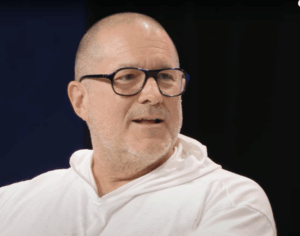How to book an appointment at an Apple Store’s Genius Bar
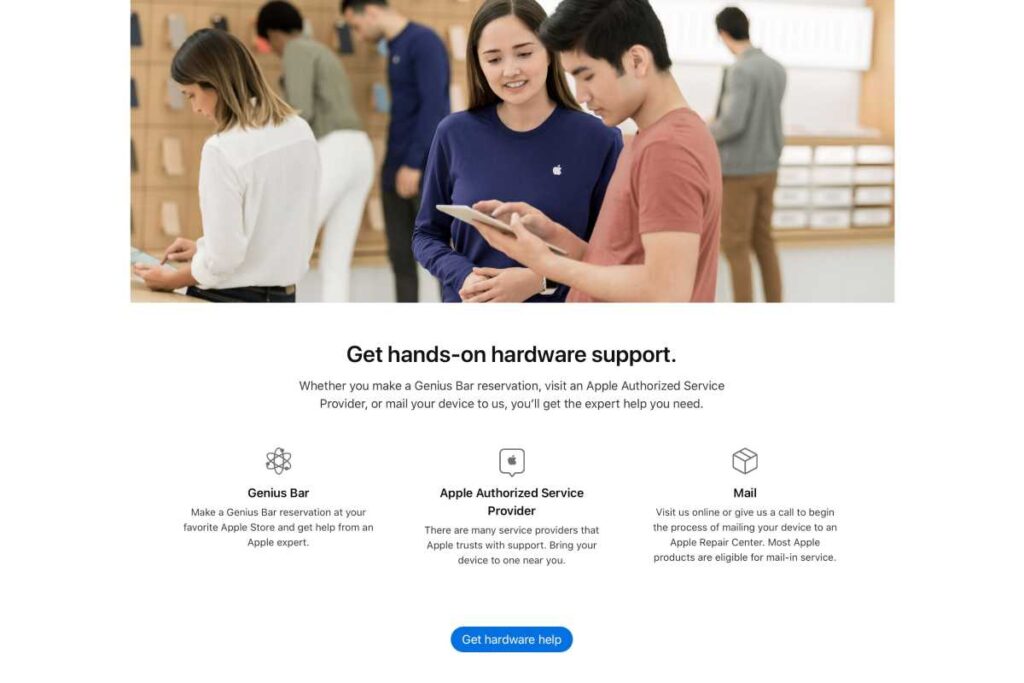
If you need help with an iPhone, iPad, Mac or other Apple product–whether it’s broken or faulty, or you just can’t figure out how to do something with it–the company will help you solve the issue. Apple says many problems can be solved over the phone or by chat or email, but one thing that sets it aside from other companies is its willingness to offer hands-on support from in-store Apple Geniuses.
You can speak to a Genius at the Genius Bar in an Apple Store. But in order to do so you will need to book an appointment with Apple in advance–you can’t just show up. (Well, there are a limited number of walk-in appointments available and they might be able to squeeze you in, but it’s likely you would have to wait for hours and you might have a wasted journey.)
In this article, we show you how to set up an appointment with a Genius at an Apple Store. But note that many questions can be answered using Apple’s online tools, by phoning Apple Support, by asking in the Apple Support Communities, or by tweeting at @AppleSupport.
How to book a Genius Bar appointment on the Apple website
Time to complete: 10 minutesTools required: internet connection
Apple Support website
Apple
To make an appointment with a Genius at an Apple Store (which is free), go to the Genius Bar page on Apple’s website (here are the links to the U.S., U.K., Canada, and Australia.) This page provides details for getting help via chat, a phone call, or email if your problem is software-based. Keep in mind that you will need to log in with your Apple ID to schedule an appointment or use other sections of the support site.
For those who can’t get to an Apple Store, the Genius Bar site can direct you to Apple Authorized Service Providers and information about posting your device to an Apple Repair Center.
If you’re keen to get hands-on support with your hardware issues via the Genius Bar, you will need to scroll down on the Genius Bar page and click on “Get hardware help.”
Support offered online first
Apple
Apple doesn’t let you simply book a Genius Bar appointment–the company wants to attempt to solve your problem online first. After you click “Get hardware help” you go to a website where you’ll have the options to either “View your products” or “View support activity.” Click “View your product” and Apple wants to you identify the product, describe the problem, and then it will offer support documents that could help. It also provides option to chat or call a support person. We recommend speaking to Apple by phone or chat if possible, as this might save you a lot of time.
Hardware repairs
Apple
It appears that the only way to schedule an in-person Genius Bar appointment if there’s the possibility that your hardware needs repair. If that’s the case, the website will show you a cost estimate and the ability to find the nearest Genius Bar. In some situations you also have the option to send your device for repair. When you click the “Find a location” button, a listing of the nearest Apple Stores appears.
Choose a location
Apple
Pick a store, and you’ll go to a page where you can schedule an appointment.
Schedule an appointment
Apple
You’ll be able to see the store’s next available time slot for you to see an Apple Genius. You’ll have to enter a phone number so Apple can “guide you to your appointment.”
Confirm your appointment
Apple
A confirmation window appears with he details of your appointment. If it all looks good, click Reserve now.”
Before popping into a store, backing up your device is always recommended. It will also be useful for you to bring a photo ID with you, which matches your reservation name.
Once you’re set, all you’ll need to do is turn up at your appointment time and tell a Genius that you’ve arrived!
Fancy yourself a bit of an Apple Genius? Read How to get a job working as an Apple Store Genius.
Use the Apple Support app to book an Apple appointment
You can also use the Apple Support app to book an appointment at an Apple Store. To do this, download and launch the Apple Support app.
Once you’re in the app, you will be asked to allow the app to use your location. If you tap Don’t Allow, you will have to provide location information manually. Make your selection, and then tap Continue.
Tap Search at the top. An expanded search page will appear. Type “Genius” in the box and then select one of the Genius Bar results that appear. This will take you to the Genius Bar section where you can make an appointment.
Foundry
When you get to the Apple Store at the time of your appointment, you can use the Apple Store app on your iPhone to check in and let the staff know you’ve arrived.
Apple Inc