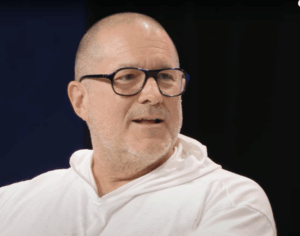How to simplify AirDrop transfers by using proximity
AirDrop lets you transfer files, URLs, and other items quickly between nearby devices, whether your own or someone else’s–with the proviso that someone you’re sending to has to have “Everybody” enabled for AirDrop (which lasts only 10 minutes) or you’re in their contacts. In iOS 17, Apple made this process more streamlined if you’re right near another device.
Select an item or items to share, like a set of images in the Photos app, tap AirDrop, and then bring the top of your iPhone near the top of someone else’s iPhone. When they get close, both iPhones start to jitter a little bit (as if in excitement), then there’s a flashy animation and a haptic “bump” as the media transfers. This feature works with any iPhone capable of running iOS 17. (Apple’s documentation about how to use it is nearly non-existent for some reason.)
Because of the proximity element, a person sending over AirDrop doesn’t need to be in the other person’s contacts. Apple must assume that if you’re that close, it’s an intentional operation by both parties.
While there are other ways to sync and transfer items, AirDrop’s proximity method is a great new piece of glue for reducing the number of steps and often the frustration of AirDrop transfers.
Ask Mac 911
We’ve compiled a list of the questions we get asked most frequently, along with answers and links to columns: read our super FAQ to see if your question is covered. If not, we’re always looking for new problems to solve! Email yours to mac911@macworld.com, including screen captures as appropriate and whether you want your full name used. Not every question will be answered, we don’t reply to email, and we cannot provide direct troubleshooting advice.
iOS