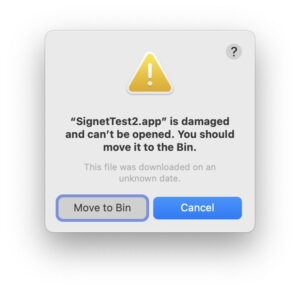Growly Backup 1.4.4 – Manual backup tool.
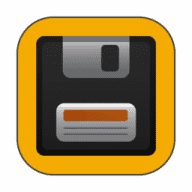
Growly Backup can help protect you against data loss due to accident or theft of your computer or its data. It doesn’t replace automatic backup schemes such as Time Machine and storing files on the cloud, it augments them by giving you an easy way to control what gets backed up, to where, and when.
To use Backup, you take four steps:
Decide what you want to back up. For example, you can select your entire Home folder, or your Documents folder, or any other folder or set of folders.
Specify what you don’t need backups of. For example, you may have 100GB of photos, movies, or songs that wouldn’t fit on the backup device or that you back up some other way. Or you may have copies of files kept elsewhere, or that could be easily recreated. You don’t need to waste time and space copying stuff that isn’t important.
Choose a device to back up to. You must set aside an entire device, such as a thumb drive, an external hard drive, or a hard drive partition. You can’t have anything else on that drive or partition, or Backup will not use it.
Run Backup and click the Backup button. Growly Backup makes sure the data on your disk and the backup drive are the same.
Absolutely Free