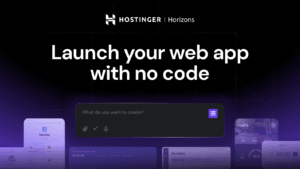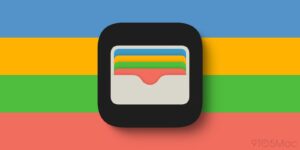How to fix your mail host refusing to send email from your address
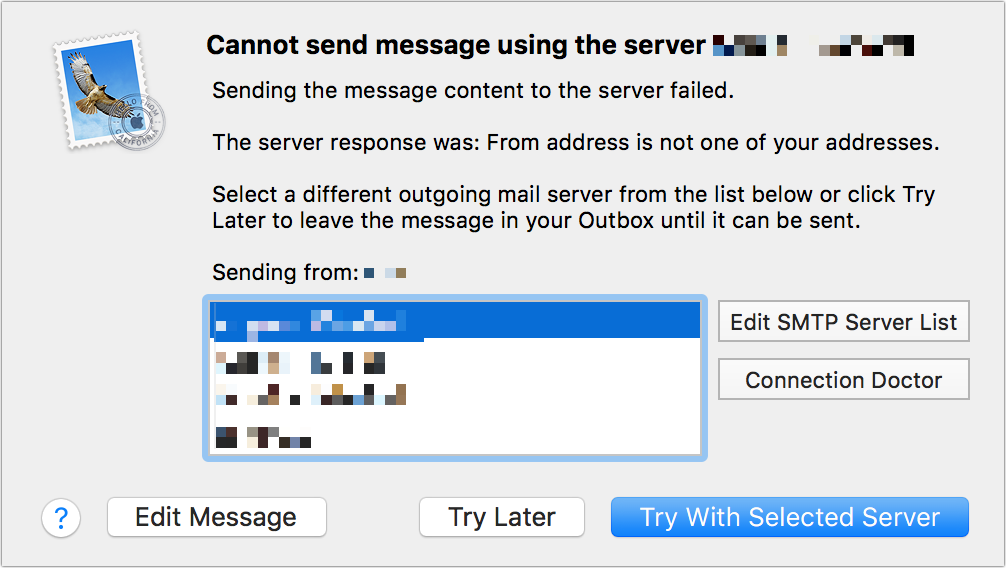
Email started as a way to send a file between early internetworked computers with little checking about who was sending what. Despite the 60-odd years that have passed, that’s more or less what happens between modern mail servers when you send and receive messages. Email is, at its heart, a text file that is transmitted by your email app telling a mail server in plain text who the message is from and to whom it’s going.
The recipient has to be valid for the message to be received, but not so for the sender. Even after decades of work fighting the root causes of spam and impersonation, there’s no centralized and fully supported way to validate that the purported sending email account was actually used to send a message with a given email address. Spammers can forge “From” addresses, and email hosts do what they can do stop that–and that can trip you up.
How sending an email works
When you set up a mail account (even if iOS, iPadOS, or macOS handles the configuration details for you automatically) you’re identifying yourself to the mail host’s servers as having authorization to send outgoing mail through them. (In the unstructured early days of the internet, anyone could easily send email through any email server.)
This goes further with most current mail hosts: the address that you registered with them to receive email is used as the address you use to log in to their outbound server as well, and it’s often the only address that the host’s servers will let pass from their system. (For historical reasons, inbound and outbound email use entirely different protocols, requiring separate connections–even if the login information is the same–for incoming and outgoing servers. Today, most incoming email is via IMAP; all outgoing email uses SMTP.)
That outbound “From” address limitation tries to solve three problems at once. First, it means that you’re the only legitimate party who can send email using that address via the mail host. That means your address can’t be forged with the host’s network.
Second, it provides details useful to automated software or individuals buried in the mail headers–metadata hidden within a message but available in every incoming email message–to determine whether the message was sent by the mail host that manages email for the domain in the sending address, and thus, by extension, sent by you.
Third, it prevents a malicious user of the mail host from sending outbound messages with faked “From” addresses that aren’t controlled by the mail host, but rather by other mail hosts or companies. This helps the mail host block being a source of spam. (Many hosts have stated or hidden limits on how many emails you can send per hour or day, the maximum number of different recipients be among those messages, and so forth, such as with Apple’s limits on iCloud.)
This is great when it works. But what happens when your mail host decides your outgoing address isn’t correct? You can be locked out of sending email at all.
Usually, you figure out this is happening when the Mail app (or another email program) displays an error received from the mail server when an outgoing message isn’t accepted. It usually reads something like, “From address is not one of your addresses.”
An error like the above indicates your mail host won’t let you send with a specified email return address.
Foundry
Try solving this problem in one of the following ways:
Check that your outgoing email address is one that you can use with your mail host. You can see that address that’s set up in macOS in Mail > Settings/Preferences > Accounts. Select the mail account in the list at left, and then in Account Information, click Email Address to see which addresses are in the list. Compare that with information provided by your mail host or available by logging into their website.
Delete and re-enter your mail server information. While it shouldn’t be the case, settings can sometimes wind up intractably broken. In the Accounts dialog in Mail above, select an account, click the – (minus sign) icon at the bottom of the list, and confirm removal. Then click the + (plus sign) icon and re-enter the information from your mail host or ISP. That may solve the problem, as frustrating as that requirement is.
If everything looks correct, as it did for one Macworld reader, contact the ISP and explain that your outgoing email address is not being recognized, and provide the error. If you can still log in with the same address and password to your account at the ISP’s site, an email server misconfiguration on their end is responsible. You may have to escalate through two or three levels of support to find someone with the power to talk to the technical team and confirm and fix the problem.
This Mac 911 article is in response to a question submitted by Macworld reader Joy.
Ask Mac 911
We’ve compiled a list of the questions we get asked most frequently, along with answers and links to columns: read our super FAQ to see if your question is covered. If not, we’re always looking for new problems to solve! Email yours to mac911@macworld.com, including screen captures as appropriate and whether you want your full name used. Not every question will be answered, we don’t reply to email, and we cannot provide direct troubleshooting advice.
Besides email, you can submit your question to Mac 911 via the form below.
Submit your question to Mac 911
Mac