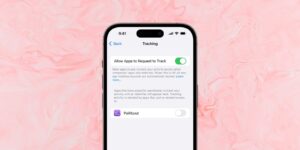How to get timely updates
When they’re left to their own devices, you may have noticed that Macs and Apple’s devices don’t always offer updates as promptly as you might wish. This article explains why, and what you can do about it for MacOS updates, security data updates, and those from the App Store.
Officially, if you turn on all automatic updates in System Settings > General > Software Updates and click on the ⓘ button, they should all be delivered as promptly as possible. There are two limitations with that:
Developers of App Store apps can opt to phase individual updates to their apps, and for them to be trickled out over a seven-day period.
Macs and devices only check for updates periodically, typically shortly after startup and every few hours after that. Apple may use that to spread the load on its update servers.
Even if you don’t want automatic updates, you’re recommended to enable Install Security Responses and system files, and to Check for updates, or they’ll never be offered to your Mac unless you ask for them.
macOS updates
One simple way to check for macOS and security data updates is to open Software Update settings. If your Mac hasn’t checked for them recently, this is often sufficient to trigger a fresh check. However, there is a refractory period after each manual check so they don’t get repeated every time.
Beyond that, if you know there’s an update that should be available and your Mac isn’t offering it, run my free SilentKnight, or
softwareupdate -l –include-config-data (note that the second group of hyphens consists of two separate hyphens – and -, not an N- or M-dash.)
in Terminal. Although those specifically check for security updates, that’s usually sufficient to trigger the availability of a macOS update as well.
When an update has just been released, it may take time before your Mac can find it on Apple’s software update servers. Availability may also differ between Intel and Apple silicon Macs; recently M-series Macs have been able to find macOS updates when an Intel model running next to them still can’t. That may depend on server load, and is outside your control.
macOS security data updates
These follow much the same pattern as macOS updates, but if you have Install Security Responses and system files turned on, they should occur silently. If you’re unsure whether an update has been installed, check using SilentKnight or Skint, or by listing Installations in System Information. List them so that the most recent are at the top, by clicking twice on the Install Date column header.
If you believe that an update is available but it hasn’t been installed yet, use SilentKnight or the same softwareupdate command in Terminal to look for it. If an update hasn’t been installed yet, and it isn’t listed as available by SilentKnight or softwareupdate, there’s nothing you can do to hasten it. You can restart your Mac, as that can revive an ailing softwareupdated service, but if that doesn’t work, try again in a an hour or two.
Sometimes, your Mac may find and install a security data update before SilentKnight or Skint is expecting it. This is because Apple doesn’t tell me (or anyone else) when updates are available. While I try to install them and update the databases used by those apps as quickly as possible, you may be ahead of me.
App Store
Although usually less urgent, App Store updates can remain hidden for several days before the app decides to reveal that they’ve been available for a day or three. You can address that by manually refreshing the list of updates available.
If you want to check for updates to your App Store purchases, this is my recommended sequence, which should reliably reveal all those available:
Open the App Store app.
If the app opens to the Discover view, wait until it has loaded the store front completely.
If the app opens to a different view, such as Updates, select the Discover view and allow it to load fully.
Select the Updates view.
Once that has loaded, even if it’s already offering updates to be downloaded and installed, press Command-R and allow it to load any additional updates.
Download and install any updates as required.
I don’t know whether that also works for phased updates, as neither the App Store nor the developer tells you whether that update is being trickled out.
One remaining issue with the App Store app is how to ignore an offered update which you don’t want. Recently, one of my mainstay apps had an App Store update suffering from a showstopper bug. Once I had reverted to the previous version, the App Store kept offering me the update to the newer, flawed version. This made it impossible for me to install all updates, of course, until another update to that app fixed the bug.
To address this, open your account by clicking on your avatar low on the left of the window, and as you hover the pointer over the apps listed there, this is offered from the More menu that appears under the … button, in the Hide Purchase command.
Devices
Options available for Apple’s devices are more limited. Check for an iOS/iPadOS update in Settings > General > Software Update, and in the App Store by opening your account from the avatar at the upper right, where you can Update All if there are updates available.