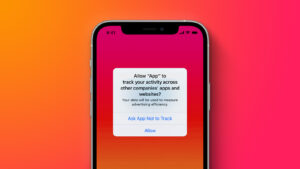Parallels releases Parallels Desktop for Mac 19.4
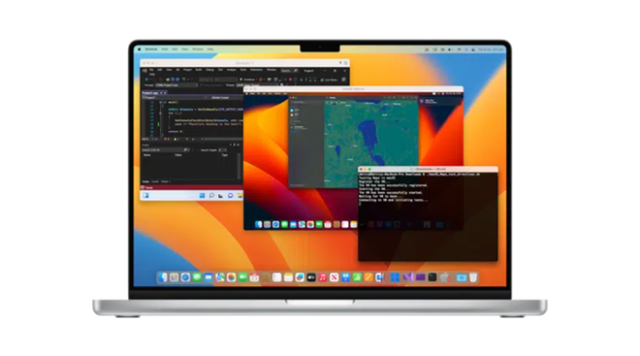
Parallels Desktop for Mac 19.4
Parallels has released Parallels Desktop for Mac 19.4.0 (54962) which addresses the overall stability and security issues and includes the following additions and improvements:
General
• Adds OS badge to app icons displayed in macOS Spotlight search results, a helpful visual cue that tells you exactly which app you are about to launch.
• Fixes the issue of USB devices not showing up correctly in virtual machines when connected to USB 2.0 ports. The fix requires macOS 14.5 beta or newer installed on your Mac.
• Introduces a new way to run Microsoft SQL Server for your development or learning needs. To learn more, read our KB article here.
Windows 11
• Brings the redesigned version of shared Mac folders which are now symlinks, which act like pointers to the files in your Mac folders while still appearing to be located on the Windows’s local disk. To learn more, read our KB article here.
• Fixes the issue that prevented NinjaTrader from starting correctly due to a shared folder issue.
• Fixes the issue that prevented Mathematica and other apps from running correctly due to a shared folder issue.
• Fixes the issue that prevented a Windows 11 virtual machine from installing correctly if the user attempted to open a .exe file on their Mac during the installation process.
• Fixes the issue that triggered Windows crash (BSOD) when installing LabVIEW in Windows 11 virtual machines running on Apple Silicon Macs.
• Fixes the issue of right-click context menus disappearing in Coherence view mode for apps like Delphi IDE, Solidworks, etc.
Parallels Desktop Pro and Business Edition
• Fixes the issue where installing Parallels Desktop for Business via an invitation email would not activate the product or launch the correct dialog to install a virtual machine provided by IT.
Command-line interface improvements:
• Brings a new action that helps you reclaim disk space for a virtual machine that is shut down:
prlctl reclaim-disk
• Brings command-line support for network conditioner: a useful tool that helps you imitate different connectivity conditions for testing your software. To enable, run this command:
prlctl set –network-conditioner on
For more details on this and other CLI commands and arguments, refer to the Command-Line Interface section of our Developer’s Guide.
Adds more output for the argument -i to the prlctl list command to include additional information about virtual machines, such as their IP address, network conditioning status, and whether it is a clone of another virtual machine.
Support MacDailyNews at no extra cost to you by using this link to shop at Amazon.
MacDailyNews Note: More info about Parallels Desktop for Mac here.
Please help support MacDailyNews. Click or tap here to support our independent tech blog. Thank you!
Support MacDailyNews at no extra cost to you by using this link to shop at Amazon.
The post Parallels releases Parallels Desktop for Mac 19.4 appeared first on MacDailyNews.