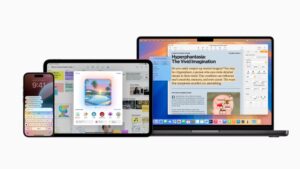Do your Macs a favour by getting a UPS
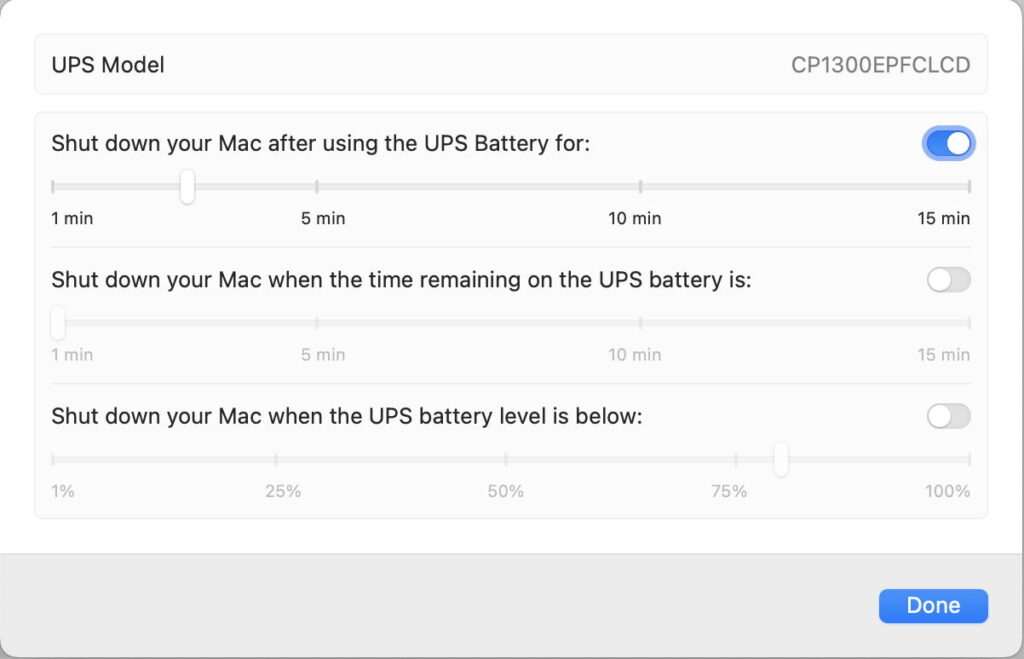
What would happen to your Macs if there was a lightning strike that caused a voltage spike, then left them without mains power? Unless you have already protected them using a good mains filter or uninterruptible power supply (UPS), please read this article and heed its advice.
Like all good electronic equipment, Macs have a power supply to convert high voltage AC mains to the lower voltage DC supplies required by chips and the rest of its hardware. Although Mac power supplies are among the best in the industry, they’re still susceptible to surges and drop-outs in the mains supply, and they can’t provide power when the mains is lost altogether, of course. Providing your Mac with a reliable filtered AC supply is very important to protect it from sustaining damage during electrical storms, when there’s utility maintenance underway, or some idiot trips a circuit-breaker or pulls the mains plug.
The major exceptions to this are notebooks – MacBook Pro, MacBook Air, and MacBook – as their internal batteries provide their own backup power. As a result, if you do connect one of those to a UPS, it won’t be compatible with its USB connection that would otherwise be used to trigger shutdown when the mains supply is lost. Notebooks still benefit greatly from the filtered mains supply from a UPS, though.
Good UPSes are more expensive than mains power filters, but filters don’t provide any backup power. When the mains power is lost, even for a second or two, all they do when they work properly is stop your Mac from being exposed to damaging voltage spikes. You get what you pay for, I’m afraid.
The commonest error in deciding whether to use a UPS is the argument that, because your Mac isn’t left on 24/7, it’s always attended, so should anything go wrong with the power, you’ll be able to deal with it. Even if you’re sat at your Mac, with instant reactions, there’s no way that it can shut down in time to protect it. Whether you use your Mac for half an hour a day or only power it off once a year for cleaning, it still needs a UPS.
Next in the reasons we persuade ourselves to believe is that UPSes are expensive. Yes, many are, but the more expensive ones are designed to keep things like power-hungry servers running for an hour or more. Most Macs are well-protected if the UPS keeps them going long enough to allow an orderly shutdown, a minute or two at most. It’s far better for a Mac to be given that chance than to have no UPS at all.
Shutting your Mac down
First and foremost, it needs a USB port you can connect to your Mac. There are two ways that a UPS can tell your Mac that it has lost mains power, or there’s another reason for imminent loss of power, such as failure of the UPS itself: via USB, or over a network using SNMP. As Macs don’t come standard with the latter, which is primarily intended for servers, the USB interface is your only real choice. When that’s connected to your Mac, Energy Saver settings should recognise it and offer UPS Options, determining how quickly your Mac shuts down when mains power is lost and it’s running off the battery in the UPS.
There’s an important fact that is sometimes forgotten: the USB interface on a UPS can only be connected to one Mac. If you’ve got two Macs to protect, they each need their own UPS, as one UPS can’t tell two Macs to shut down, except by SNMP, which is considerably more complex to set up.
Capacity
The other critical feature of your UPS is that it’s capable of delivering sufficient power to run your Mac, connected peripherals such as external disks, and the displays normally attached to it, for long enough to allow their orderly shutdown. Some UPS manufacturers provide online calculators to work out which models are most suitable. Here are a couple of worked examples.
My iMac Pro is an old Intel design that is demanding of power, requiring a maximum of 370 W. To that I add a couple of external SSD enclosures which might draw another 30 W at the very most, bringing the total to 400 W. To keep that going for 5 minutes, a 900 W (1600 VA) UPS should be sufficient, and should exceed 9 minutes. I could go as low as 500 W (750 VA), but then I’d really want the Mac shut down in 2-3 minutes to be safe.
My Mac Studio M1 Max draws a maximum of 115 W, less than a third of the iMac Pro. Coupled with its Studio Display drawing a maximum of 31 W, total power is probably no more than 150 W. Even a 200 W (350 VA) UPS should run that happily for more than 10 minutes.
Translated into cost, a decent UPS with USB interface for my iMac Pro is likely to cost me a little more than £/$/€ 220, while that for my Mac Studio need be no more than £/$/€ 150.
Software
Sadly, few manufacturers bother to provide software that supports Macs. CyberPower is one of those few, and although its bundled software looks oddly blurry, it has valuable features that go well beyond the basics reported by Energy Saver settings.
The Current Status view reports all the UPS’s key measurements. There are also views that allow you to estimate the power use of your system, and its cost.
Most importantly it includes a self-test you can run periodically.
Sockets
Most UPS manufacturers offer variants of each model with different socket configurations. It’s worth taking care to ensure that you purchase a UPS that isn’t going to require you to replace all your power supply cables before you can use it. I have standardised on IEC 60320 C13, which has been generally well supported in the past. One notable exception to this is the fixed power cable on Apple’s Studio Display, which comes with a domestic plug attached.
Ongoing checks
There are two additional needs when you’ve got a UPS. The first is to check that it all works every few months. I was nearly caught out once when there was a real mains power outage and macOS didn’t shut my Mac down in the time that I expected. Fortunately, I was present and shut it down myself. Had that occurred in the middle of the night, I would have come down in the morning to a UPS with a flat battery, and a Mac that had suddenly lost all power.
The other is to keep an eye on the battery in the UPS. Like all batteries, they eventually wear out. While manufacturers and sysadmins may recommend routine replacement every three years or so, they should be fine for quite a lot longer. Most good UPSes inform you of their battery condition. When it needs to be replaced, you can then go through the agony of deciding whether to pay a high price for a manufacturer’s replacement, or buy a new UPS. But that shouldn’t be for a long time yet.