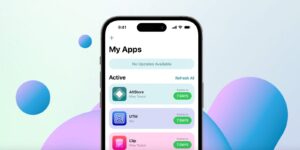Adobe Acrobat Review
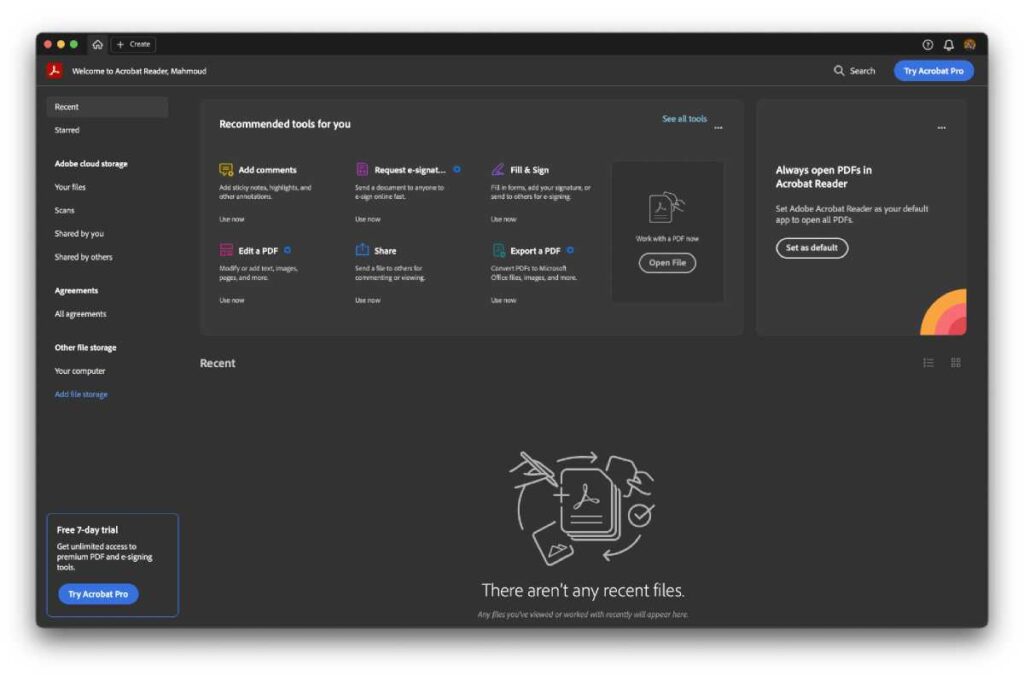
Expert’s Rating
Pros
Cross-platform software available on all relevant operating systems.Offers some advanced PDF manipulation tools.Supports signature collection from other users.
Cons
Mac app is bloated and lags even when performing basic tasks like scrolling.Free version is too limited when compared to macOS’ built-in tools.Paid subscriptions are expensive and don’t offer one-time purchase options.
Our Verdict
Adobe Acrobat is potentially the most popular PDF companion and many users’ go-to solution for viewing and editing these files. Despite its fame and large user base, however, it’s far from being the best app for all things PDF. With so many valid alternatives offering well-optimized apps and more flexible pricing, I personally wouldn’t opt for Adobe Acrobat.
Price When Reviewed
Acrobat Reader: free; Acrobat Standard: from $12.99 a month; Acrobat Pro: from $19.99 a month
Best Prices Today: Adobe Acrobat
When you first open the Adobe Acrobat app on your Mac, you will be welcomed by its main Home view. There, you will find different banners prompting you to perform various tasks. These include two Acrobat Pro ads, recommended tools, and a prompt to set the app as the default PDF viewer. None of them are dismissible, and they certainly disrupt what could’ve been a cleaner Home page.
Foundry
In the Home page’s sidebar, Adobe Acrobat features some convenient shortcuts to popular destinations. So you get to easily navigate between shared files, agreements you’ve signed, document scans, connected cloud storage services, and more.
Once you load a PDF in Acrobat, the tools you can use will populate in the sidebar. Those marked by a blue star when hovering the cursor over them require a paid subscription for access.
Overall, the user interface is generally acceptable, albeit not the sleekest out there. More importantly, though, the experience may be frustrating to some, as the Acrobat app is somewhat bloated and frequently slows down. Tasks as simple as scrolling a small, uncomplicated PDF file can get the app to lag on my MacBook Air M2.
Why the free Acrobat tier is not worth it
If you’re seeking a free PDF viewer or editor for your Mac, then Adobe Acrobat is almost objectively not worth it. The free tier offers basic annotation tools that are present in Apple’s built-in Preview app. In fact, Preview’s execution is far superior in most cases. (Compared here: Apple Preview vs Adobe Acrobat).
For example, both Adobe Acrobat and Apple Preview offer a form-filling feature. However, the latter app automatically detects fields and allows you to fill them easily. With Adobe’s solution, you have to manually align your text boxes on the PDF’s fields, as the app seemingly can’t detect them on its own.
Furthermore, Apple’s solution offers free tools that Adobe has paywalled, such as PDF page organization/deletion, password protection for PDF files, document scanning, and much more. So, if you’re not planning to pay for Adobe Acrobat, then Apple Preview may make more sense to use. It is preloaded on your Mac and offers a faster performance, sleeker design, and more refined tools.
Looking for a free PDF editor? Read: Best free PDF editors for Mac.
What paying for Adobe Acrobat gets you
If you don’t mind paying at least $12.99/£13.14 per month, then Adobe Acrobat is certainly one of the best PDF editors available. By subscribing to the premium service, you’re accessing pretty much every PDF editing functionality you may need.
The paid versions offer more control over the PDF’s content, allowing you to freely edit the text and media. Similar to Apple Preview, you also get to reorganize the entire document’s layout by inserting, deleting, or rearranging pages.
Foundry
Beyond editing, you can fill and sign forms, request signatures from others, and collect feedback. This adds a social aspect to Adobe Acrobat and makes it more suitable for collaboration. The app also gives users flexibility when exporting PDF files, allowing them to pick between different file formats, add passwords, compress the size, and more.
That’s not to mention some of the more advanced tools it packs, such as object measurements, accessibility preparation, JavaScript support, and search index insertion. Chances are the paid Adobe Acrobat app supports all PDF editing features you may need at any given time.
Pricing and availability
Acrobat is available across the latest versions of macOS, iOS, iPadOS, Windows, Android, and even the web. So, you can access it from pretty much any modern computing device. While Adobe offers PDF viewer Acrobat Reader for free, most of Acrobat’s editing functionalities are paywalled.
The Standard plan costs $12.99/£13.14 a month and unlocks most of the commonly needed PDF editing tools, such as text/image editing, file format conversion, password protection, PDF splitting, and more.
Meanwhile, the Pro version goes for $19.99/£19.97 a month and unleashes Acrobat’s full potential, which bundles even more power-user features. These include permanent redaction, web form creation, PDF comparisons, accessibility checks, audio/video insertion, and much more.
At the time of writing, Adobe is also offering its AI Assistant add-on for a discounted $4.99/£4.98 a month. Both free and paid plan users can opt for it if they’re interested in adding more smarts to the Acrobat app.
The bottom line
As our breakdown reveals, Adobe Acrobat can be a handy PDF editor—but only when you’re paying for it. Though, given its relatively high monthly fees and the lack of a one-time payment option, casual users likely won’t justify paying for it. It’s better suited for those who professionally deal with PDF documents on a daily basis and rely on workflows that integrate and harness its advanced features.
So, if you’re looking for basic annotation and page organization, Apple Preview may serve you better. Otherwise, if you need some basic editing tools, then you will find less powerful apps that support text editing for more reasonable price tags. Ultimately, you’ll have to check the comprehensive list of features and compare it to those of other apps to find the best deal that caters to your needs. Based on my experience using Adobe Acrobat, though, I can safely say that average users with common PDF editing needs can settle for better alternatives elsewhere.
MacOS, PDF Editors