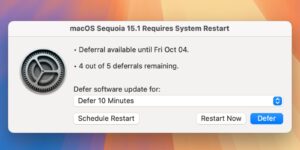iOS 18: How to teach your iPhone a new name for Siri
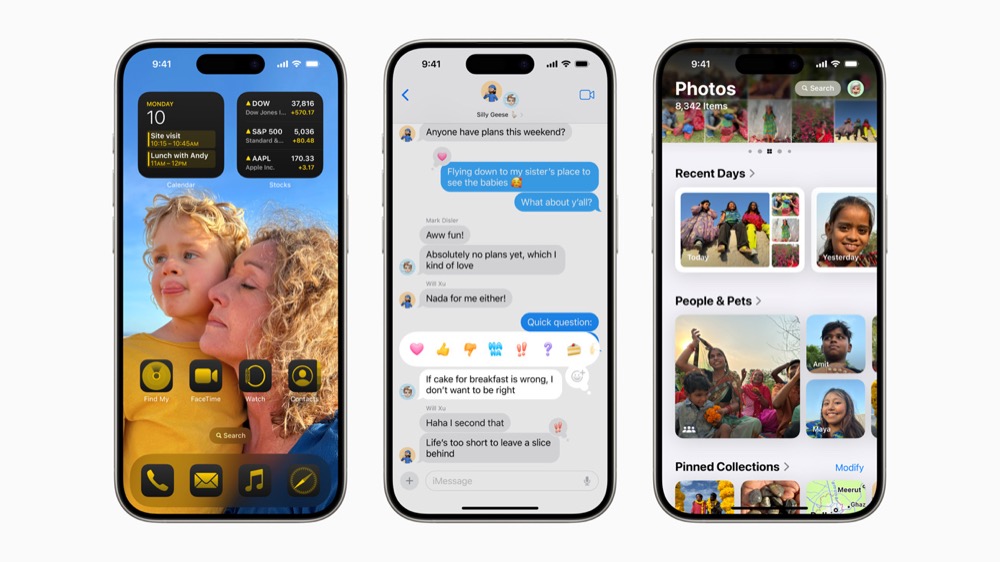
This may be a useful tip for some of us. You see, hidden away deep in the Accessiblity options of iOS 18 is a tweak that can teach your iPhone a new name for Siri. It means you can use your own command word to invoke the assistant instead.
Why is this useful?
Many people would prefer to use a different word to activate Siri. For some it’s a matter of preference, for me it’s all about being able to use words like “seriously”, “silly”, or “sithee” without that little voice popping up to remind me it listens to me all the time. It’s also a good way to help mask the fact you use an iPhone, which you may not always want people around you to be aware of, even while you want traffic directions.
The only down side is that even with this trick the iPhone will still activate when it hears the word, “Siri”, as well as to the new word or phrase you assign.
Where is the setting?
The new option is made available in the Vocal Shortcuts section of iOS 18. What this does is let you assign a custom phrase Siri will understand to launch the assistant.
How to teach your iPhone a new name for Siro
Here is what you need to do:
Open Settings>Accessibility
Scroll down to Vocal Shorcuts
Select Set Up Vocal Shortcuts
Choose Siri (do not choose Siri Request)
Type in the new name/phrase you want to use for Siri.
You will be asked to speak the word or phrase three times to teach your iPhone what it sounds like.
In future, Siri will activate when you use the word or phrase you have assigned. There is one caveat to this in that activation is a little slower while your iPhone has a little think than it is when you use the word, “Siri”. The other hang up is that Hey Siri will continue to function, so you still won’t be able to say some words without it jumping into life.
You can, of course, use Vocal Shortcuts to set up commands to run Shortcuts, to trigger apps, and much, much more and is just one of a multitude of Accessibility options coming to Apple’s platforms in fall.
Please follow me on Mastodon, or join me in the AppleHolic’s bar & grill and Apple Discussions groups on MeWe.