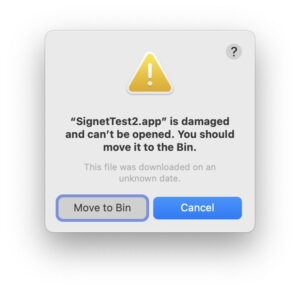Microsoft removes documentation for switching to a local account in Windows 11

Enlarge / A PC running Windows 11. (credit: Microsoft)
One of Windows 11’s more contentious changes is that, by default, both the Home and Pro editions of the operating system require users to sign in with a Microsoft account during setup. Signing in with an account does get you some benefits, at least if you’re a regular user of other Microsoft products like OneDrive, GamePass, or Microsoft 365 (aka Office). But if you don’t use those services, a lot of what a Microsoft account gets you in Windows 11 is repeated ads and reminders about signing up for those services. Using Windows with a traditional local account is still extremely possible, but it does require a small amount of know-how beyond just clicking the right buttons.
On the know-how front, Microsoft has taken one more minor, but nevertheless irritating, step away from allowing users to sign in with local accounts. This official Microsoft support page walks users with local accounts through the process of signing in to a Microsoft account. As recently as June 12, that page also included instructions for converting a Microsoft account into a local account. But according to Tom’s Hardware and the Internet Wayback Machine, those instructions disappeared on or around June 17 and haven’t been seen since.
Despite the documentation change, most of the workarounds for creating a local account still work in both Windows 11 23H2 (the publicly available version of Windows 11 for most PCs) and 24H2 (available now on Copilot+ PCs, later this fall for everyone else). The easiest way to do it on a PC you just took out of the box is to press Shift+F10 during the setup process to bring up a command prompt window, typing OOBEBYPASSNRO, rebooting, and then clicking the “I don’t have Internet” button when asked to connect to a Wi-Fi network.