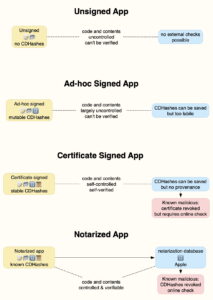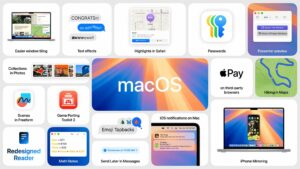The best mouse and trackpad for your Mac or MacBook

If you’re looking for a mouse for a Mac or MacBook, you’ve got plenty of options beyond Apple’s Magic Mouse (from $99 / £99).
These days most mice will work on either Mac or PC, so you’ve got access to just about the entire PC mouse market, from wired to wireless, trackpads to trackballs, and even over-the-top dedicated gaming mice. The more sophisticated mice require software, so ensure that the settings app works on a Mac. All the mice tested here that have Settings apps are Mac-compatible.
A lot of people prefer using a mouse to their laptop’s trackpad. A mouse makes things much easier and just feels more comfortable and familiar. But for some people mice can be an ergonomic nightmare, so luckily there are alternatives.
Beware of the cheapest wireless mice out there. Many require a nano receiver to plug into an old-school USB-A port on the computer, and newer MacBooks have just one or two USB-C/Thunderbolt ports instead. Ideally, you’ll want a Bluetooth-compatible mouse to connect wirelessly to a MacBook or Mac.
We’ve rounded up our favorite Mac mice below, starting with Apple and moving to ultra-productive mice with multiple buttons and scroll wheels, gaming mice and trackpads. Whether you want a basic spare or travel mouse, we’ve tested the best Mac mice we can find.
If you’re trying to get the hang of your Apple-friendly mouse, incidentally, you may want to know how to right-click on a Mac. We also have a round up of the best deals for Apple accessories like the Magic Mouse, Magic Keyboard and the Magic Trackpad. We also have a round up of the Best Keyboards for Mac.
Apple Magic Mouse – Default Apple Wireless Mouse
Pros
Sleek and elegant design
Top of the mouse acts like a trackpad
Touch controls allow vertical and horizontal scrolling
Cons
Terrible design choice with the position of the charging port
Not so comfortable if you have large hands
Lightning not USB-C
Price When Reviewed:
$79
Like it or not, the Apple Magic Mouse is the mouse that all others have to square up to in the battle to find the best mouse for Mac users. Unchanged since 2015 and in reality little changed since 2009, the Magic Mouse is what Apple ships with every iMac (in seven accented colors) and Mac Pro (black) and is the only mouse you can buy as a separate on the Apple Store (in black or white).
Apple’s legendary design skills often seem to desert it when it comes to mice and keyboards. We’re old enough to remember the daft, circular ‘hockey-puck’ mouse from 1998 and, years later, the latest version of the Magic Mouse is still marred by one terrible design decision that really leaves you wondering “What were they thinking?”.
To be fair, the Magic Mouse is sleek and elegant, the way an Apple product should be. There are no old-fashioned buttons or scroll-wheels to spoil the mouse’s streamlined design, as the entire top multi-touch surface panel acts like a small, touch-sensitive trackpad. It works really well and cleverly combines the fluidity of a trackpad with the physicality of a mouse.
Some mice have scroll wheels that can be noisy, but the Apple Magic Mouse’s trackpad top is silent in that regard.
The low-profile design won’t suit people with larger hands, but the touch controls do work very well, allowing you to scroll both horizontally and vertically simply by flicking your finger in the required direction.
You can set up a secondary button, rather than settle for the all-over click, on either side within the Mouse tab in your Mac’s System Settings.
Where the Magic Mouse stands out of the nest of Mac mice, is gestures. You can control gestures, such as zooming and switching between applications and pages, by using the Mouse Preferences panel on the Mac. Double-tap with two fingers to launch the Mac’s Mission Control. In Settings you can also turn on Pointer Acceleration for faster or more precise mouse movements.
The button-free design also means that the Magic Mouse is suitable for both left- and right-handed users—unlike the Logitech MX Master 3S mouse reviewed below.
The rechargeable battery lasts for only about a month at a time—which would be fine if it weren’t for one thing…
Bizarrely, Apple left the charging port on the underside of the mouse–which means that you can’t use the mouse while it’s charging, as you have to flip it over on to its side in order to insert the cable. It’s a mind-bogglingly bad design and explains why rivals such as Logitech dominate the market for Mac mice and keyboards.
Also, the mouse still has a Lightning connector for charging the internal battery, which is fine if you’re an pre-iPhone 15 user used to Apple’s proprietary cable. Apple really should get round to switching all its products to the now standard USB-C connector.
Apple also sells a black version of the Magic Mouse for an extra $20/£20, which is a bit cheeky as no other mouse manufacturer charges more for color choices.
Read our full
Apple Magic Mouse 2 review
Logitech MX Master 3S For Mac – Best Wireless Mouse for Mac
Pros
Seven ultra-customizable buttons
Mac version of the Options+ app
High-speed mode
Horizontal scrolling
Cons
Right-handed users only
Price When Reviewed:
$99.99
Apple’s Magic Mouse is what iMac users get in the box with their new computer. It’s a fine mouse but is rather limited with just two buttons. Logitech’s MX Master 3S mouse has seven buttons.
Its smoothly curved surface fits the palm of the (right) hand very well, along with a thumb-rest for extra comfort. It has the usual left/right buttons and a scroll wheel at the top. The scroll-wheel works in two different modes, with a feature called SmartShift that automatically switches the scroll wheel from line-by-line scrolling to super-fast scrolling when it senses you want to scroll much faster.
There’s also a second scroll wheel on the side, which allows you to scroll horizontally—which is great for photo-editing and graphics work—and two more buttons that can be programmed using the Options+ app. Battery life is good too, at around two months—twice that of Apple’s Magic Mouse or Trackpad.
The original version, the MX Master 3, was launched in 2019 and has now been updated to the MX Master 3S. This has a more accurate 8000dpi track-on-glass sensor that provides smoother and more precise movement. Look for the special Mac version, although there’s little difference with the generic version, which additionally comes with a Logi Bolt USB receiver for a wireless connection that provides greater security and reliability than Bluetooth. Mac users are happy using Bluetooth, so we’re not too bothered by it missing from the Mac version.
Most conventional two-button mice will work with a Mac without needing any additional software, but more advanced mice that have additional buttons and controls do need an app that will allow you to program those extra buttons to work the way that you want.
Logitech takes top spot in this review of best mice for the Mac partly by virtue of the fact that it’s one of the few manufacturers that includes a proper Mac version of its Options app for its mice (and keyboards too).
There’s a choice of two colors: Space Gray and Pale Gray. The Space Gray is basically black, rather than its claimed grayness.
Read our full
Logitech MX Master 3S For Mac review
Apple Magic Trackpad – Best Trackpad
Pros
Useful gestures and scrolling options
Rechargeable battery life is about a month
Cons
Expensive
Price When Reviewed:
$129
While some people never get the hang of a MacBook’s trackpad and prefer to use a mouse, others want the wonders of a trackpad when controlling their desktop Mac.
It’s pretty expensive, but Apple’s Magic Trackpad avoids the mistakes that it tends to make with its mice.
The design works well, with a large surface area that measures 160mm wide and 115mm deep, so you have plenty of room to comfortably control your on-screen cursor and to use the various ‘gestures’ that are the Magic Trackpad’s greatest strength.
As well as the usual left and right mouse clicks, the Magic Trackpad lets you use two fingers to scroll up/down or left/right, which is great for photo-editing and other types of graphics work.
You can also zoom in or out on images or web pages by ‘pinching’ in or out with two fingers, or move back/forwards through a series of web pages by flicking left/right with two fingers. And, as well as being touch-sensitive, the Magic Trackpad is also pressure-sensitive, so you can ‘force-click’ by pressing and holding on documents to activate the Mac’s Quick Look previews, or even to look up words in a dictionary.
The low-profile design may not suit everyone, but the versatility of the Magic Trackpad makes it a great alternative to a conventional mouse, especially for left-handed users.
The rechargeable battery lasts for about a month at a time–and, unlike Apple’s Magic Mouse, its Lightning port is on the back edge of the trackpad, which means that you can actually charge it up and continue to use it at the same time.
Just as it does with its Magic Mouse, Apple also sells a black version of the Magic Trackpad for an extra $20/£20.
Satechi M1 Bluetooth Wireless Mouse – Best Budget Wireless Mouse
Pros
Affordable
Allows for very accurate scrolling
Curved ergonomic design
Color choices
Cons
Was disconcertingly fast at first
Price When Reviewed:
$29.99
Satechi’s USB-C aluminium M1 Bluetooth Wireless Mouse comes with an old-fashioned scroll wheel, which the company claims will offer faster and more accurate scrolling and tracking.
The cursor fairly flies around the screen as I move the M1—much faster than my Apple mouse, and almost disconcertingly at first. It feels like it floats across my desk, and allows for more accurate scrolling than Apple’s.
As it can also be a Windows mouse, it has a right button—handy for the extra controls that you’d usually need to press Ctrl to access using Apple’s one-button device.
The M1 mouse has a pleasingly curved ergonomic design, making it fine for both left- and right-handed users. Its aluminum body is available in silver, something similar to Apple’s Space Grey, Gold, and Rose Gold colors so can attractively match your Mac or MacBook.
There are no removable batteries, so you recharge via USB-C (cable included), which is better placed than the Magic Mouse 2’s frustrating equivalent. Satechi’s use of USB-C is also a more modern move.
It uses Bluetooth 4.0 so has a range of 32 feet.
We like the choice of five colors—Space Gray, Silver, Blue, Gold and Rose Gold—and its low price makes it a perfect second mouse for travel or for those times your other mouse loses power or goes missing.
Logitech MX Anywhere 3S For Mac – Best Portable Mouse
Pros
Streamlined shape
High-speed mode
70-day battery life with quick charge mode
Logitech’s portable MX Anywhere 3 was already on our list of best mice for the Mac, and the new MX Anywhere 3S actually manages to improve on that winning formula. Look out for the special “For Mac” model.
The design of the mouse has been fine-tuned a little, with a more streamlined shape, while the two side buttons seem to be a little further back and closer to my thumb, making it easier and more comfortable to use.
This compact little mouse still manages to find room for four buttons, all of which can be programmed using Logitech’s Options app.
The scrolling wheel also works in two modes, with a high-speed mode that lets you quickly zoom through long documents, or a slower, more precise mode that works well for graphics and photo-editing.
It doesn’t have the second scroll wheel found on the larger MX Master 3S, which allows you to scroll horizontally as well. But, if you press and hold one of the side buttons while scrolling, you’ll find that the main scrolling wheel temporarily switches to horizontal scrolling as well—although this approach is less intuitive than a separate horizontal scroll wheel and slightly uncomforatble.
Battery life is around 70 days–twice that of Apple’s Magic Mouse–and its quick-charge mode will give you three hours of use after just one minute of charging time, which is great when you’re travelling with your MacBook.
It is available in a choice of two colors, Space Gray (which is really black) and Pale Gray. The generic version includes both Bluetooth and a separate USB wireless transmitter, while the specific Mac version is Bluetooth only.
Steelseries Aerox 3 – Great wired or wireless mouse for gaming
Pros
Comfortable to use
Lightweight
Cons
App works on Macs, but isn’t very easy to use
Price When Reviewed:
$59.99
Strictly speaking, the Aerox 3 from SteelSeries is very much designed as a gaming mouse. However its sleek, lightweight design is so comfortable to use that we can recommend it as a good all-round mouse for other tasks too. It features a, wait for it, “Radiant 3-zone PrismSync RGB” that means the mouse can shine in 16.8 million configurable colors.
Aside from the crazy colored lighting, it wins as a gaming mouse as it is super accurate 8000dpi sensor that is even more precise than the Logitech MX Master 3S reviewed above. It also features PTFE Glide Skates to provide the smoothest swipes and enhanced control
Available in Onyx or Snow—aka black or white—the Aerox has a perforated shell that keeps its weight down to just 59g, compared to 99g for Apple’s Magic Mouse, so that gamers can respond quickly with just light movements of their fingers. I mostly play RPGs these days, which don’t really require lightning fast reflexes, but I still found the lightweight Aerox really comfortable to use, both for gaming and general office work too.
The mouse doesn’t compromise to achieve that low weight though, providing an IP54 rating for resistance to water, dust and any other nastiness that might gum up the works, and a sturdy, braided USB cable.
The model that we review here is a simple wired mouse, priced at $59.99/£59.99, although you should find it cheaper on Amazon. There’s a USB-C interface on the mouse itself, although the included braided cable has an old-school USB-A interface, so you’ll need an adapter or a different cable if your Mac only has USB-C. However, there’s also a wireless version available for $99.99/£99.99.
Like a conventional mouse, the Aerox includes standard Left and Right mouse buttons, along with a scrolling wheel, and there’s a third button on top of the mouse that can be used to adjust the speed of the mouse cursor as it moves around the screen. There are also two buttons on the side of the mouse that you can control with your thumb—although this is where things get a little complicated.
We were pleased to find that the SteelSeries GG app does run on Macs from Catalina onwards and allows you to record ‘macro’ commands for all the buttons on the mouse (although you need to check this FAQ for Mac-specific installation instructions). The app isn’t easy to use though, and is primarily aimed at hardcore gamers for high-speed action games, so SteelSeries could do a bit more to make this smartly designed mouse more accessible for the rest of us.
Keychron M3 Wireless Mouse – Most sensitive mouse
Pros
Adjustable tracking speed beyond what macOS offers
Good price
Comfortable
Cons
Uses USB-A or USB-C receiver
Price When Reviewed:
$69
Keychron’s wireless mouse, the M3, is a high-performing alternative to Apple’s Magic Mouse. It was made with PC gaming in mind, but it can be used on a Mac without any major operational issues.
There’s an optional RGB light that shines through cutouts along the M3’s edges and the scroll wheel. This light can change colors while in use, or toggle between different lighting modes via a button underneath the scroll wheel. This is the kind of aesthetic that is popular in the gaming community, but it nicely complements the colorful iMacs.
There is a PAW3395DM optical sensor, which supports 26,000dpi resolution–a huge boost over the Magic Mouse with its 1,300 dpi resolution. The higher the resolution, the more sensitive the mouse is to hand movement, this is another bonus for gamers. Tracking is also super fast, rated at 650 inches per second. If that is too fast, the M3’s tracking speed is adjustable. It also offers another gaming-focused feature–an adjustable polling rate.
We found the higher profile to be more comfortable in the hand than the Magic Mouse. The built-in battery is rated at 70 hours and charges through a USB-C slot on the top end of the mouse (adapter included).
Read our full
Keychron M3 Wireless Mouse review
Logitech Lift – Ergonomic mouse curves
Pros
Ergonomic design to reduce RSI
Programmable buttons
Great for smaller hands
Cons
May be small for some users
The top surface of Logitech’s Lift mouse tilts by 570 into an upright handshake position that helps to reduce strain on the wrist. Along with the standard left and right mouse buttons and scrolling wheel, the Lift has two additional buttons that sit just by your thumb. By default, these extra buttons are set up to work as Back/Forward buttons for your web browser, but you can use Logitech’s Options+ app to customize all the buttons if you need to. And, thankfully, the latest version of the Options+ app—for macOS 10.15 or later—is a lot more Mac-friendly than it used to be, so getting all those buttons set up the way you like is now very straightforward.
Both models cost $69.99/£69.99, but while the Mac and universal versions of the Lift look virtually identical, the universal version actually has a couple of additional features that make it better value for money. The Lift For Mac just uses Bluetooth, but the universal version also includes a Bolt USB adaptor that provides an alternate type of wireless connection that is more reliable and more secure than Bluetooth. The universal model is also available with a left-handed version, while the Mac version is just right-handed only. You can get the standard Lift from Amazon U.S. or Amazon U.K.
Our only complaint is that the Lift is designed for small to medium hands, so if—like me—you find it a little small, then you might need to look at the larger, and more expensive, MX Vertical ergonomic mouse instead.
Kensington Optical Expert Mouse Wireless Trackball – Best ergonomic mouse
Pros
Ergonomic design
Large buttons
Large scroll ring
Cons
Complicated app
No rechargeable battery
Price When Reviewed:
$109.99
Trackballs have really gone out of fashion in recent years, but they’re a good option for many people as you can control the trackball with just small movements of your fingers, which helps to reduce the strain on your wrists and forearms. That can be a lifesaver for people who suffer from RSI or tendonitis, or may have problems gripping a conventional mouse. Kensington is one of the few companies that still makes trackballs, and it actually has quite a wide range in different shapes and sizes, but I like the large buttons and trackball mechanism on its Expert Mouse, which can be useful for both adults and children who may find the tiny little buttons on some mice a little too fiddly.
The Expert Mouse can use Bluetooth for quick and easy pairing, but Kensington also includes a USB wireless receiver that provides greater range and reliability than Bluetooth (although the receiver has a USB-A interface, so some people may need an adaptor if their Mac only has USB-C).
The trackball is surrounded by four large buttons, two of which act like standard Left/Right mouse buttons, while the other two can be programmed with custom commands using the KensingtonWorks app. There’s also a scrolling ring that runs around the trackball itself, which acts like the scrolling wheel on a conventional mouse.
Our only complaint is that the Kensington app can be a bit fiddly to use, and it took us a little while to figure out how to assign the commands we wanted to the various buttons. The Expert Mouse doesn’t have a rechargeable battery either, although Kensington includes a pair of disposable AA batteries, which should last for a full year before being replaced. There’s also a wired version of the Expert mouse available as well, which is around $20/£20 cheaper.
Alogic Echelon USB-C Rechargeable Wireless Mouse – Lightweight budget mouse
Pros
Affordable
Lightweight
Cons
Scroll wheel a little noisy
Price When Reviewed:
$24.99
The low-cost Echelon Wireless Mouse from Alogic is super lightweight and makes for a great travel mouse.
It’s quite a bare-bones mouse, as you might expect at this price. For example, there’s no software for changing the functionality of its keys.
While the mouse’s two buttons (left and right click) operate quietly, we found the scroll wheel noticeably noisier than others tested here.
It gives away its Windows origins with its 2.4Ghz USB-A dongle tucked away underneath. Such wireless adapters are preferred by some as more secure and responsive, but it connects to a computer via USB-A, and, well, Macs don’t have USB-A ports any more. This doesn’t matter as it connects just as well via Bluetooth like all the other mice reviewed here.
It ships with the nicest braided USB-C charging cable we got in any of the Mac mice boxes.
It’s available only in white but there is a black version as part of a Windows-only Echelon Wireless Keyboard Mouse set, so maybe a darker version will one day be available separately.
Computer Accessories, Laptop Accessories, Mice