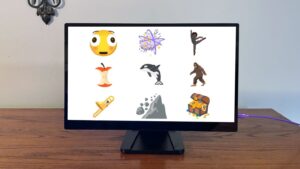Best Mac Keyboards 2024

If you spend hours typing each day, it’s important to find the keyboard that suits your needs—whether that’s a mechanical keyboard that provides satisfying tactile feedback or a keyboard packed with media controls and macOS shortcuts. There are plenty of keyboard options to choose from, and here we look at some of the best keyboards for Mac to help you decide.
We have all sorts of Mac keyboards in this round-up, including Apple’s default Magic Keyboard with Touch ID and the cheaper, and still-on-sale Magic Keyboard. We have some keyboards with customizable keys and dedicated apps, and wired keyboards (for those fed up with searching for new batteries every few weeks) as well as ergonomic solutions to help you avoid RSI, and some pretty stylish offerings that give Apple a run for its money.
And, talking of money, there are quality Mac-ready keyboards out there that cost a lot less than Apple’s—and do more too.
You might also be interested in discovering the best mice for Mac if you want to fully upgrade your workstation.
1. Logitech MX Keys S For Mac – Best Mac keyboard for Power Users
Pros
Competitive price
Function keys and numeric keypad
Super sturdy
Cons
Backlight drains battery
Price When Reviewed:
$109.99
It’s hard to keep up with Logitech’s ever-growing MX range of keyboards, but the Logitech MX Keys S For Mac is its latest top-of-the-range wireless keyboard, priced at $109.99/£109.99. Its slimline, low-profile design is very smart and attractive, and available in either Space Gray or Pale Gray. It’s the most solidly built Mac keyboard we have tested, and is capable of surviving some heavy-handed typing when it needs to.
The MX Keys S For Mac is significantly cheaper than Apple’s Magic Keyboard (from $179/£179), but also a lot more versatile, as it includes a dedicated set of buttons that allow you to pair it with three separate devices, including Macs, iPads, Windows PCs, and even Linux and Chrome devices.
Look for the “For Mac” model as it offers a Mac dedicated layout. The Command Key is the giveaway when you want to ensure you have the regular Mac keyboard layout. There are different models for U.S. and U.K. layouts, too.
The original MX Keys was launched a few years ago, so this updated MX Keys S includes a number of new features, such as Function keys that can be used to activate dictation on your Mac, open the emoji menu, or mute/unmute your microphone for video-calls. The backlighting has been improved too, automatically reacting as you first move your hands onto the keyboard, and adjusting to suit the ambient light in the room around you. The backlight does drain the battery though—the keyboard can last for up to five months if you’re not using the backlight, but this drops to around 10 days if you have the backlight on all the time.
You can use the MX Keys S with any Mac, and it will work like a standard keyboard with a row of Function keys that control settings such as brightness and volume, or activating Exposé. However, Logitech also provides an app, called Options+, which requires macOS 12 or later. This allows you to reprogram the various Function keys to perform different tasks. It can also be configured to work with specific apps such as Photoshop or Premiere, which makes it a particularly good option for professional users who want to speed up work in their key apps. The app has also been updated for the MX Keys S, adding a new Smart Actions feature that works a bit like Apple’s Shortcuts, by allowing you to record a series of actions that can be triggered using a single key.
2. Apple Magic Keyboard with Touch ID (2021) – Best Mac keyboard with Touch ID
Pros
Touch ID
Nice design
Cons
Touch ID won’t work with Intel-powered Macs
Slimline so keys don’t ‘travel’ much
Smaller version is cramped
Price When Reviewed:
$149; $179 with numerical pad
At first glance, the two Magic Keyboard models launched by Apple in mid-2021 look very similar to the original models—which are still available and reviewed here as well. However, these newer models bring a number of new features that aren’t available on the older Magic keyboards. For starters, these models are officially referred to by Apple as (1) the Magic Keyboard With Touch ID For Mac Models With Apple Silicon ($149/£149), and (2) the Magic Keyboard with Touch ID and Numeric Keypad for Mac Models with Apple Silicon ($179/£179). Note there are Space Gray versions that cost more ($199/£199) so make sure you select the white models if you want to save money.
(Apple Silicon means your Mac has an M-series processor—for example, an M2 iMac—rather than an older Intel-based processor.
Apple is making it abundantly clear that the new keyboards are specifically designed for the latest Mac models that have Apple’s home-grown M1 processors. You can use these new keyboards with older Macs that have Intel processors, but you’ll really only be able to use them as basic QWERTY keyboards for typing, as most of the new features—including the Touch ID sensor that sits in the top row of Function keys – won’t work on Intel Macs.
The basic design of the two keyboards hasn’t actually changed that much, with the same slimline design and month-long battery life as their predecessors. The smaller Magic Keyboard With Touch ID is priced at quite a premium for the Touch ID sensor. And, like the standard Magic Keyboard, it feels rather cramped, with a small Space bar and cursor keys. The lack of ‘travel’ (the up and down movement of the keys as you press them) also makes the keyboard feel a bit lifeless for people who type a lot and need a bit more tactile feedback when they’re typing up a storm. Then again, you might feel that your fingers have to do less ‘work’ compressing the key. Apple also introduced new versions of the Touch ID keyboard with black keys in early 2022.
The key feature of these new keyboards, though, is the Touch ID sensor, which sits by the F12 button on the top row of Function keys. This works just like the Touch ID sensors on the iPhone and iPad, and—on Macs with Apple Silicon—you’ll see a new Touch ID panel appear in System Preferences when you first connect the keyboard. This allows you to store up to three fingerprints, which you can use to unlock your Mac, or to make secure payments on the Apple Store, or other online stores that support Apple Pay.
There are a few other new features as well, including an Emoji command on the Fn key in the bottom-left corner of the keyboard, which displays the Emoji viewer panel so that you can quickly add emojis to any document or message that you’re typing. There are new Function commands too, for activating Spotlight, Dictation and Do Not Disturb.
As always, the larger version of the keyboard is even more expensive but the numeric keypad will be useful for people who do a lot of number crunching at work.
There’s more room to provide a larger Space bar too, and larger navigation keys. Even so, the thin keyboard panel means that the keys still feel a bit lifeless, so business users and budding novelists may prefer to look at one of the larger and more solidly built keyboards available from other manufacturers.
3. Satechi Slim W3 – Best wired keyboard for Mac
Pros
Good build quality
Affordable
Lots of Function keys
Wired connection (USB-C)
Cons
Only U.S. layout available.
Quite large
Lies very flat on the desk
Price When Reviewed:
$69.99
I’ve never understood the need to put batteries and Bluetooth into keyboards. After all, if a keyboard is just going to sit on your desk all the time then it’s both simpler and cheaper to opt for a straightforward USB connection instead. And, as this is a backlit keyboard, you don’t have to worry about the backlight draining the battery either. Satechi is one of the few companies that still makes a good range of wired keyboards, such as the affordable Satechi Slim W3, which costs just £62.99/$69.99.
Satechi has a strong background in the Mac market—making some recommended Mac Thunderbolt hubs and docks—which ensures that the W3 provides good Mac support too.
The Slim W3 is aptly named, as it measures just 9.9mm thick, and lies almost completely flat on your desk, although Satechi also includes a couple of small risers that you can stick onto the base of the keyboard if you want to increase the tilt a little. It’s sturdily built too, with a tough aluminum panel that weighs 440g, and the keys travel well given the slimline, low-profile design of the W3.
The keyboard is quite large, measuring 420mm wide and 115mm deep, but it includes a numeric keypad, arrow keys, a set of navigation keys, and even manages to squeeze in no less than 19 Function keys as well, just like Apple’s more expensive Magic keyboards. Alternatively, if you want something a little more compact, then Satechi also makes a smaller wired model called the W1, costing $59.99/£53.99 that omits the numeric keypad and navigation keys, as well as a number of mechanical keyboards that are more suited to gaming or high-speed typing.
The only disappointment is that Satechi is a very U.S.-centric company, so its keyboards only offer U.S. layouts. That’s not too much of a problem for U.K. users, though, as you can still use standard commands such as ‘Shift+3’ to print the ‘£’ symbol, even though the U.S. layout means that the ‘3’ key is labeled with the ‘#’ symbol. But, if you need non-English layouts then you’ll need to look elsewhere.
4. Logitech MX Keys Mini For Mac – Best Mac keyboard for home users
Pros
Five-month battery life (if backlight turned off)
Function keys mimic those on Mac keyboards
Cons
Keyboard backlight can drain the battery quickly
Price When Reviewed:
$99.99
Logitech’s Craft and Ergo K860 keyboards are both designed for specific types of users, but if you’re just looking for a good general-purpose keyboard then its MX Keys range is hard to beat.
The latest model in the range is the new MX Keys Mini For Mac ($99.99/£109.99), which has a compact, low-profile design that clearly pitches it as an alternative to Apple’s own Magic Keyboard. And, to be honest, Logitech’s years of experience with mice and keyboards really give it the edge.
The basic design of the MX Keys Mini For Mac is impressive. Available in Space Gray or Pale Gray, it’s heavier and sturdier than the Magic Keyboard, with firmer keys that feel more responsive when typing. The keyboard has a backlight too, with a sensor that automatically activates the backlight as your hands approach the keyboard, and then turn it off after a few seconds when you move away.
The backlight does drain the keyboard’s rechargeable battery, lasting only 10 days if you have the backlight on full brightness the whole time. However, turning the backlight off extends that time to a full five months – far longer than the single month provided by Apple’s Magic Keyboard.
The top row of Function keys works automatically with the Mac, allowing you to adjust the backlight, volume and other controls. Logitech’s Options+ app also allows you to program the Function keys to perform different tasks, such as opening Mail or Safari.
There’s also a larger version, simply called the MX Master Keys S For Mac, reviewed above, which has a separate numeric keypad as well—and this has recently been on sale at the same price as the MX Keys Mini, although it’s not clear if that price cut will turn out to be permanent. Check the live prices we feature below each keyboard.
5. Alogic Echelon Wireless Keyboard – Best budget Mac keyboard with number pad
Pros
Affordable keyboard
Number pad
Designed for Mac
Extra Mac shortcuts
Cons
No backlight
Price When Reviewed:
$59.99
The Echelon Wireless Keyboard for macOS is a well-made full-size, slim Mac keyboard with a handy number pad to one side. It’s available in white only for Mac, although there does exist a black version for Windows.
The keys are marked as you’d expect them as a Mac user, and international layouts are available for your region (U.S., U.K., DE/QWERTZ, FR/AZERTY).
There are special keys for shortcuts to copy, cut and paste. Other keys enable you to go straight to your home or desktop folder, and lock, sleep or shutdown your Mac.
It supports seamless switching between up to three paired Bluetooth devices, transitioning between, say, iPad, MacBook or shared hot desk keyboard.
Unlike with the Logitech keyboards, there is no software for changing the functionality of the keys.
6. Logitech Wave Keys For Mac – Best ergonomic Mac keyboard
Pros
Mechanical keys with long-stroke
Ergonomic layout
Cons
Lots of plastic
For 10-finger system
Price When Reviewed:
$59.99
Anyone who hates the flat Apple keyboards and misses clacking scissor mechanisms will love Logitech’s Wave Keys. The Logitech Wave Keys For Mac is a good keyboard with a generous stroke and familiar clicking sounds.
The ergonomic design includes a padded wrist rest to relieve strain when typing. In addition, the keyboard is shaped in a wave pattern, which is designed to make typing more comfortable. The keys directly in the center and at the outer ends are slightly raised so that your fingers do not have to stretch as far for each key.
The keyboard uses two AAA batteries and does a good job of using power efficiently. The keyboard connects easily to the Mac via Bluetooth.
Note that there are two Wave Keys keyboards—one for Mac and Windows which has a combination Command/Alt key, and a Wave Keys for Mac that is the same, except that it has a dedicated Command-only key.
7. Logitech K950 Signature Slim – Best Mac keyboard for working from home
Pros
Competitive price
Can pair with three different devices
Good Mac app
Cons
No rechargeable battery
No backlight
Price When Reviewed:
$79.99
At first glance, the K950 Signature Slim keyboard looks almost identical to Logitech’s top-of-the-range MX Keys S, and the two keyboards do have many features in common. However, the K950 is intended to provide a more affordable option for home users and people who work from home. It’s available in either graphite or white, and you can buy it on its own for $79.99/£79.99 or as a combo – called the MK950 – with a mouse included for $99.99/£109.99.
The layout of the two keyboards is the same, with the K950 including a row of Function keys, arrow keys for navigation, and a numeric keypad. The lower price means that it’s built out of more lightweight plastic, although it still feels sturdy and firm enough to cope with long hours of typing when you’re at work.
There’s no backlight on the K950, and rather than having a rechargeable battery, it is powered by two AAA batteries. Logitech includes a set of batteries so that you can use it straight out of the box and, with no backlight to drain the power, it states that a single set of batteries should last for up to three years. The lack of backlight also means that you gain two extra Function keys – as they’re not required to turn the backlight up or down – which are now devoted to Mission Control and Launchpad.
The K950 is just as versatile as its more expensive counterpart, though. It can be used as a conventional Bluetooth keyboard, but Logitech also includes a USB wireless adaptor as well (albeit with a USB-A interface, so some people may need an adaptor for their Mac). And, like the MX Keys S, the K950 includes a special set of buttons that allow you to pair it with three different devices and quickly switch between them, including Macs, iPads, Windows PCs, Chrome and Linux. Most of the Function keys work with the Mac automatically, but you can also use Logitech’s Options+ app – which requires macOS 12 or later – to reprogram the keys to suit the apps that you work with most.
8. Satechi SM1 Slim Mechanical Keyboard – Best mechanical Mac keyboard
Pros
Versatile connectivity features
Good Mac support
Can pair with four devices
Cons
Backlight drains the battery quickly.
No numeric keypad
Layout is U.S. only
Price When Reviewed:
$99.99
Satechi’s W3 is a full-size wired keyboard with a low-profile design that is primarily designed for use with Macs. In contrast, Satechi’s SM1 is a more compact wireless keyboard with robust mechanical keys, and the ability to quickly switch between Mac and Windows modes as required.
The SM1 has a 75% layout that consists of a simple QWERTY keyboard with a row of Function keys, but lacks a separate numerical keypad. That keeps the size down to just 308mm wide and 119mm deep, so it doesn’t take up very much desk space at all, and you could easily slip it into a backpack if you wanted to carry it around with you. It’s solidly built, though, and uses brown keys that are smooth enough for fast typing whilst also providing good tactile feedback for gaming (other types of mechanical keyboards can offer red and blue keys as well).
It’s also impressively versatile for such a compact keyboard. You can pair the SM1 with four separate devices and switch between them, and you have the option of connecting via Bluetooth, a USB wireless adaptor that’s included in the box, or simply opting for a wired USB-C connection (although the wireless adaptor has a USB-A interface, so you may need an adaptor for Macs that only have USB-C).
There’s a row of 12 Function keys that support standard Mac commands for adjusting brightness and volume, and activating features such as Mission Control or Spotlight. It has the standard Command and Option keys that you’d expect on a Mac keyboard, but you can switch between Mac and Windows modes with a quick shortcut, and Satechi even includes three spare keys for the Windows menu and Alt keys, so that Window users can physically swap keys and feel more at home.
The rechargeable battery lasts for up to two months if you’re not using the backlight, although this drops to a modest 16.5 hours when using the backlight (which includes 14 eyeball-frazzling lighting patterns that can be controlled using a special lighting key). However, the keyboard has a sleep mode to conserve battery power by turning the backlight off if the keyboard hasn’t been used for a while. I was also pleased to find that you can use the SM1 in wired mode as well, using the USB-C cable that is included in the box, whilst also recharging the battery at the same time. Just remember that Satechi only provides keyboards with a U.S. layout, so there’s no option that’s suitable for non-English languages.
9. Apple Magic Keyboard – Best keyboard for Intel Macs
Pros
2021 model includes a USB-C-to-Lightning cable
Cons
No Touch ID
Slimline so keys don’t ‘travel’ much
Navigation keys are a bit fiddly to use
Price When Reviewed:
$99
Apple’s keyboards are a bit confusing, with two generations of keyboards available, and each generation offering two different keyboards, with or without a numeric keypad.
The older generation of Magic Keyboards is still available, and is now intended primarily for use with older Macs that have Intel processors. These older keyboards lack the Touch ID sensor that is available with the two new keyboards that Apple launched in the summer of 2021.
Touch ID and some of the other features of the new keyboards don’t work with Intel-based Macs, so if your Mac has an Intel processor then these older keyboards are the best options available from Apple—although, of course, there are plenty of other keyboards available from other manufacturers, which we review here as well.
The smaller Magic Keyboard can be expensive at $99/£99, but its elegant slimline design started a trend for ‘low-profile’ keyboards that many other manufacturers now follow too.
The aluminium body does feel quite sturdy, but the slimline design means that the keys don’t ‘travel’ very well, so speedy typists might prefer a larger keyboard that is actually designed to do some proper work rather than just looking pretty.
The Space Bar and the little set of navigation keys in the lower-right corner of the keyboard are also rather small and fiddly. To be fair, though, the compact little keyboard does squeeze in quite a few useful features, with the top row of Function keys providing controls for brightness, volume and playing music.
The Magic Keyboard works as a standard Bluetooth keyboard, and Apple says that its rechargeable battery will last for about a month at a time. Like all Apple keyboards it has a Lightning port for charging, but the latest version of the Magic Keyboard now includes a USB-C-to-Lightning cable, so make sure you don’t buy an older model from other online stores, which might still have a USB-A cable (unless, of course, you’ve got an old Mac that only has USB-A connectors).
And, of course, there’s the larger version, called the Magic Keyboard with Numeric Keypad ($129/£129). This is also quite expensive but adds a numeric keypad for people who need to do a bit of serious number crunching every now and then. This keyboard also has a larger set of navigation keys, which is very useful for scrolling through long documents or web pages, and an additional set of navigation keys that allow you to quickly jump to the top or bottom of a document.
The larger keyboard layout also means that there’s room for some additional Function keys too, going right up to F19 (rather than F12 for the smaller Magic Keyboard). It’s a shame, though, that the options in the macOS for programming your own keyboard shortcuts are fairly limited, so power users might prefer to use a third-party utility such as USB OverDrive or HotKey App, to make full use of these extra Function keys. This larger keyboard has the same month-long battery life as the smaller Magic Keyboard, although it’s showing its age a little as (surprisingly) its charging cable still has a USB-A connector.
You can find the best prices for Apple Keyboards and Mice in our deals round-up.
Read our full
Apple Magic Keyboard review
10. Logitech Craft – Best Mac keyboard for creatives
Pros
Backlit keys with proximity sensor
Microsoft Dial-esque input dial
Cons
Given the lack of interest in the Touch Bar we aren’t convinced by the dial
Price When Reviewed:
$169.95
The Logitech Craft is Logitech’s wireless keyboard designed for creatives across Windows and Mac, and it’s incredible. The keyboard is sleek, gorgeous and features a solid body, providing a sturdy keyboard that will never move when in use.
The Craft features increased key stability that doesn’t only reduce noise when compared to similar keyboards, but the spherical key imprint makes it easier to orient your fingers and type quickly and accurately. The typing experience is near perfection, with both comfort and accuracy in mind.
It features backlit LED keys like many other keyboards, but with a difference. Thanks to a built-in proximity sensor, the keys will only light up when your hands are near the keyboard. Admittedly it’s only a small feature, but it really highlights the attention to detail required to develop this keyboard.
Of course, the key feature of the Logitech Craft is the Microsoft Dial-esque input dial on the top-left of the keyboard. The dial is completely contextual, and the functions will change depending on the app you’re using.
This is done automatically for popular apps like Google Chrome, Photoshop and Illustrator, but it can also be set up manually via the Logitech Options app. Tapping the dial provides access to a range of functions, from volume control to brush size to tab switching. Whatever you need, the dial can provide it.
The Logitech Craft is stunningly gorgeous and impressively practical, and is a must-have for all Mac power users, not just creatives. It costs $179 (currently on sale for $169.99)/£189 from Logitech.
11. Logickeyboard Final Cut Pro X Keyboard – Best keyboard for video editors
Pros
Features FCP editing commands printed on the relevant keys
Keyboards are available for other apps such as Logic Pro X
Cons
Niche market, although it can be used as a standard keyboard
Price When Reviewed:
$124.90
Video-editing programs such as Apple’s Final Cut Pro X often use dozens of keyboard shortcuts to activate various editing tools and commands, and trying to remember all those shortcuts can be a real headache when you’re trying to get your work done in a hurry.
Logickeyboard produces specialized keyboards designed for Final Cut and other creative applications. The basic design of the keyboard is very similar to Apple’s own keyboards, with a slimline design and aluminum casing, and a handy pair of USB ports for plugging in a mouse and other devices.
It has all the same function keys as Apple’s keyboards, so you can control iTunes or adjust the brightness and volume. And, of course, it can be used as an ordinary keyboard for typing in Microsoft Word and other programs, and there’s a numeric keypad for data entry as well.
However, it also has the most important Final Cut editing commands printed on the relevant keys, and the keys themselves are color-coded for quick access.
LogicKeyboard also makes similar keyboards for other apps, such as Apple’s Logic Pro X and Adobe’s After Effects.
12. Cherry KW 7100 Mini BT For Mac – Budget Mac keyboard
Pros
Affordable, compact keyboard
Designed specifically for Macs
Can pair with three separate devices with long-stroke
Cons
Plastic casing feels a bit lightweight
No numeric keypad
No rechargeable battery
Price When Reviewed:
$44.99
Cherry is well known for its range of affordable PC accessories, and it has just taken its first step into the Mac market with the KW 7100 Mini BT For Mac.
The name says it all really, as the KW 7100 is a slim, compact Bluetooth keyboard designed specifically for the Mac. It’s a 75% keyboard, which means that it doesn’t have a numeric keypad or navigation keys, but it includes a complete row of Function keys along the top of the keyboard, with a set of four arrow keys in the lower-right corner. And, of course, the Command and Options key are labeled correctly for Mac users and work straight away without needing to be adjusted in the Mac’s Settings panel. The PC version of the keyboard is black, but this Mac version is white, and it’s available with a variety of international layouts as well.
The first three Function keys (F1 – F3) can be used to pair the keyboard with three different devices, so you can easily switch between a Mac, iPad or a Windows PC if you need to. All the other keys are Mac-specific, with F4 activating Spotlight search, and additional keys for adjusting brightness and volume, and controlling music playback. There’s a key that automatically locks the Mac for you, and even a key (F12) that can activate the on-screen Zoom accessibility feature that is available in macOS 12 or later.
The keyboard itself is made out of plastic, and it doesn’t feel quite as sturdy as some of its more expensive, aluminum-clad rivals from Apple and Logitech. However, Cherry does include a padded carrying case to help keep it safe if you need to slip it into a backpack or bag. The keys themselves feel smooth and responsive when typing, with a slightly concave surface that helps to guide your fingers when you’re typing rapidly. The only other sign of cost-cutting is that the KW 7100 doesn’t have a rechargeable battery. Cherry does include a pair of AAA batteries to get you started out of the box, but it’s probably best to use your own rechargeable batteries in the future.
For more advice about accessories and software for your Mac, iPad or iPhone see all our Best Picks.
Keyboards, Laptop Accessories, Mac