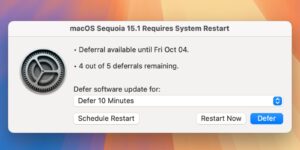UTM Virtual Machines review
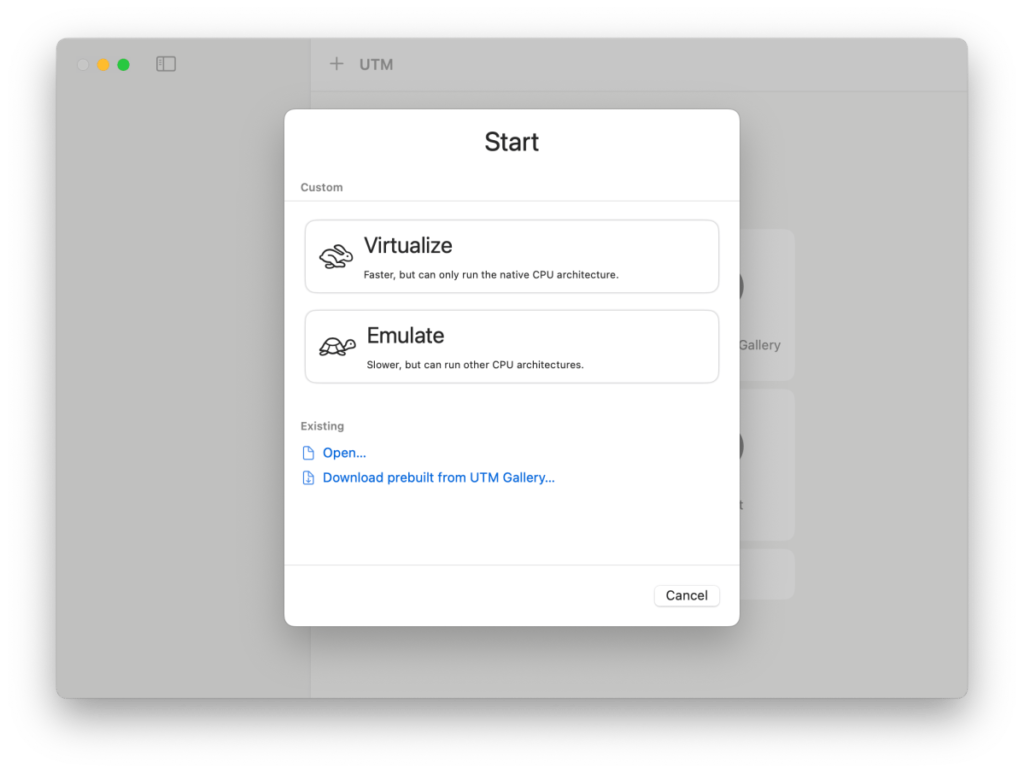
Pros
Affordable/free option for running Windows on MacRuns on Intel and Apple SiliconRuns older versions of Windows and Linux
Cons
More complex than its rivalsNo tech-support
Our Verdict
It’s not quite as polished as its more expensive rivals, but UTM is a great option for running Windows business apps and software that aren’t available on the Mac.
Price When Reviewed
$9.99
Best Prices Today: UTM
It’s been quite a few years since Parallels Desktop and VMware Fusion had any real competition in the virtualization market, but UTM Virtual Machines from Turing Software is currently sitting at no.1 on the Business section of the Mac App Store. It costs $9.99/£9.99 on the Mac App Store, but there’s also a free version–simply called UTM–available on the Turing website (mac.getutm.app). That’s because UTM is an open-source project, so buying the paid-for version from the Mac App Store is really just a way of showing your support and helping to fund future developments for the project (although it also provides automatic downloads for any future updates as well).
Despite its low price, UTM is technically very sophisticated. It can run on Macs with either Intel or Apple Silicon processors, as long as you’re using macOS Big Sur (11.3) or later. It also provides two different options depending on the type of Mac you’re using–virtualization and emulation. Many people–including the developers at Parallels and VMware–often tend to talk about virtualization and emulation as though they are essentially the same thing. That’s not entirely accurate, although you do need a little technical know-how to understand the difference between the two technologies.
Virtualization allows your Mac’s processor (known as the host) to run a virtual machine that uses an operating system (known as the guest) that was written specifically for that particular type of processor. So, if you have an Intel Mac, then UTM can use virtualization to create a virtual machine that runs the Intel version of Windows. And, in the same way, a Mac with Apple Silicon can use virtualization in UTM to create a virtual machine that runs Windows On Arm (which is a special version of Windows that was written specifically for ARM processors like Apple’s M-series of chips). But, if you want to run the older Intel version of Windows on a Mac with Apple Silicon, then UTM will need to use emulation instead–because the Intel version of Windows wasn’t written to run on ARM processors.
Foundry
Virtualization provides better performance, as the guest operating system running on the virtual machine is compatible with the host processor on your Mac. A virtual machine that uses emulation will run more slowly, as the version of Windows that you’re running on your virtual machine isn’t fully compatible with the Mac’s own processor. However, emulation may still be a useful option if you need to run Windows apps or software that require a specific version of Windows. And, like most of its rivals, UTM also allows you to create virtual machines that run several different versions of Linux as well. There’s also an iOS app called UTM Remote that allows an iPhone, iPad–and even the Vision Pro headset–to remotely control a UTM virtual machine that is running on your Mac.
Having those two options available within UTM makes it a little more versatile than Parallels Desktop and VMware Fusion, which have tended to focus on virtualization rather than emulation ever since the introduction of Apple Silicon. However, it also adds some extra complexity to UTM, and the app doesn’t have the same polished interface and ease of use that Parallels and VMware have been able to fine-tune over many years.
Its interface is fairly bare-bones to be honest–it starts by asking if you want to use virtualization or emulation to create a new virtual machine, and some people may simply get lost at this point. You’ll also need a basic understanding of Windows disk image files, such as ISO and VHDX, in order to download and install your copy of Windows. There is an online manual available, but it’s still quite jargon-heavy and UTM doesn’t provide the level of step-by-step help that is available in Parallels Desktop.
Foundry
Performance is good, though, especially when using virtualization rather than emulation. The one weakness here is that UTM doesn’t currently support 3D graphics acceleration on its Windows virtual machines, which means that you won’t be able to play most Windows games that have 3D graphics. But if you just want to run business apps such as an old version of Microsoft Office, or maybe check out some of the new AI features in Windows, then UTM is a good, low-cost option that will particularly appeal to developers and users who have a little more technical knowledge.
Buying Advice
Although UTM leans a little more towards developers and hobbyists–and 3D graphics support is still a work in progress–it’s effectively free, so it’s well worth checking out to see if it supports the Windows apps that you need to run.
Find out what the best virtual machine software for Mac is in our guide.
MacOS, Virtual Machines