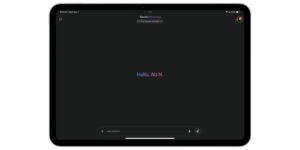What to do if your Apple ID has been compromised
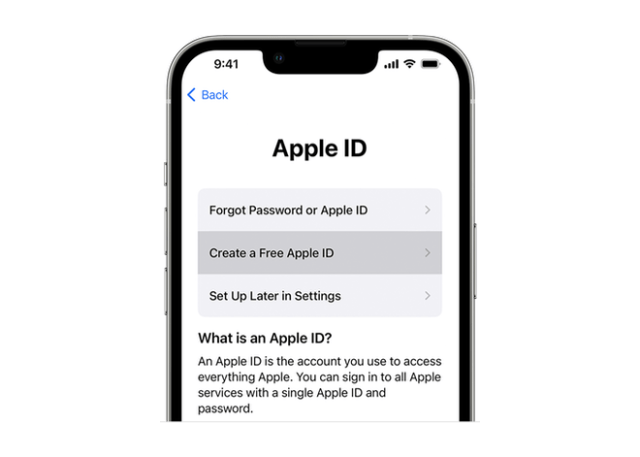
If you’re concerned that an unauthorized person might have access to your Apple ID, these steps can help you regain control of your account.
Signs that your Apple ID has been compromised
• Apple notified you (notification or email) about account activity that you don’t recognize (for example, if your Apple ID was used to sign in to a device that you don’t recognize or your password was changed but you didn’t change it).
• You notice unusual activity like messages that you didn’t send, deleted items that you didn’t delete, or purchase activity that you don’t recognize.
• Your password no longer works, you don’t recognize some or all of your account details, or your device was locked or placed in Lost Mode by someone other than you.
Gain control of your Apple ID
Change your Apple ID password.
If your Apple ID password has been changed by someone else, reset your password.
Go to appleid.apple.com to update any of personal or security information that isn’t correct or that you don’t recognize.
Check with your email address* provider to make sure that you control every email address associated with your Apple ID. If you don’t control an email address, work with your email provider to regain control or use a different email address.
*In China mainland and India, you can use your phone number as your Apple ID.
If you can’t reset your Apple ID password or sign in
If you can’t reset your Apple ID password or sign in to appleid.apple.com, go to iforgot.apple.com to start account recovery and regain access after an account recovery waiting period.
Secure your Apple ID
After you regain control of your Apple ID, follow these instructions to make sure that you control all of the Apple IDs signed in to your devices and that your Apple ID is secure.
Know which Apple ID is signed in to your device
To make sure that you’re signed in to Apple IDs that only you control or trust, check the settings on each of your devices.
• Open the Settings app on your iPhone, iPad, iPod touch, or Apple Watch, or System Settings (or System Preferences) on your Mac.
• You should see your name. Tap your name and verify the email address associated with your Apple ID.
• On each of your devices, check the settings for services that you’re signed in to with your Apple ID (including FaceTime, Messages, the iTunes Store and the App Store, Internet Accounts, Mail, and Calendar).
• Check iCloud for Windows, your HomePod (using the Home app on your iPhone or iPad), and your Apple TV (for iCloud Photos or Home Sharing).
Make sure that your Apple ID is secure
• If you haven’t already, set up two-factor authentication for your Apple ID. This additional security feature is designed to prevent someone else from accessing your account, even if they know your password.
• You should be the only person who knows your password and can sign in with your Apple ID.
• If someone you don’t know or don’t trust can sign in with your Apple ID, your account is not secure.
• To help keep your Apple ID secure, you should also keep your device secure and protect your device with a passcode. If someone else has your trusted device and knows your passcode, they can reset your Apple ID passcode. Learn how to secure your device if it’s lost or stolen.
Please help support MacDailyNews. Click or tap here to support our independent tech blog. Thank you!
Support MacDailyNews at no extra cost to you by using this link to shop at Amazon.
The post What to do if your Apple ID has been compromised appeared first on MacDailyNews.