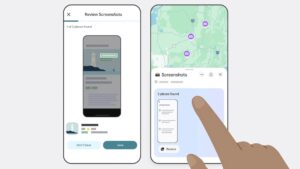Where did that app go? How to find a missing app on iPhone or iPad
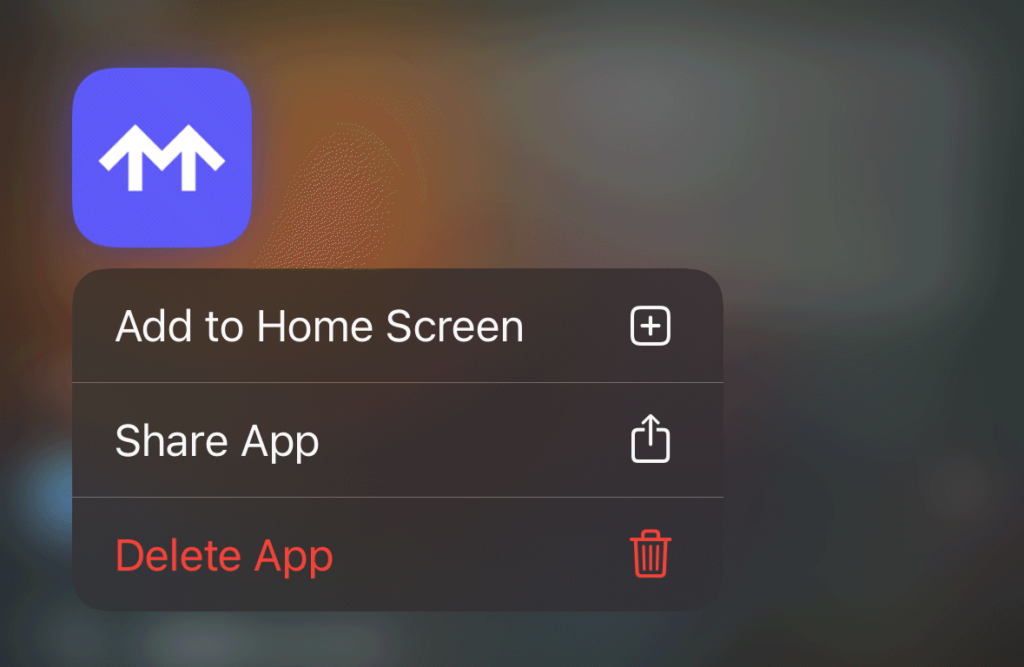
Apple lets you search in iOS or iPadOS to find apps by name but doesn’t tell you where they are if you have many folders and Home Screen pages. You can both hide Home Screen pages and delete apps from the Home Screen, creating two paths to find missing apps if you want to make them more accessible for launching with a tap from a Home Screen page you use frequently.
First, search for the app by swiping down and entering the first few characters in the Search field until it appears under Top Hit. Press and hold the app icon. In the menu that appears, you will see Add to Home Screen if you previously deleted it from your Home Screen. (Delete an app from the Home Screen by pressing and holding it on a Home Screen page, tapping delete, and choosing Remove from Home Screen. You can’t do this in search.)
An app that has been removed from the Home Screen will show the option to add it when you press and hold its icon in search (or in App Library).
Foundry
You can tap Add to Home Screen and it’s added to a page with room for it. You can control this process more precisely by swiping left on Home Screen pages until you reach the App Library. There, find the app you want and press and hold until you drag it to a Home Screen page of your choice.
If the menu item Add to Home Screen doesn’t appear, the app is on a hidden Home Screen page. Press and hold anywhere on a Home Screen page, then tap the page dots at the bottom of the screen. All your pages appear. The ones you show have a checkmark beneath them; hidden ones do not. Check the box for a hidden page to see if it contains your missing app.
This Mac 911 article is in response to a question submitted by Macworld reader Martin.
Ask Mac 911
We’ve compiled a list of the questions we get asked most frequently, along with answers and links to columns: read our super FAQ to see if your question is covered. If not, we’re always looking for new problems to solve! Email yours to mac911@macworld.com, including screen captures as appropriate and whether you want your full name used. Not every question will be answered, we don’t reply to email, and we cannot provide direct troubleshooting advice.
iOS, iPad