macOS Sequoia vs Sonoma: What’s new in Sequoia?
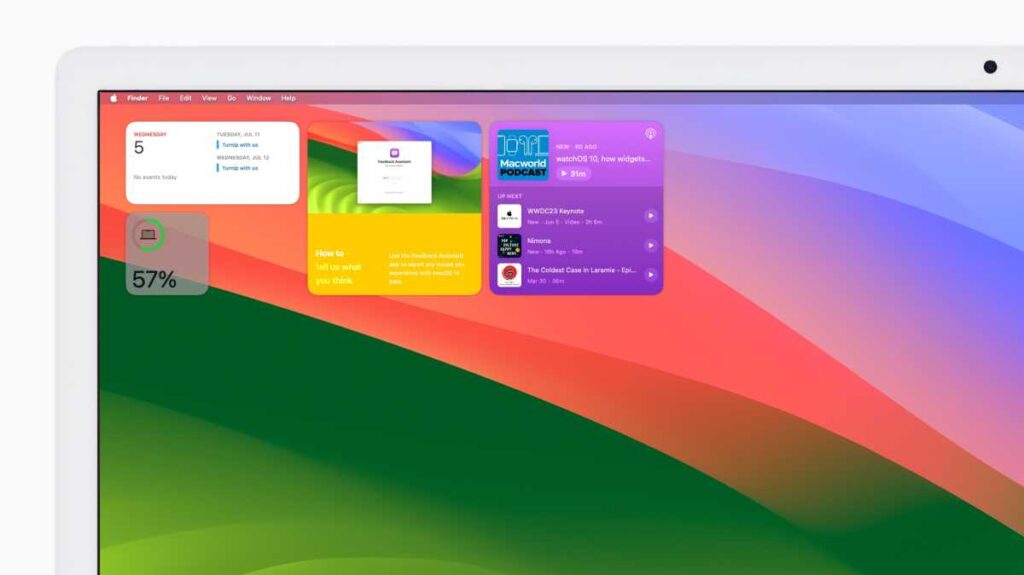
At its WWDC 2024 event in June, Apple unveiled what will be in the new version of its operating systems later this year. We’ve already seen what differences there are between iOS 17 and iOS 18, but what about the Mac? The next version is macOS 15 Sequoia and it brings some enticing new features, building on those implemented in macOS 14 Sonoma.
The compatibility list of Macs that are able to run Sequoia is a little smaller than that of macOS Sonoma, with a couple of 13-inch MacBook Air models from 2018 and 2019 that won’t be able to install Sequoia. In addition, only Macs with an M1, M2, or M3-series chip will support the new AI features referred to as “Apple Intelligence”. So, you may be wondering if it is worth updating your Mac so you can run Sequoia, or if sticking with Sonoma will be sufficient.
Here’s a quick guide to what macOS Sonoma and macOS Sequoia offer.
Features in macOS 14 Sonoma
When macOS Sonoma arrived in September 2023, it did so with a number of cool upgrades to make life easier on the Mac. Here’s our pick of the highlight features, some of which you might not even have discovered yet!
Desktop Widgets
Interactive widgets can be placed on your Desktop, allowing you to control podcasts, view the weather, set up or fulfill reminders, control smart devices around your home, add a quick note, and plenty of other useful capabilities. The widget gallery (which opens when you click on the time and date section at the top of the screen) is home to all the available widgets, all you need to do is drag them onto the Desktop and you’re good to go.
Foundry
Thanks to Continuity, you can also interact with your iPhone widgets on your Mac desktop without even having to install those apps.
If you’re worried about clutter, then Apple has thought of that too, as the widgets fade in the background when you use other apps. As they’re transparent in this mode, they’ll also fit in with any color scheme on your wallpaper.
Screensavers
Speaking of the Desktop, Apple also improved the screensaver and wallpaper options, offering high-definition images of gorgeous locations from around the world. These images slowly travel across the landscape until settling into a still image when you open the Desktop. A simple addition, but a pretty one.
Video conferencing upgrades
If your video calls and meetings lack pizazz, then the new Presenter Overlay will spark things up. It is limited to M1-powered (or later) Macs though, so bear that in mind. If you have the required hardware though, you can choose from two modes – large and small – with the former having you in the center of the screen, with any slides you create displayed behind you, but still in view. If you want more focus on the information, then the small option makes you a floating head that can be moved around to ensure the data you’re presenting is readable by the other participants.
If they like what you’re doing, then they can use a hand gesture to trigger confetti, give you a thumbs-up, or choose from a range of other celebratory animations.
Safari upgrades
Safari gained some additional features in macOS Sonoma (although strictly speaking, new Safari features can be enjoyed on the current and previous two versions of macOS because Apple makes the Safari update more widely available). The main Safari update was Profiles, which allows you to set up dedicated environments, say work and home, which have different extensions, search history, Tab Groups, cookies and favorites.
The version of Safari that arrived with macOS Sonoma also allowed you to add any website to the Dock so that it works as a web app. This saves you from having to open Safari and go to the site. To add a webpage to the Dock just visit the webpage and then click on the Share icon and choose Add to Dock. Just click the icon in the Dock and you’ll be there in a flash.
Foundry
PDFs and the Notes app
An AutoFill for PDFs feature makes filling in PDFs even easier as it suggests information from your Contacts, such as your address and phone number. You can also view PDFs in Notes, in fact, you can store multiple PDFs in a note and navigate through them page by page.
One of the big changes in Notes is that you can import notes into Pages to edit them, if you want to flesh a note out into a full document.
To edit a note in Pages open the note in the Notes app, click on the share icon and choose Open in Notes.
Game Mode
For Mac gamers, the new Game Mode will ensure that the Mac gives the game CPU and GPU usage priority to make sure performance is as good as it can be. There’s also massively reduced latency for Bluetooth controllers and AirPods audio.
Other features
Apple also brought improvements and additional features to Messages, password sharing, autocorrect, security and more.
New features coming in macOS 15 Sequoia
With all of the above already built into macOS, Apple has also announced the following features that will be added in macOS Sequoia in late 2024.
Use your iPhone on your Mac
Apple
One of the standout features of macOS Sequoia, for Macs with M1 or later chips (or T2 equipped intel Macs), is iPhone Mirroring. This is the ability to operate your iPhone directly from the Mac desktop. Using the capabilities of Continuity (a feature, first introduced with Yosemite in 2014, that links all your Apple devices), you’ll be able to open apps, check notifications, and transfer files between Mac and iPhone without having to pick up your iPhone at all. You will be able to interact with your iPhone even if you’re sitting at your Mac in the next room.
Windows tiling
Tired of having to manually resize windows when you’re working with multiple apps open? macOS Sequoia to the rescue with its new windows tiling feature. Now, when you drag a window to a side on the screen it will offer to automatically adjust its dimensions to snap into a quarter or half of the display. You can also achieve the same organisational feat using keyboard shortcuts. Look forward to having a neater Desktop.
Apple
Video conferencing improvements
Where macOS Sonoma added Presenter Overlay, macOS Sequoia brings Presenter Preview. This shows the presenter what will be shared with others on a call before they can see it.
There are also new background replacements that can hide the state of your room. Apple says that its advanced layering system should make the blending of the images pretty seamless, so you don’t get all the fuzzy edges and artifacts that can often be seen on Zoom calls.
These features aren’t limited to FaceTime, you will be able to take advantage of them in other video conferencing apps.
Apple
Safari updates
Apple’s browser continues to improve. Launching alongside macOS Sequoia will be a new Highlights feature that pulls up the most important and relevant information on a webpage when you arrive (although you need to have it set to U.S. English). Reader mode also gets a boost with a summary displayed at the top of the page, alongside a table of contents you can use to navigate through the page.
Plus, a dedicated Video Viewer will let you take control of videos on web pages.
As usual the updates to Safari will be available for the previous two versions of macOS, so Sonoma users will still be able to enjoy them.
Apple
Passwords app
As with iOS 18 and iPadOS 18, macOS Sequoia introduces a new password manager app that lets you organize your logins, Passkeys, codes and Wi-Fi details, all from a single interface on your Mac. They all securely sync with your other devices, so you’ll always have the details you need wherever you are.
Apple has long helped customers manage all their passwords and login information in iCloud Keychain but 2024 is the year that all this information will become slightly more accessible in an app.
Gaming
Building on the foundations of the Game Mode introduced in macOS Sonoma, for those with Apple Silicon-powered Macs, Apple is promising the arrival of new AAA titles that can be played on the Mac. Assassin’s Creed Shadows, Control, Sniper Elite 4, and Prince of Persia: The Lost Crown are among the headline games that will be available in the Mac App store in the coming months.
Messages
As with iOS 18 and iPadOS 18, in macOS Sequoia you’ll have more opportunities to format text in Messages – including adding various fun animations, additional Tapback updates–including the ability to react with any sticker or emoji, and the ability to schedule messages to go out at a later time or date.
Maps
macOS will gain the same Maps tweaks as iOS and iPadOS. For users in the US this means new topographical maps of 63 national parks–a real boon for hikers. These include detailed trail networks and paths so you’ll be able to find the best route on your walking adventure. You can also plot your own if you’d rather strike out in a different direction. No news yet on when other countries will get topographical maps for their own parks.
Notes
In macOS Sequoia the Notes app will gain the ability to record audio notes and produce a transcription of what’s being said (Apple Silicon only).
There’s also new Math(s) Notes feature that can solve equations and other calculations in real-time, with automatic adjustments if you change any of the characters.
Highlights finally come to Notes (glory be!), as does the ability to create a collapsible section that can keep your layout clean and manageable.
Other features
There are various other tweaks in macOS Sequoia, including improvements for how AirPods interact with your Mac, and update to the Calendar that can handle more complex expressions, a new Scene feature in Freeform that you can use to move through a document, as well as new smart collections in the Photos app.
For a thorough breakdown of what Apple has dreamed up for Macs, take a look at our macOS Sequoia superguide.
What are the AI features in macOS 15 Sequoia?
Apple introduced Apple Intelligence at WWDC, which will bring a more personalized AI experience to Mac, iPhone, iPad and Apple Watch. This includes writing tools that can help improve your text, rewrite it in other styles, and summarise long text in seconds.
There’s also the ability to create images using AI, including a way to create images based on your contacts, so you can send friends and family personalized images of them dressed as superheroes, enjoying a birthday party, or in other scenarios.
There are also widespread improvements to Siri, as Apple is bringing AI improvement to its digital assistant. These improvements include the incorporation of ChatGPT, although this will be protected by the new Private iCloud Compute that will prevent your data from being misused.
It should be noted that due to hardware limitations, only the following M-series Macs will be able to use Apple Intelligence:
iMac from 2021 and later
Mac Pro from 2023
Mac Studio from 2022 and later
MacBook Air from late 2020 and later
Mac mini from late 2020 and later
MacBook Pro from late 2020 and later
Which Macs are compatible with macOS Sequoia?
Here’s the official list of Macs that will get the Sequoia update:
iMac from 2019 and later
Mac Pro from 2019 and later
iMac Pro from 2017
Mac Studio from 2022 and later
MacBook Air from 2020 and later
Mac mini from 2018 and later
MacBook Pro from 2018 and later
What’s the difference between macOS 14 and macOS 15?
Obviously, the AI-centric features of Apple Intelligence coming with Sequoia will be a significant enhancement for Macs, but since they are limited to only the newer Mac models, with Intel-powered Macs left out, they aren’t the sole reason to update. In fact, when the Apple Intelligent features launch they will only be in beta, so this is still a technology in its infancy.
Luckily, some other impressive features are coming in macOS Sequoia. Where macOS Sonoma brought additions that helped personalize the Mac–including screensavers, desktop widgets and Safari Profiles–macOS Sequoia has a more multi-device focus, with iPhone Mirroring and improved password integration through the Password app, there are also features like Windows tiling for a more tidy desktop and the gaming enhancements that should be a boon for gaming on the Mac.
It’s simply a bit more and a bit better, although the best stuff is reserved for those with the newest Macs.
Should I upgrade my Mac to run macOS 15 Sequoia?
It’s not usually an issue upgrading the software on a Mac, as Apple makes the process easy and often painless. If you have an older Mac though, you may need to get a new model in order to run Sequoia, or you may be able to run Sequoia, but not take advantage of all macOS Sequoia’s standout features–such as Apple Intelligence, iPhone Mirroring and audio transcription in Notes–since all require at least an M1 powered device.
If you have an M-series Mac, rather than an older Intel-powered model, then macOS Sequoia should prove an impressive upgrade that makes your Mac even more useful than it is already.
If you want to upgrade your Mac to get all the new features in macOS Sequoia, be sure to check out our best Apple deals page to see if you can pick up a bargain, or take a look at our deals round-ups for each model:
MacOS



