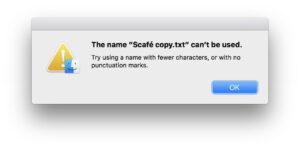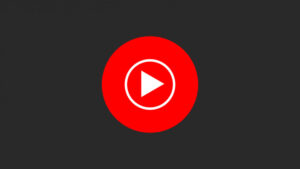Why is kernel_task taking so much CPU?
Summer is the season of kernel_task. As temperatures in the northern hemisphere soar to new highs, so Macs can become sluggish, and kernel_task rises to the top of Activity Monitor’s CPU list. Before you’re tempted to try killing it, please read this article, as it’s not the cause of your Mac’s problems, but a sign of the heat. Don’t try shooting this messenger!
Macs contain several temperature sensors that are monitored by the Core Duet sub-system, which together with the System Management Controller (SMC) manages its internal environment and services. When a process runs away and takes over the cores, or any of the internal thermal sensors registers an abnormally warm temperature, Core Duet responds with a set of actions to try to keep it cool. These include its active cooling system of fans, which are run up to speed to blow cooling air over the most sensitive components, and easing off CPU load to reduce heat production. Where possible that slows processor speed, and blocks any runaway processes by occupying the CPU with kernel_task.
In the past, some users have taken to meddling with this system by trying to stop kernel_task from doing its job. That’s a bit like stopping someone who’s sweating because of the heat, from drinking to replace their fluid loss, and will only make matters worse. When the fans get loud and kernel_task hogs your CPU, it’s time to do all you can to let your Mac cool down.
There are rare occasions when fans blow full on and kernel_task goes wild without any thermal problem. In Intel Macs, resetting the SMC is usually curative, but this could instead be the result of a fault in a thermal sensor, or in the SMC itself. Hardware diagnostics are usually helpful, or one of several apps that let you check on sensor readings. By far the most common cause of more persistent problems, though, is dust and debris in the air ducts, and in the case of some Intel Mac notebooks, overheating of the left USB-C ports. For more details, see Apple’s note about kernel_task.
If your Mac is showing early signs of thermal strain and still running, encourage heat dissipation by immediately:
opening its lid wide if it’s in clamshell mode,
ensuring all ventilation openings in its case are free of obstruction,
clearing space around its entire case, including the underside, to aid convective cooling,
if the Mac is in sunlight, move it into the shade,
if you have an external fan, turn that on to cool its case by forced convection,
if air conditioning is available, move the Mac to a cooler area.
Reduce its heat production by immediately:
quitting all open apps, if necessary force-quitting any that won’t cooperate,
killing all non-essential processes that are taking more than 5-10% CPU in Activity Monitor except kernel_task, which is a sign of thermal strain and not a cause of it,
disconnecting any mains charging cable, provided there is sufficient charge in its battery.
Apple silicon Macs generate less than 5 W of heat when idling, and are therefore best left running in idle if their fans are running. Unless an Intel Mac has become so hot that it’s at risk of shutting itself down, it’s usually best to avoid shutting it down if its fans are running, although it’s likely to continue generating more heat. Some like to put cold packs against the case, which can cool the outside down more quickly than an external cooling fan. If you wish to try that, ensure that condensation doesn’t enter the Mac, particularly through its keyboard or ventilation openings, and don’t obstruct either the keyboard or those cooling ducts.
May you and your Mac stay cool this summer.