Sequoia, virtualisation and Apple ID
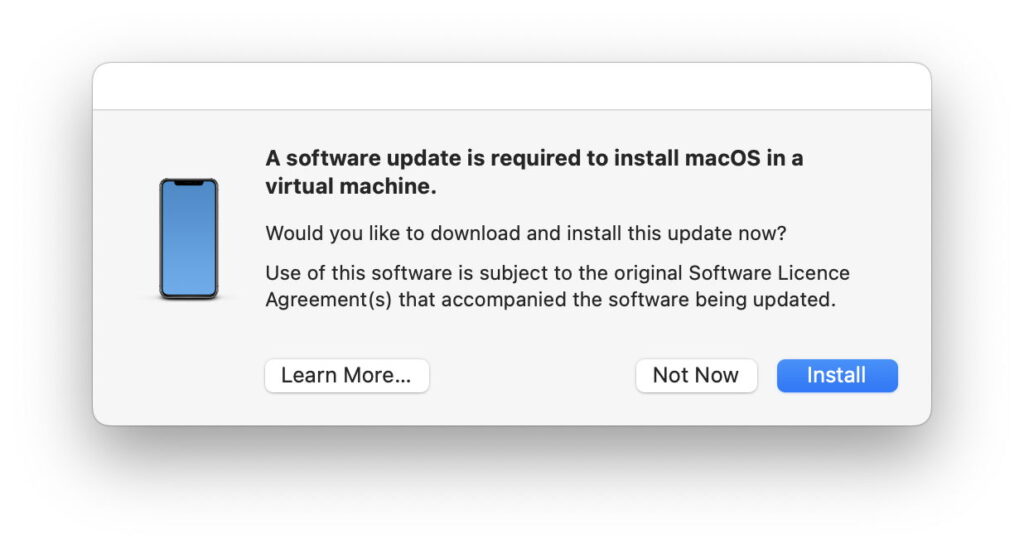
The third developer beta of macOS 15 Sequoia finally brings support for Apple ID in macOS virtual machines (VM). As this is likely to form the first public beta-release next week, here’s a short guide to how to install a Sequoia VM, and what you can do with it. I’m delighted to report that my own free virtualisation apps Viable and Vimy already support Sequoia VMs on Sonoma 14.5 and Sequoia hosts, and I expect that will be true of other virtualisers for Apple silicon Macs.
Installing Sequoia as a VM
When running Sequoia developer beta 3, or the first public beta, download an IPSW image from Apple’s beta support site, or via Mr Macintosh’s compilation. Ensure that you download developer beta 3 or public beta 1 or later, depending on which programme you’ve joined. Then install that IPSW using Viable in the normal way, as detailed here.
If you’re virtualising Sequoia on a Sonoma 14.5 host, you may need to install additional software before installing the Sequoia IPSW using Viable. One way to discover that is to proceed normally using the IPSW you’ve just downloaded. You’ll then be prompted to install a software update.
At present, this will fail, but I expect that Apple will provide that additional software for the public beta.
If it doesn’t, and you’re unsuccessful in installing the additional software, trash that VM (but not the IPSW inside it), install and run the latest beta-release of Xcode 15 from Apple’s beta support site. Once that has been run, you should be able to install Sequoia without any problems.
First run
Open the VM using Viable, and work through its configuration as normal.
If the VM is hosted on Sequoia developer beta 3 or later, you should be able to enter your Apple ID and password, and opt for FileVault on its Data volume during that initial configuration. If it’s hosted on any older version of macOS, then you shouldn’t try entering your Apple ID and password, as that will fail. This is because the minimum requirements for Apple ID support in a VM are:
the host running Sequoia developer beta 3 or later, and
the VM running Sequoia developer beta 3 or later.
If your Mac and VM meet those, the VM should then trigger normal 2FA confirmation over iCloud, and then activate iCloud, iCloud Drive, and support for related applications such as passwords, calendar and file sharing via iCloud.
App Store support
In Apple’s release notes for Sequoia developer beta 3, it states that the following issue has been resolved: “Users will not be able to sign-in to iCloud and related applications”. Apple has previously stated that Sequoia “supports access to iCloud accounts and resources when running macOS in a virtual machine (VM) on Apple silicon”. However, that currently doesn’t include access to the App Store or use of apps purchased from it.
At present, “access to iCloud accounts and resources” does include:
iCloud Drive
Keychain in iCloud, fully supported in Passwords.app, including passkeys
syncing shared iCloud databases such as calendars and address book
shared Photos using iCloud
third-party apps sharing data using CloudKit.
It doesn’t include connecting to the App Store, and as a result apps obtained from the App Store that check the current user is entitled to run them will fail to open. There appears to be no workaround for this, although some apps including several of Apple’s will run because they don’t appear to perform those user checks. In those cases, copying the app from the host enables you to run the app in that VM, but that doesn’t apply to the great majority of paid-for App Store apps.
If you’re disappointed that Apple still hasn’t opened access to its own App Store in VMs, please request this feature using Feedback.
Nesting virtualisation
Apple has also announced that Sequoia will support nesting on models with M3 chips, where you can run a macOS VM inside a macOS VM. Although Viable is no longer blocked from running in a VM, this feature doesn’t appear to work yet, at least not using Viable on an M3 Pro.
Downloads
Viable version 1.0.12 (beta 12) and Vimy 0.7 (beta 4) are available from their Product Page, and appear fully compatible with Sequoia, although they don’t yet support the suspend/resume feature for closing VMs. I believe that ViableS 1.0.12 is also compatible.


