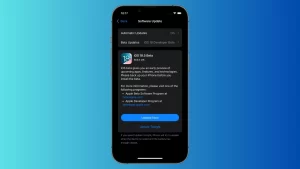Should you keep your MacBook plugged in when you’re using it?
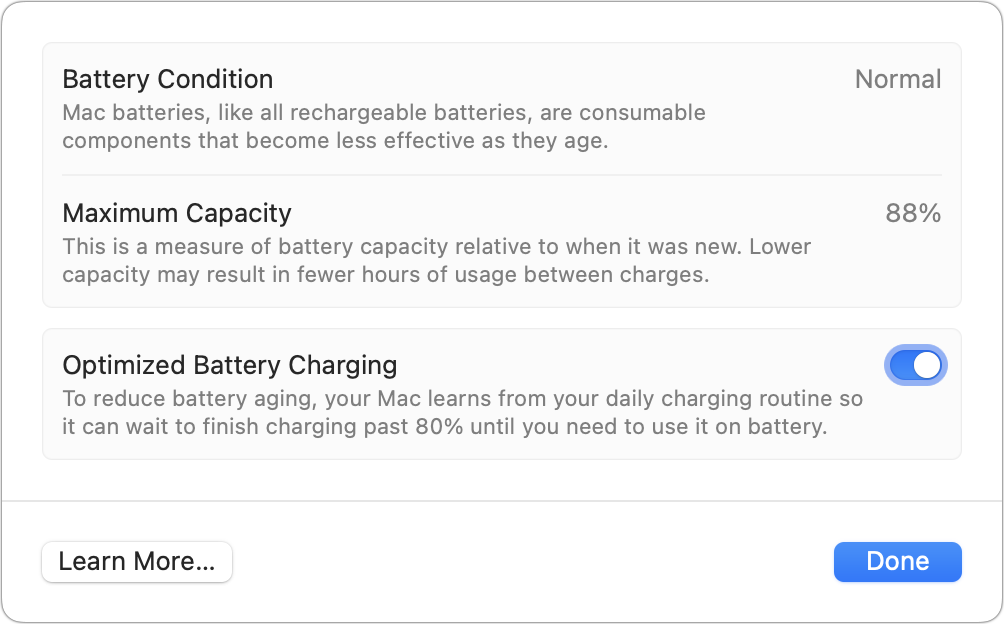
Over the last several years, Apple has dramatically improved how it handles lithium-ion battery charging in iPhones, iPads, Macs, and Apple Watches. Across multiple system releases, the company moved from always charging to 100% to a more careful analysis of how much charge is needed based on your daily usage patterns.
Lithium-ion batteries have a remarkable number of charge cycles. You can charge them fully, drain them, and charge them full again hundreds of times without seeing much degradation in full charging capacity. This makes them ideal for smartphones, tablets, laptops—and electric vehicles.
But this category of battery has a problem that works a bit like pressurization. Fill a balloon to a certain amount, and it’s pliable and safe and deflates slowly over time. But try to estimate what its 100% maximum is, and you might err, and it pops suddenly. To avoid this, hardware manufacturers charge Li-ion batteries to a safe level below their theoretical maximum capacity.
However, as charging starts to approach that level, devices slow down how much energy transfers from an AC-to-DC power adapter or a USB battery pack so that it doesn’t suddenly “pop the balloon.” From 80 to 100 percent, Apple’s devices, in particular, take a lot longer than, say, from 20 to 40 percent.
You can use your laptop while plugged in and not worry about whether it’s at or above 80 percent. Just make sure you didn’t change a default setting at > System Settings > Battery > Options: Optimized Battery Charging should be turned on.
Make sure you’re using optimized battery charging for best battery health.
Foundry
You can see how Apple charges your devices by going to Settings > Battery in iOS/iPadOS or > System Settings > Battery on a Mac laptop. The Last 24 Hours graph shows how the operating system’s analysis of your usage pattern reflects charging. On my iPhone, it’s learned I tend not to get up in the middle of the night, so iOS charges the device from near empty at bedtime to 80 percent until around 3 a.m., and then slowly higher after that so it’s ready when I wake.
You can see how your laptop manages charge on a granular level over 24 hours (outlined in red).
Foundry
On my laptop, which I keep plugged in nearly all the time, charging keeps it topped up, near 100 percent. Before Apple added battery management tools, I would regularly remove my MacBook Air from power, run it down to nearly empty, and recharge it to make sure I wasn’t stressing the battery out. Now, I know that the system will only charge as needed. It’s approaching four years old with 88 percent of its original charge capacity remaining.
This Mac 911 article is in response to a question submitted by Macworld reader Joe.
Ask Mac 911
We’ve compiled a list of the questions we get asked most frequently, along with answers and links to columns: read our super FAQ to see if your question is covered. If not, we’re always looking for new problems to solve! Email yours to mac911@macworld.com, including screen captures as appropriate and whether you want your full name used. Not every question will be answered, we don’t reply to email, and we cannot provide direct troubleshooting advice.
Mac