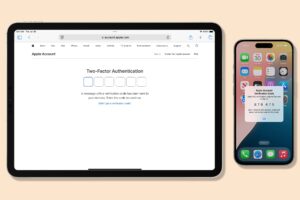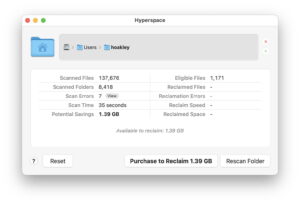How big a backup store do you need?
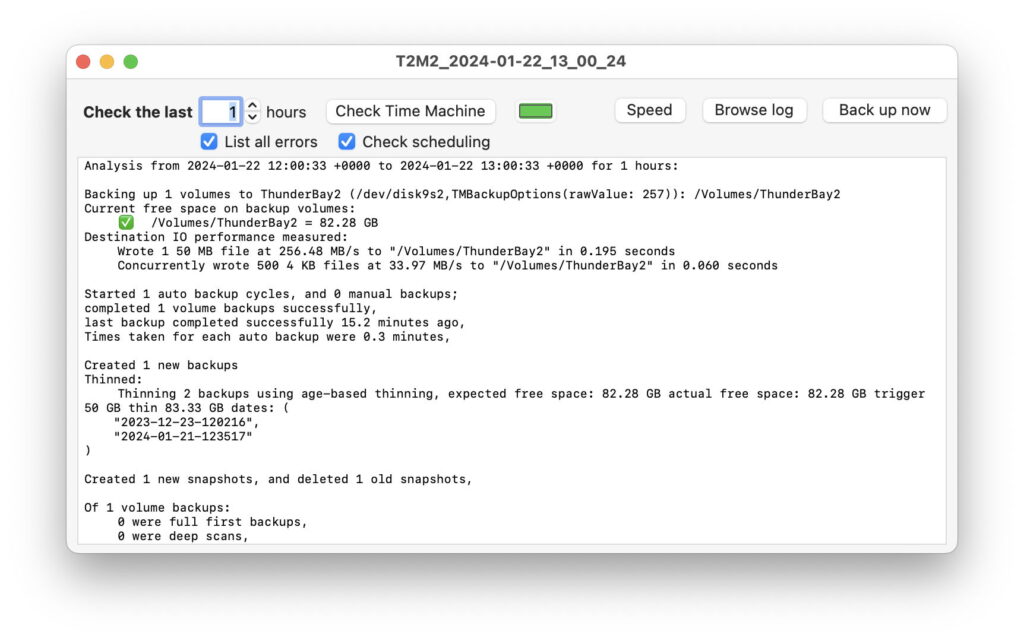
The most difficult question when setting up a backup scheme is determining how much storage you need for all those backups. This article suggests how you can estimate how big that backup storage needs to be, assuming that you’re using incremental backup, like Time Machine, which keeps a sequence of older versions of each file in a series of multiple backups.
Basic formula
At its simplest, you need to estimate the size of the initial backup, and the average size of new backups each month for the period you intend using that storage. Then work out
initial backup size + (average monthly backups × number of months taking new backups)
Let’s say my Mac has a 1 TB internal SSD, with around 500 GB to be backed up, and each month 50 GB will be added to that. If I want to use that as my backup storage for 2 years, then it will need a capacity of
500 + (24 x 50) = 1700 GB
so a 2 TB drive should do fine for slightly longer.
In practice, Time Machine and other backup utilities are more frugal with the space they require, as they automatically ‘thin’ or remove some older backups. Time Machine’s policy is to keep:
hourly backups for the previous 24 hours, in addition to hourly local snapshots on each volume being backed up,
daily backups over the last month,
weekly backups back to the start of that backup series.
Initial backup size
When backing up data-only volumes, like media libraries, almost everything on them is likely to be backed up initially. Significant exceptions include hidden folders containing Spotlight indexes and version databases; the former can be substantial, and can be measured by showing hidden files in the Finder, selecting the .Spotlight-V100 folder, and inspecting its size in the Get Info dialog. The latter can only be measured in Terminal, and can be safely ignored. Another hidden occupier of free space are snapshots, whose size can be estimated in Disk Utility.
Estimating backup size from a boot volume group, such as that containing your Home folder, is far harder. Time Machine and other backup utilities will only back up the Data volume in any case, and it usually holds many files and folders that aren’t backed up, in addition to its Spotlight indexes and version database. You may be able to gain an estimate from the Storage item in General settings, although that tends to lump a great deal into its System Data, some of which will be backed up, and some won’t.
If you use iCloud Drive much, particularly if you keep your Desktop and Documents folders in iCloud Drive and Optimise Mac Storage is enabled so that many files are evicted from local storage, you’ll need to consider how that might change if many of those items are downloaded, and can then be backed up. Another consideration is whether your backups will preserve sparse files at their reduced size, or expand them to full size. Again, that’s difficult to estimate, although Time Machine will normally retain their small size when backing them up to APFS.
Incremental backup rate
If you’re already backing up a volume, and it’s likely to see similar use in the future, use records of recent backups to estimate their daily or weekly total size. For Time Machine, you can do that using my free utility T2M2 (The Time Machine Mechanic). This provides:
current free space in backup storage, which you can track over a week or so;
actual free space and thinning size each time an old backup is thinned;
total file size copied in each backup.
Save those records each day for a week, and you’ll get a very good idea as to how much additional space is required for the period you’re intending to keep those backups in that store.
Full backup storage
Another decision to make is what you’re going to do when that storage is full. If you’re using Time Machine, those backups are stored as snapshots, so at present can’t be copied across to another disk to retain in your archives. The only options are to reformat the volume for reuse, or to retain it as an archive. If you’re going to reuse that disk, consider whether it will still be large enough for use when it comes to the end of its backup series.
Summary
Estimate initial backup size from the total used by all volumes to be backed up.
Your boot volume group won’t require as much backup space as it uses, and Storage settings may help you guess how much to reduce that.
Estimate the rate of growth using current backups, where available, from reports in T2M2.
Decide how long you want to back up to that storage, thus how much your backups will grow over time.
Then Total space required = initial backup size + (monthly increment × number of months in use).