How Vehicle Motion Cues in iOS 18 can reduce motion sickness
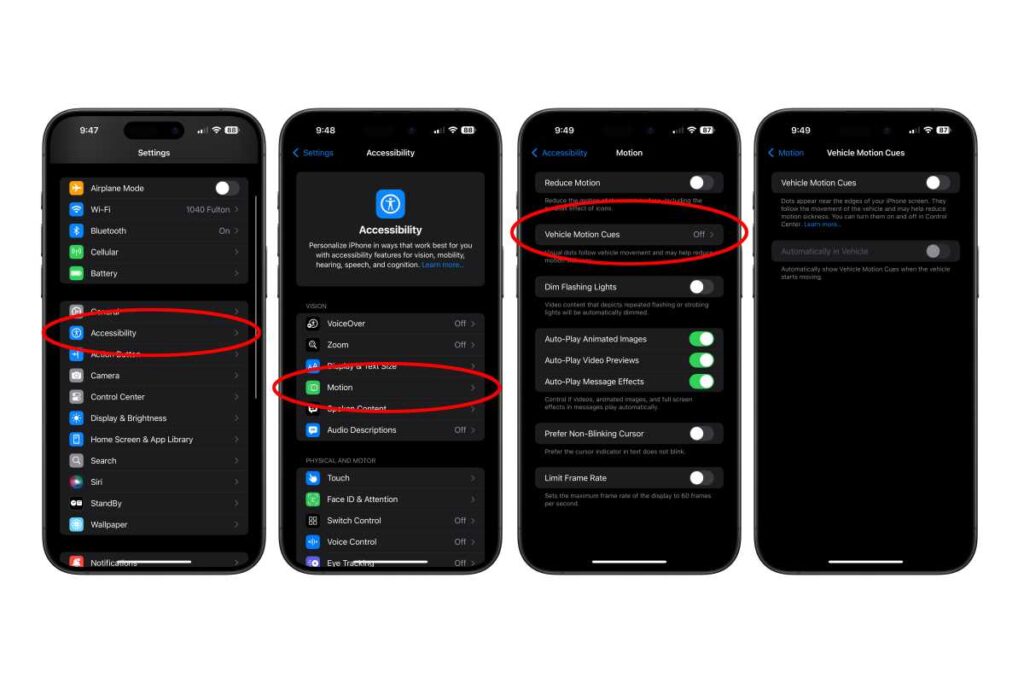
Motion sickness is really common when riding in a car and reading or using your phone. Your eyes, focusing on what’s in your hands, don’t see any movement but your inner ear feels every acceleration, deceleration, or change in direction. The mixed signals make you feel dizzy or sick, and well, we’ve all been there.
It affects some people more than others, but Apple has a unique solution in iOS 18. Vehicle Motion Cues will put small dots in the margins of your iPhone display which will move forward and back as the car slows down or speeds up, and side to side as the car turns. By matching this visual cue to what your inner ear is feeling, your feelings of motion sickness should be reduced and possibly eliminated.
As the name implies, Vehicle Motion Cues is optimized for use in a moving car or bus. And it is really meant for passengers facing forward, so if you are on a train facing the rear, for example, you might find it ineffective. Here’s how it works.
How to enable Visual Motion Cues
You’ll find Visual Motion Cues accessibility settings.
Open Settings.
Select Accessibility.
Select Motion.
Select Visual Motion Cues.
You’ll see two switches: one to turn on the feature, and another to make it display only when your iPhone detects that it is in a moving vehicle.
Foundry
It may be useful to add Visual Motion Cues to the Control Center so you can quickly turn it on or off.
Swipe down from the upper-right corner to open Control Center.
Tap and hold on an empty space to enter Edit mode.
Tap Add a Control at the bottom of the screen and find Visual Motion Cues under the Accessibility group.
When you select this control you will get a menu allowing you to turn it on, off, or enable it only when in a vehicle.
With this feature enabled, you’ll see little dots on the side of your display that will move around in relation to your phone’s acceleration in each direction.
Foundry




