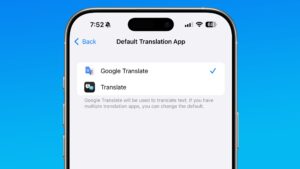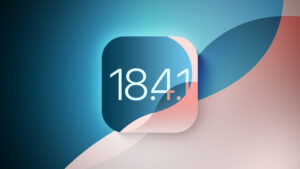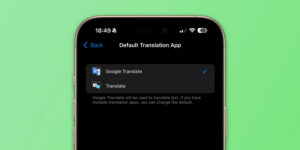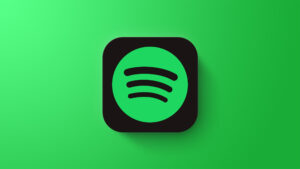What’s the time Mr. APFS? With a new version of Precize

It’s the middle of August, the time when, if you’re not an Apple engineer or third-party developer, you’re most likely to be on holiday. To help you enjoy that, today I’m going to engage you in a little game I call What’s the time, Mr. APFS?
To play along with me, all you need is a copy of the latest version of Precize, version 1.15, available from here: precize115
from Downloads above, from its Product Page, or via its auto-update mechanism.
Precize update
Thanks to some questions from applice, who should really be spending more time watching the Olympics than worrying about file systems, this new version of Precize comes with significant enhancements in its datestamp reporting. First, it now gives datestamps with decimal seconds, for those who want to be truly precise, and it adds two new time fields, for Attribute Modification, and Access, as shown in the screenshot below.
Once you’ve downloaded the Zip archive, unZip it where it is, and move the Precize app from its folder into one of your Applications folders (that ensures it doesn’t undergo app translocation). Keep the Zip archive it came in, as we’ll use that in the game, whose rules are simple: all you have to do is roughly guess the times in each of Precize’s datestamp fields, for different files and bundles.
What are the times?
APFS stores four datestamps for each file and directory in its volumes, and the four fields shown in this version of Precize correspond to those four datestamps. There is a fifth that the Finder can display, the date and time that an item was added to its current location. That’s not derived from the file’s attributes, but from directories, and isn’t shown in Precize.
The four datestamps are:
Created, taken from the create_time value, the time that this item was created, given as the clock time corresponding to an unsigned 64-bit integer giving the number of nanoseconds since January 1, 1970 at 00:00 UTC, disregarding leap seconds.
Modified, taken from the mod_time value, the time that this item was last modified, likewise.
Attr Mod, taken from the change_time value, the time that the item’s attributes were last modified, likewise. Those attributes include permissions, for example, and changes made to extended attributes should also update this value.
Accessed, taken from the access_time value, the time that this item was last accessed, likewise.
By default, APFS is relaxed over how it records the last of these. Some other filesystems are strict, and change the access_time value every time a file is read. Instead, APFS only updates this if its value is prior to (earlier than) the mod_time value. You can change this behaviour by setting an APFS volume’s APFS_FEATURE_STRICTATIME flag, for instance when mounting it by using a command like
mount -u -o strictatime
However, that’s not the default for APFS volumes. For example, inspect your Mac’s Data volume using the command
mount | grep ‘/System/Volumes/Data ‘
and you should see something like
/dev/disk6s1 on /System/Volumes/Data (apfs, local, journaled, nobrowse, root data)
without any mention of the strictatime flag. List all mounted volumes using
mount
and you’re unlikely to see any using strictatime.
File datestamps
Open the new version of Precise, so it’s poised waiting for you to drop a file onto its icon in the Dock. Then take a screenshot, and drop that file onto Precise’s icon. What do you expect the four datestamps to be?
This is an easy one for starters: the four times should be very close, and almost match the time given in the screenshot’s name. The first two should be Created and Modified, the latter perhaps a thousandth of a second behind, reflecting the time it takes from creation of the screenshot file to completing the save. Next comes Accessed, when macOS opened the file to perform its animation of the screenshot sliding away. Last of all should be Attr Mod, recording when all its attributes such as permissions were set in its destination folder.
Now copy that file to another volume. What do you expect those four datestamps to be there?
Created and Modified should remain the same, as those are preserved when the file is moved around in local file systems. But Attr Mod and Accessed should record the time that file arrived on the second volume, reflecting its new attributes and its access for the copy.
Now try a couple of harder questions. Drop the Zip archive that contained Precize onto the running app’s icon. What do you expect those four datestamps to be?
All four datestamps should record times close to when you downloaded that Zip file from here. Just as with the screenshot, Created leads, closely followed by Modified, with Accessed and Attr Mod trailing. Note that they’re all four very recent, subsequent to its download to your Mac.
Unzip that Precize Zip archive again and drop the Precize app within it onto the running app’s icon. What do you expect those four datestamps to be?
Now the Created and Modified values are taken from that app when it left my Mac here, but Attr Mod should be more recent, and Accessed is likely to be older unless you have accessed the app bundle since then.
What’s the time, Mr. APFS?
All the best games involve learning. I hope these have shown you how those four datestamps are set and changed. In summary:
Software like the Finder, when copying between local volumes, also copies most of a file’s attributes, including Created and Modified datestamps for consistency, even though it creates a new file in the destination. Attr Mod and Accessed are linked to the copy event, though.
Software like browsers, when copying from a remote server to a local volume, don’t preserve the file’s attributes, so all four datestamps correspond to the local arrival and creation of the download.
Archives such as Zip files preserve most of a file’s attributes, and reconstitute its Created and Modified values to those saved when the archive was created.
As a final exercise, using Precize, determine whether copying files by AirDrop between Macs behaves conservatively like copying between local volumes, or resets datestamps as downloading from the internet does. Why do you think that Apple designed it to work that way?
Have fun!