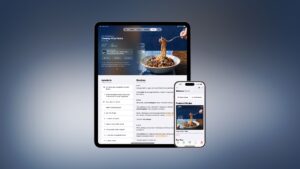How to charge AirPods from an iPhone

AirPods have become one of those essential bits of tech in our lives. They make travelling on trains and buses more tolerable, keep you pumped at the gym or simply let you enjoy music, audiobooks, movies and podcasts wherever you go. That is, until they run out of charge. We all know that sense of chilling panic as the low battery sound warns us that our world is about to robbed of all our curated audio entertainment! But, if you have a new iPhone and brought your cable with you, this is a problem you should never have to fear again. We explain the easy way to charge your AirPods from you iPhone.
Can I charge AirPods with any iPhone?
No. To have this feature up and running you’ll need an iPhone equipped with a USB-C rather than Lightning connector. This means the iPhone 15, iPhone 15 Plus, iPhone 15 Pro and iPhone 15 Pro Max are the only models so far that have the capability to reverse charge (meaning they can supply power through the connector instead of just receiving it). Obviously, the iPhone 16 series will also have USB-C, as should all the following generations after the EU forced Apple to adopt the standard. You see, the EU has some wonderful ideas for tech customers after all.
There’s no wireless option yet, so you’ll also need the USB-C to USB-C cable that came with your iPhone or USB-C to Lightning if you have AirPods that use that charger.
How to charge AirPods from an iPhone
When your AirPods are running low on charge, it’s very easy to give them a top-up from your compatible iPhone.
Plug your cable into your iPhone
Michael Simon
To begin, take your USB-C to USB-C cable and plug it into the USB-C charging port on your iPhone 15 or later.
Plug your cable into the AirPods case
Michael Simon
Next, repeat the process by plugging the other end of the cable into the AirPod Case’s USB-C charging port.
Check the indicator light
Michael Simon
If the charging is working, then you should see the orange indicator light appear on the AirPods Case. If you want a full recharge, wait until it turns green. Bear in mind of course, that this is drawing power from your iPhone’s battery, so keep an eye on that in case it starts getting low and leaves you with nothing to send audio to your AirPods.
If you want to keep all of your Apple devices powered up while you’re on the go, take a look at our roundup of the best portable MagSafe chargers, although remember they will only work on your iPhone (12 or later) or AirPods Pro (2nd gen) as the others don’t support wireless charging.
Find out: what’s in store for the next generation of AirPods.