Friends tracking friends: Location sharing goes social
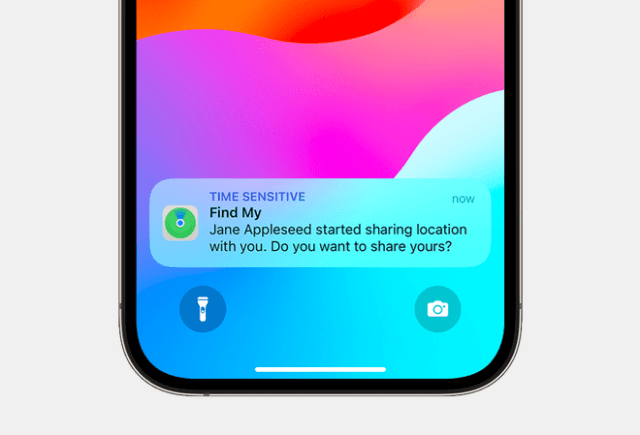
Location sharing has gone social as Apple device users can share their location with friends, family members, and other trusted contacts in Find My, Messages, and Maps. You can share your current location once, temporarily share your location while you’re on the way to an expected destination, or share your ongoing Live Location.
Ellen Huet for Bloomberg News:
I love sharing real-time locations with my friends. Over the last couple years I’ve gradually persuaded about 20 friends to let me track their whereabouts 24/7. And in turn, I give them mine.
We mostly use iOS’s Find My app, plus a few Android-user friends with Google Maps’ location-sharing function. Whenever I want, I can open up the app and gaze affectionately at my collection of little friend-dots on the map, drifting around the city, the country, or sometimes the globe.
Like many emergent tech habits, the initial appeal was convenience… Over time, sharing locations — at least among my cohort — has morphed into a token of digital intimacy and trust… The digital habit has also grown more popular among younger generations. Some in Gen Z see it as a rite of friendship or a milestone indicating closeness.
In recent years, Apple has steadily nudged its users to share locations in a more social way. Find My iPhone has existed since 2009 for utilitarian, lost-device emergencies. But now, if you open an iPhone text message conversation and type “I’m at,” you’re prompted to share your live location.
MacDailyNews Take: yes, we do share locations with family members and close friends. It’s convenient and, in some cases, also reassuring. But, Just be careful. You probably don’t want everyone in the world to know where you are currently.
To temporarily stop sharing your location with everyone:
Open Find My.
Select the Me tab.
Turn off Share My Location.
When you turn on Share My Location again, the people with whom you’ve previously shared with will once again be able to see your location.
To stop sharing your location with one person:
When you stop sharing your location with someone in one app, you stop sharing your location across apps. The person that you stop sharing with won’t be notified.
• Find My:
1. Select the People tab.
2. Choose the person with whom you want to stop sharing your location.
3. Scroll down and tap Stop Sharing My Location.
• Messages:
1. Open a conversation with the person or group with whom you’ve shared your location.
2. Tap the name of the person or group at the top of the conversation.
3. Tap Stop Sharing.
• Maps:
1. Tap “Sharing with…” at the bottom of the screen.
2. Tap the name of the person with whom you want to stop sharing your location.
Please help support MacDailyNews — and enjoy subscriber-only articles, comments, chat, and more — by subscribing to our Substack: macdailynews.substack.com. Thank you!
Support MacDailyNews at no extra cost to you by using this link to shop at Amazon.
The post Friends tracking friends: Location sharing goes social appeared first on MacDailyNews.



