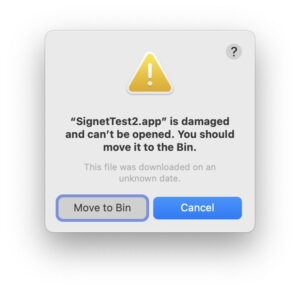Why launch constraints can crash apps
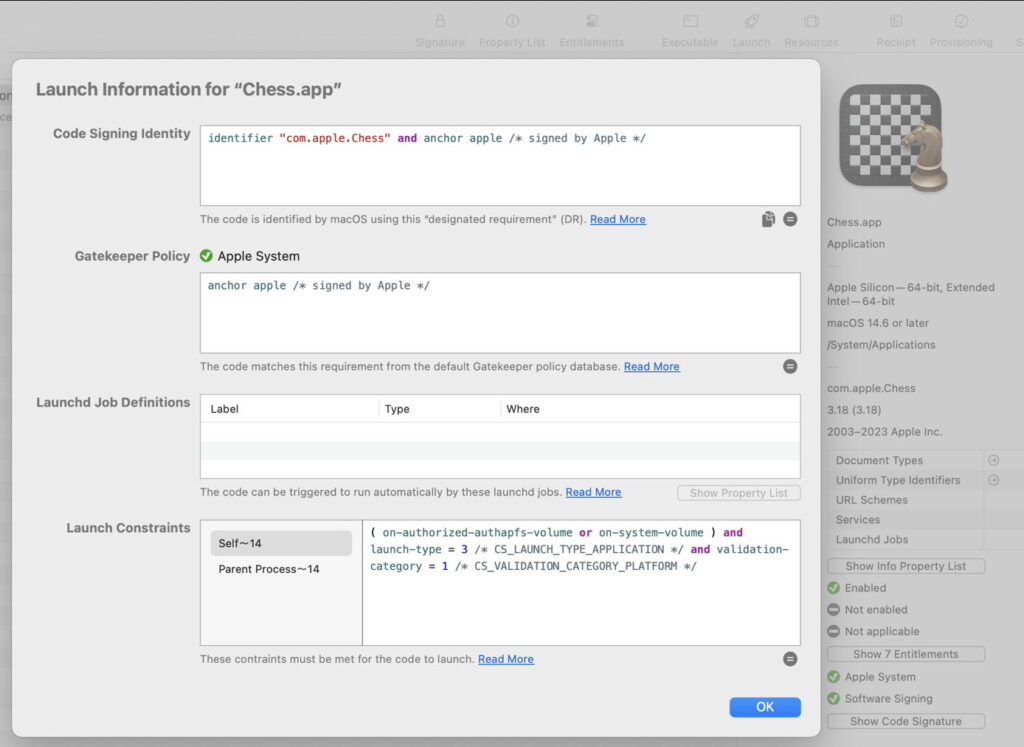
Some apps may crash when launched because there’s something wrong in the app. In Ventura and later, that might occur because macOS is refusing to run them because of security rules, specifically launch constraints. These were extended in Sonoma to allow any app to limit the code it runs to what should be there, in launch environment and library constraints. This article explains what these are, and how you can recognise when constraints are applied.
Code without constraints
Launching an app without constraints isn’t as unconstrained as that might suggest. It’s still given an environment to run in, with settings such as the user’s Home folder and some standard paths including a temporary folder buried in /var/folders. If you’re interested to see what those can include, Mints has a button to show you its own launch environment.
On top of those, the app is limited by standard permissions as to what it can access without obtaining elevated privileges, and everything is subject to the privacy restrictions imposed by TCC according to the app’s Privacy & Security Settings.
But the app can be run from pretty well anywhere, and can run code from libraries, frameworks and other places as it wishes.
Launch constraints
The first set of launch constraints became obvious if you tried to copy and run from a different location one of the apps bundled in Ventura. This has had its purposes in the past, for example to run Network Utility after Apple first gutted then removed it. Try that with one of Ventura’s bundled apps, and the copy can’t be run from any location apart from the SSV it’s installed in, as it crashes immediately. Look in its crash report and you’ll see something like
Exception Type: EXC_CRASH (SIGKILL (Code Signature Invalid))
Exception Codes: 0x0000000000000000, 0x0000000000000000
Termination Reason: CODESIGNING 4 Launch Constraint Violation
That’s given in a bit more detail in the main log, for Terminal as
AMFI: Launch Constraint Violation (enforcing), error info: c[1]p[1]m[1]e[2], (Constraint not matched) launching proc[vc: 1 pid: 2440]: /Users/hoakley/Documents/00crypt/Terminal.app/Contents/MacOS/Terminal, launch type 0, failure proc [vc: 1 pid: 2440]: /Users/hoakley/Documents/00crypt/Terminal.app/Contents/MacOS/Terminal
ASP: Security policy would not allow process: 2440, /Users/hoakley/Documents/00crypt/Terminal.app/Contents/MacOS/Terminal
xpcproxy exited due to OS_REASON_CODESIGNING | Launch Constraint Violation, error info: c[1]p[1]m[1]e[2], (Constraint not matched) launch type 0, failure proc [vc: 1]: /Users/hoakley/Documents/00crypt/Terminal.app/Contents/MacOS/Terminal
The same happens if you try running a forbidden command, such as /usr/libexec/periodic-wrapper.
Open the app using Apparency and view its Launch Information, and you’ll see the launch constraints that caused this.
For the Chess app, those read
(on-authorized-authapfs-volume or on-system-volume ) and launch-type = 3 /* CS_LAUNCH_TYPE APPLICATION / and validation-category = 1 /* CS_VALIDATION_CATEGORY_PLATFORM */
which should give you a good idea that app can only be run from its standard location in the SSV or System volume. To make this even harder, Sonoma’s Finder tries to stop you from even copying bundled apps to other locations, and you now have to be ingenious to try launch constraints out.
Launch constraints were first described by Csaba Fitzl, and he has since compiled a listing of all those known. Those shown for Chess.app are Category 14, and common to other bundled apps. Their effect is to prevent all copies of that app from being launched from elsewhere.
Trust caches
Instead of macOS looking up each binary’s launch constraints from the binary itself, all those constraints are assembled into Trust Caches, where they’re listed by the code directory’s hash (cdhash). To look up the launch constraints for the Terminal app, the system first calculates the cdhash for its code directory, then looks in the Trust Cache for the launch constraints given for that cdhash.
The System volume contains a static Trust Cache that covers all the executable binaries that come as part of the system. That’s locked into read-only storage during the early kernel boot phase of startup. Additional Trust Caches are authenticated to ensure they haven’t been tampered with, and loaded when required. Apple cites the example of the Trust Cache required by the code within macOS software updates (known as the update brain) that runs the process, allowing it to run with platform privileges, as it requires to perform the update. Apple gives further details on Trust Caches in its Platform Security Guide.
Disabling launch constraints
What if you need to ignore those launch constraints imposed by macOS? Because system executables are laid out in the static Trust Cache, there’s no way to modify that, and no way to override it. All you can do is disable System Integrity Protection (SIP), which is required for launch constraints to operate.
Environment constraints
Launch constraints and the Trust Cache system are complete and fully enforced as of Ventura 13.3, and have been extended for use by third-parties in Sonoma. Developers can build dictionaries containing facts and applying operations to them to improve the security of their apps. Constraint dictionaries are either saved in property lists for launchd, or in those used for signing code. These too are associated with cdhashes, use some categories common to other trust caches, and work similarly to protect third-party code such as helper apps.
While they might appear overkill, they can be used to address known security problems, of which the most prominent must be maintaining trust with privileged helper apps and XPC services, which have often proved weak points in app security. Apple provides two detailed articles, one explaining how to define these constraints, the other how to apply them. I suspect that we’ll be seeing more of these in the future.