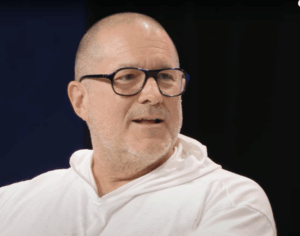What is Macintosh HD now?
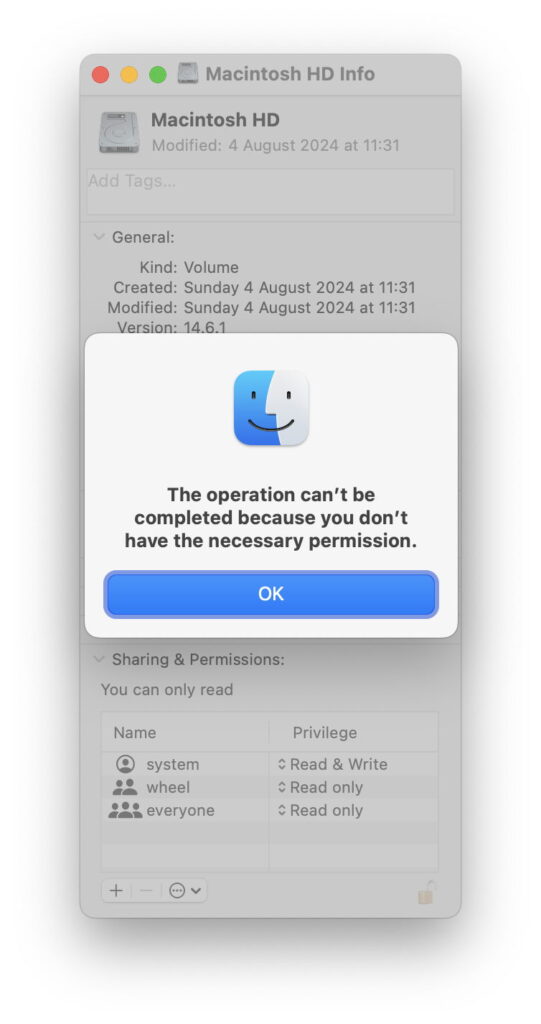
Perhaps you just tried to save a document, only to be told you don’t have sufficient permissions to do so, or attempted to make another change to what’s on your Mac’s internal storage, with similar results. You then select the Macintosh HD disk in the Finder and Get Info. No wonder that didn’t work, as you only have read-only access to that disk. But if you unlock it and try to make any changes to permissions, you see
What’s going on?
Between macOS Mojave, with its single system volume, and Big Sur, the structure of the Mac system or boot volume has changed, with Catalina as an intermediate. Instead of Macintosh HD (or whatever you might have renamed it to) being one volume on your boot disk, it’s now two intertwined and joined together. What you see now as Macintosh HD isn’t even a regular APFS volume, but a read-only snapshot containing the current macOS. No wonder you can’t change it.
Root
Select the boot disk Macintosh HD in the Finder, and it appears to have four visible folders, Applications, Library, System and Users, just like it always did. Press Command-Shift-. to reveal hidden folders and all the usual suspects like bin, opt and usr are still where they should be. That’s the root of the combined System and Data volumes, and what’s shown there is a combination of folders on both volumes, with the top level or root on the Sealed System Volume (SSV).
The contents of those folders are also the result of both volumes being merged together using what Apple terms firmlinks:
Applications contains apps installed in your own Applications folder on the Data volume, and those bundled in macOS on the SSV. You can see just the latter in the path System/Applications, where they appear to be duplicated, but aren’t really.
Library comes only from the Data volume, and all its contents are on that volume. But inside it, in the path Library/Apple/System/Library are some components that should appear in the main System/Library.
System comes only from the SSV, although it has some contents merged into it using firmlinks, such as those folders in Library.
Users also comes only from the Data volume, and includes all Home folders for users.
So while the root of Macintosh HD might be in the SSV, much of its contents are on the Data volume, and can be written to, even though the root is a read-only snapshot, thanks to those firmlinks.
Data volume
There are two places that mounted volumes are listed in the Finder: the hidden top-level folder Volumes, where Macintosh HD is just a link back to the root complete with its merged volumes, and in System/Volumes, where what’s shown as Macintosh HD is in fact not the merged volumes, but only the Data volume. You can confirm that by looking at what’s in System/Volumes/Macintosh HD/System, where you only see the parts of the System folder that are stored on the Data volume, and not those stored on the SSV.
What is more confusing there is that System/Volumes/Macintosh HD/Applications is the same merged folder containing both user and bundled apps as in the top-level Applications folder. That’s an artefact resulting from the way that its firmlink works.
But if you open the Get Info dialog on System/Volumes/Macintosh HD, you’ll see the same as with the root Macintosh HD disk, information about the root and not the Data volume.
Mounted in System/Volumes are several other volumes like VM and Preboot, and (depending on whether this is an Intel or Apple silicon Mac) folders such as Recovery and xarts, that you really don’t want to mess with.
Permissions problems
Tackling problems that appear to be the result of incorrect permissions is best done at the lowest folder level. If you’re trying to save a document to the Documents folder inside your Home folder, select that and Get Info on it. Chances are that you are the owner and have both Read & Write permissions as you should. In that case, the problem most likely rests with privacy protection as in Privacy & Security settings. You then suffer Catch-22, as you can only effect changes to those by closing and opening the app, and as you can’t save your document before closing the app, you’re at risk of losing its contents. You may have better luck trying a different folder, creating a new one inside your Home folder, or using the Save As… command instead (which may be revealed by holding the Option key when opening the File menu).
Full layout
In case you’re wondering exactly which folders are merged into the hybrid Macintosh HD ‘volume’, those are shown below in increasing levels of detail, starting with the broad layout.
Then to a simplified version of the full layout.
Finally, in complete detail.
Happy navigating!