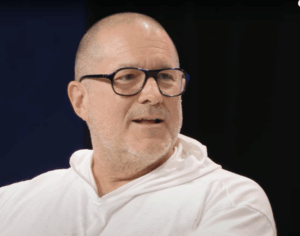6 Easy Ways to Unlock Forgotten iPhone Passcode without Restore

An iPhone passcode is a security feature in the form of a four-digit number or longer code, used to protect your device from unauthorized access. But what happens when you lose or forget this passcode?
There are various situations in which you might need to unlock your iPhone but you don’t want to restore the data on it, such as when you forget your passcode, enter it incorrectly too many times, or purchase a second-hand device without knowing its passcode.
If you forget your passcode, traditional unlocking methods usually involve restoring device, which erases everything. But this doesn’t have to be the case.
In this article, we share six ways to unlock your iDevice if you forgot the iPhone passcode without restoring its data, including using the reliable tool Tenorshare 4uKey iPhone Unlocker.
Forgot iPhone Passcode Without Restore: 6 Solutions
If you want to know how to unlock iPhone when you forgot the passcode, you can choose between a third-party tool like Tenorshare 4uKey iPhone Unlocker or five other solutions.
We’ve broken down step-by-step each solution in this article, but if you don’t have time to read the whole article, we’ve also summarized the solutions in the table below:
MethodDescriptionEase of UseTenorshare 4uKey iPhone UnlockerUnlocks iPhone without resetting, removes screen locks, iCloud activation locks, and Apple ID without needing the original password.Very easy (few clicks, no skills needed).Security Lockout Screen ResetAfter multiple incorrect attempts, reset iPhone from Lock Screen (iOS 15.2 or later).Easy (built into the system).Find MyRemotely erase your iPhone using Find My feature.Moderate (requires iCloud login).iCloudRemotely erase your iPhone using iCloud.Moderate (requires iCloud login).iTunes Backup DecryptionRestore your iPhone from an iTunes backup to regain access without losing data.Moderate (requires iTunes and backup).Apple Watch or Apple StoreUnlock your iPhone by raising your Apple Watch and glancing at it, provided Face ID is set up. Apple Store professionals can unlock your iPhone, if you don’t have a paired Apple Watch.Very easy (hands-free unlocking). Moderate (may require visiting the store).
Unlock Forgotten iPhone Passcode Without Restore in Minutes [Recommended]
What should you do if you forgot your iPhone passcode? A simple way to unlock the iPhone without data loss and backup is using Tenorshare 4uKey iPhone Unlocker. Here are the primary functions of this tool:
No Resetting, Safe – It can unlock your device without resetting it, ensuring no data loss. It removes screen locks, iCloud activation locks, and Apple ID, without requiring original password, allowing you to set up your device as new.
No Skills Required – The software is user-friendly, making it accessible to anyone. You don’t need any technical knowledge to remove passcodes, MDM locks, or Screen Time restrictions.
Unlock in a Few Clicks – With just a few simple steps, 4uKey quickly unlocks your iOS device, bypassing all types of screen locks, Touch ID, Face ID, and even Apple ID. There’s no need for iTunes or iCloud backup.
Supports Latest iOS 18 and iPhone Model – 4uKey is compatible with all iOS versions, including latest iOS 18. It’s compatible with iPhone models up to iPhone 15, as well as older versions like iPhone 14, 13, 12, and earlier.
Follow the instructions below to unlock your iDevice if Apple forgot the iPhone passcode with the help of Tenorshare 4uKey:
Step 1: Download, install, and launch Tenorshare 4uKey iPhone Unlocker on your computer. Click Start.
Tenorshare
Step 2: Connect your iPhone to the PC. 4uKey will detect the iPhone. Next, download the matching firmware package.
Tenorshare
Step 3: 4uKey will automatically begin unlocking your iPhone. Once it removes the passcode, you can create a new one.
Tenorshare
Forgot iPhone Passcode Without Restore Video Guide
Unlock Forgotten iPhone Passcode Without Restore Without Computer
You can unlock your iDevice if forgot the iPhone lock code without restore and using a computer from the Security Lockout Screen, depending on your iOS version. This feature appears after multiple incorrect passcode attempts. Here’s how to unlock iPhone when you forgot the passcode by resetting it from the Lock Screen:
Step 1: In iOS 17, keep entering the wrong passcode until your iPhone displays “Forgot Passcode?”. Click this, then press “Start iPhone Reset.”
Tenorshare
Tenorshare
Step 2: If you are using iOS 15.2, you should instead tap “iPhone Unavailable” or “Security Lockout” screen. You’ll need to wait for a short period before trying again. Click “Erase iPhone” when it appears on bottom right of the screen.
Tenorshare
Step 3: Enter your Apple ID password to sign out of your Apple ID.
Tenorshare
Step 4: Tap “Erase iPhone” again. This will erase all the data and settings on your device. After resetting, follow the onscreen instructions to set up your iPhone.
Pros:
Unlock iDevice if forgot iPhone passcode without restore and computer.
Quickest method that doesn’t require iTunes or installation of a third-party app.
Cons:
You won’t be able to use this method if you’ve forgotten your Apple ID.
This method will wipe all data on your iPhone.
Unlock Forgot iPhone Passcode without Restore Free
Here’s how to unlock your iPhone when you have forgotten your passcode but you’ve got a backup or have enabled Find My on your iDevice. Both these methods don’t require you to use a computer – you can unlock your iPhone from another iPhone or iPad. Here’s how to reset your iPhone if you’ve forgotten the passcode for free with the help of iCloud and the Find My feature:
Method 1: Use Find My
When enabled, Apple’s Find My feature allows you to pinpoint your iDevice location and remotely erase its data. You can also use it to factory reset an iPhone if you’ve forgotten the passcode.
How to Prepare:
Have a device with internet access to log into iCloud.
Make sure the Find My feature is turned on in your iPhone settings.
Here’s how to do that:
Step 1: Head to iCloud.com and sign into your account.
Tenorshare
Step 2: Open Find My. Select All devices, then choose your iPhone.
Tenorshare
Step 3: Click Erase iPhone. Confirm by entering the Apple ID you used to set up your iPhone.
Tenorshare
Pros:
Can remotely unlock your iPhone if you don’t want to use a computer.
It’s ideal if you can’t access your iPhone or use the Forgot Password? option.
Cons:
Won’t work if you haven’t enabled the Find My feature.
Will wipe all data on your iPhone.
You must remember your Apple ID to use this method.
Requires a Wi-Fi connection on iPhone.
This method won’t remove Activation Lock.
Method 2: iCloud
You can also easily unlock your iDevice with iCloud if you forgot iPhone passcode without restore for free. Unlike the Find My feature, which is accessed through the app on your device or other Apple devices, iCloud can be accessed through any web browser on any device.
Here’s how to unlock iPhone if forgot passcode using iCloud:
Step 1: Head to icloud.com/find in your browser and sign in using your Apple ID.
Step 2: Select All Devices and choose your iPhone. Click Erase iPhone and follow the prompts to complete the process.
Tenorshare
Pros:
Can unlock on both Android and iPhone if you forgot iPhone passcode without restore for free.
Doesn’t require a Wi-Fi connection on your iPhone.
This method will remove Activation Lock as well.
Cons:
Will completely wipe all data on your iPhone, including files synced with iCloud.
Requires you to remember the Apple ID associated with your iPhone.
Unlock Forgot iPhone Passcode Without Restore Without Losing Data
If you forgot your iPhone passcode and your Apple ID, there is still a chance that you can unlock your iDevice with help of an iTunes backup or Siri. Neither method requires restoration and so will not cause data loss.
Method 1: Use iTunes Backup Decryption
If you’ve got an iTunes backup, you can unlock your iDevice if you forgot the iPhone passcode without erasing it.
How to Prepare:
Ensure you have the latest version of iTunes installed on your computer to avoid compatibility issues during the decryption process.
If the backup is encrypted, you’ll need the password used to encrypt it.
Here’s how:
Step 1: Connect your iPhone to a computer with iTunes installed. Launch iTunes and, if prompted for a passcode, restart the iPhone.
Step 2: In iTunes, select your iPhone. Click Restore Backup. Choose the most recent backup of your iPhone and tap Restore.
Tenorshare
Pros:
Doesn’t result in data loss.
You can restore all your iPhone data from a backup.
Relatively simple process.
Cons:
You’ll need an iTunes backup to use this method.
You’ll need a computer with latest version of iTunes installed.
Method 2: Use Siri
If you’ve forgotten your iPhone passcode and have an older device with a home button that’s running iOS 8.0 to 10.1, you should be able to unlock it without a passcode by exploiting an old Siri security flaw. Here’s how to unlock an iDevice if you forgot the iPhone passcode using Siri:
Step 1: Say ‘Hey Siri” or press the Home button to activate Siri. Ask Siri “What time is it?” to open the Clock widget. Tap this to access the Clock app.
Step 2: Tap the World Clock (globe) icon. Hit the “+” button to add a new city. Type anything in search bar, then double-click the text to select it.
Tenorshare
Tenorshare
Step 3: Press the selected text to open the menu. Choose Share. Then select Messages to open a new text message.
Tenorshare
Tenorshare
Step 4: In the To field, input any word and tap return. Click “+” next to the To field and choose “Create New Contact.”
Tenorshare
Step 5: Tap Add Photo, then Choose Photo. Browse to any album in your photo library.
Step 6: When the album opens, press the Home button to unlock your phone and access its Home screen. Then, head to Settings to reset your passcode.
Tenorshare
Pros:
Ideal method for older iPhones.
Cons:
This doesn’t work with newer versions of iOS. For a more general solution, consider using 4uKey, which supports most iOS versions.
Doesn’t work on all iPhone models.
It’s a lengthy and complicated method.
Unlock Forgot iPhone Passcode Without Restore Without iTunes
If you want to unlock your iDevice when you forgot the iPhone passcode without restore and without iTunes backup, consider using an Apple Watch or visiting an Apple Store. If you have an Apple Watch Series 3 or later running watchOS 7.4+, you can easily unlock your iPhone.
To do this you only need to raise and glance at your iPhone while wearing your Apple Watch – but you must have set up Face ID for this method to work.
You can also contact your local Apple Store for help if you don’t have a backup or an Apple Watch. They will be able to remove the lock screen.
Tenorshare
Pros:
Apple Watch offers a simple hands-free iPhone unlocking process.
Apple Store employees can recover and reset your iPhone.
Cons:
You might have to visit your nearest Apple Store or send your iPhone to one, which will be time-consuming.
You must have paired an Apple Watch and set up Face ID to use this method.
If you don’t have a backup, you’ll lose data using the Apple Store method.
FAQ
Can I recover my iPhone passcode without losing data?
Yes. If you have an iTunes backup you can restore your iPhone and remove passcode from your device without losing data. In the event, you don’t have a backup try Tenorshare 4uKey iPhone Unlocker. It will unlock your iPhone in a few clicks without passcode, resetting.
What happens after 10 failed passcode attempts on an iPhone?
After 10 incorrect passcode attempts, your iPhone will be disabled for 1 minute. Further wrong attempts will increase wait time, and eventually, your iPhone may be permanently disabled, requiring a factory reset.
Can I unlock my iPhone if it’s in Lost Mode?
No. You can’t unlock your iPhone in Lost Mode. This security feature locks your device and protects your data. To unlock it, enter correct passcode or use Find My to erase it remotely.
How to get into old iPhone forgot password?
If you’ve forgotten your iPhone passcode, you can get into it if you’ve enabled Siri. For detailed steps check out “Method 2” beneath “Part 5: Unlock Forgot iPhone Passcode Without Restore Without Losing Data.”
Can I recover my iPhone passcode using my Apple ID?
No, you can’t recover your iPhone passcode simply with your Apple ID. While your Apple ID is for signing into services required for unlocking an iDevice, it doesn’t reset your passcode. So, if you’ve forgotten your passcode, use a method mentioned above to unlock your iPhone.
Conclusion
There are several ways to unlock an iDevice if you forgot your iPhone passcode without restore. However, most methods require a backup or will result in data loss. To avoid losing your iPhone data, use Tenorshare 4uKey. It’s easy to use, bypasses numerous types of locks, and works with all iOS versions and iPhone models.