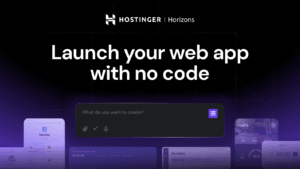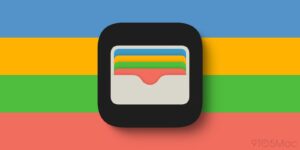What performance should you get from different types of storage?

External storage is invariably sold with ‘up-to’ performance figures. In practice, you’ll seldom realise anything like some write or read speeds claimed. And when it comes to prolonged tasks like that first full Time Machine backup, no matter how fast you thought that drive would be, it always takes longer than expected.
Over the last few years I have tested and reviewed many examples of different types of external storage, from basic USB 3 hard drives, to the latest USB4 SSD enclosures, and NAS packed with fast SSDs. This article draws on all those test results to give you a better idea of what to expect when they’re being used with your Mac.
Results quoted here are typical for those tests performed mostly using a Mac Studio M1 Max, but unless otherwise indicated should be similar for recent Intel models. They’re summarised in this table.
Write speeds are given for:
the single 50 MB write test performed by Time Machine before each backup;
500 multiple concurrent writes of 4 KB each, performed in those same Time Machine tests;
calculated net write speed over a first full backup to APFS of at least 400 GB;
general write speed measurement using my app Stibium, which gives broadly similar results to other leading benchmarking apps.
General read speeds are also obtained using Stibium, and similar to other apps. All speeds are given as MB/s for consistency.
Before looking at individual types of storage, one obvious and important result is the effect of throttling by macOS on Time Machine backup performance. Considering Time Machine’s own tests, writing a single 50 MB file is performed consistently at around 200-225 MB/s to local storage of whatever type, and multiple concurrent writes of 4 KB files reach around 20-23 MB/s regardless of local storage type. Those hold good even when you back up to a fast Thunderbolt 3 SSD, and backing up to a NAS is little quicker unless it’s over 2.5GbE to an NVMe SSD. Local transfer speeds only differ more substantially in general tests, when they aren’t throttled as they are in Time Machine.
Hard disks
When writing to or reading from a local hard disk, performance varies substantially according to which sectors on the hard disk are being accessed. This is a well-known phenomenon, and the result of geometry, as sectors are faster at the periphery of the disk’s platter, and slower in the inner part. Ranges given here take that into account: the lower figure is for inner sectors, and the higher for outer ones. Some users compensate for this effect, and only ever use the outer half of a disk’s sectors to obtain better performance, but that reduces their available capacity, and effectively doubles their cost per TB.
SSDs
SATA SSDs may be cheapest, but they’re also slowest, and with Macs they generally don’t enjoy Trim or SMART health indicator support. Of the two, Trim support is usually the more important, as without that, they can accumulate blocks waiting to be erased and returned for further use, and as a result their write (but not read) speed can fall as low as 100 MB/s. Unless used for largely static storage, this is a significant risk.
NVMe SSDs deliver twice the performance of SATA models, and generally enjoy Trim but not SMART indicator support. This makes them far better suited to general use, as their write speeds should be sustained from new throughout their working life.
USB 3.2 Gen 2, Thunderbolt 3, USB4
Translating commonly quoted transfer speeds for these three protocols into real-world speeds turns out to be complex. In practice, these are what you can expect to see:
USB 3.2 Gen 2 at 10 Gb/s is slightly less than 1 GB/s
Thunderbolt 3 at 32 Gb/s is up to 3 GB/s
USB4 at 40 Gb/s is up to 3.4 GB/s.
All recent models of Mac, both Intel and Apple silicon, should realise full performance over USB 3.2 Gen 2 and Thunderbolt 3, but support for USB4 is limited to Apple silicon. Unless a drive or enclosure specifically includes Thunderbolt 3 as a fallback, when connected to an Intel Mac, you should expect it to fall back to USB 3.2 Gen 2 at just under 1 GB/s, less than a third of the speed of USB4.
NAS
Although I haven’t made any systematic comparison between AFP and SMB network protocols, I can see no consistent difference in their performance, when used with the latest versions of macOS and NAS software. The latter, though, can be critical: older versions of NAS software can perform poorly when used over SMB with recent macOS. Keeping your NAS software up to date is important.
Throttling of Time Machine backup writing isn’t supposed to occur when backing up over a network, and there is some evidence here to support that, with significantly better results for 50 MB test files. However, those are only apparent when using NVMe SSDs in the NAS, with a wired Ethernet 2.5GbE connection to provide sufficient bandwidth.
Check TM performance
Provided that your Mac is running a recent version of macOS and backing up to APFS, it’s simple to read the two write performance tests that occur at the start of each Time Machine backup using my free T2M2. Alternatively, you can also read them using the Time Machine custom log extract in Mints. In T2M2 they should look something like:
Destination IO performance measured:
Wrote 1 50 MB file at 238.02 MB/s to “/Volumes/ThunderBay2” in 0.210 seconds
Concurrently wrote 500 4 KB files at 35.58 MB/s to “/Volumes/ThunderBay2” in 0.058 seconds
Check general performance
Although there are other apps that will do this, I developed Stibium for this purpose. Follow the ‘gold standard’ procedure detailed in its Help Reference to obtain the most accurate and reproducible results. Stibium can test any storage you can access in the Finder, including all local devices and networked systems such as NAS.
Further reading
Which external drives have Trim and SMART support?
How to evaluate an external SSD
You can read my reviews in MacFormat and MacLife magazines, available in the App Store.